With every release of a stable Windows operating system, some of the features are removed. At the same time, many new features are added to the operating system. The reason why these features are removed, because Microsoft has provided a better option to customers. This policy also applies to Windows Server 2022 operating system. Microsoft recently released Windows Server 2022 to Long-Term Servicing Channel (LTSC), check this guide to download it. In this article, you’ll read about features removed with Windows Server 2022.
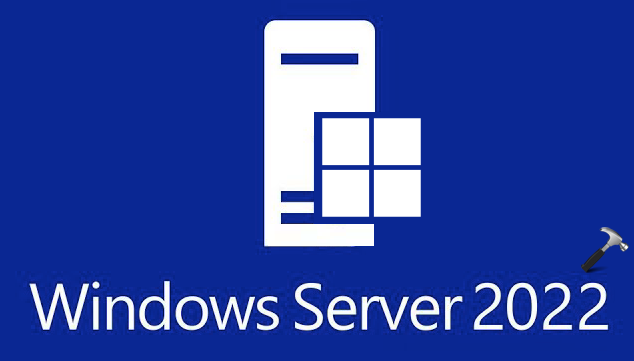
Microsoft has made crucial changes to their Windows Server release channels. Also, some of the features Microsoft has decided to no longer develop. They might be removed with future updates. Also, some of the features have been replaced with other features or functionality. Let us see about these changes in detail.
Page Contents
Features removed with Windows Server 2022
Features removed with Windows Server 2022 release
Semi-Annual Channel is no longer available: Windows Server 2022 is only released to Long-Term Servicing Channel. Unlike previous release, Server 2022 is not available in Semi-Annual Channel. This LTSC release is supported for 5 years of mainstream support and 5 years of extended support.
Internet Storage Name Service (iSNS) Server service: The iSNS Server service has now been removed from Windows Server 2022 after it was considered for removal in Windows Server, version 1709. You can still connect to iSNS servers or add iSCSI targets individually.
Features Microsoft no longer developing with Windows Server 2022
Guarded Fabric and Shielded Virtual Machines (VMs): Windows Server and Azure Stack HCI are aligning with Azure to take advantage of continuing enhancements to Azure Confidential Computing and Azure Security Center. Having this alignment translates to more cloud security offerings being extended to customer data centers (on-premises). Microsoft will continue to provide support for these features, but there will be no further development. On client versions of Windows the Remote Server Administration Tools (RSAT): Shielded VM Tools feature will be removed.
Launching SConfig from a command prompt (CMD) window by running sconfig.cmd: Starting with Windows Server 2022, SConfig is launched by default when you sign in to a server running Server Core installation option. Moreover, PowerShell is now the default shell on Server Core. If you exit SConfig, you get to a regular interactive PowerShell window. Similarly, you can opt out from SConfig autolaunch. In this case, you will get a PowerShell window at sign-in. In either scenario, you can launch SConfig from PowerShell by simply running SConfig. If needed, you can launch the legacy command prompt (CMD) from PowerShell as well. But to simplify different transition options, we’re going to remove sconfig.cmd from the next version of the operating system. If you need to start SConfig from a CMD window, you will have to launch PowerShell first.
Above information has been provided by Microsoft in this official documentation.
That’s it!
![KapilArya.com is a Windows troubleshooting & how to tutorials blog from Kapil Arya [Microsoft MVP (Windows IT Pro)]. KapilArya.com](https://images.kapilarya.com/Logo1.svg)












Leave a Reply