A factory reset on Windows 11 offers a solution to fix performance issues when your computer functions poorly or runs unusually slow. Your personal files stay untouched during this Windows reinstall because the process only installs the operating system but does not delete personal files. This guide presents three tested procedures to Factory reset Windows 11 by keeping files, so that your PC returns to normal operation.
Page Contents
Why Reset Windows 11 While Keeping Files?
A factory reset keeping files is helpful for fixing various problems as listed below-
- Your PC will become faster and more responsive when you perform this fix.
- System crashes and software conflicts can be addressed by resolving system errors.
- You can reset your system to remove unwanted programs without losing your files.
- The removal of malware together with the elimination of corrupted system files improves security levels.
Ways to Factory reset Windows 11 by keeping files
Way #1: Reset Windows 11 Using Cloud Download
Through Cloud Download you can easily re-install Windows 11. The best part about this method? A fresh Windows installation becomes possible with Cloud Download because you obtain the latest system files from Microsoft instead of using current system files.
1. First, access the Settings window through the Windows + I key combination. Go to System > Recovery.

2. Use “Recovery options” to reach the “Reset this PC” selection.
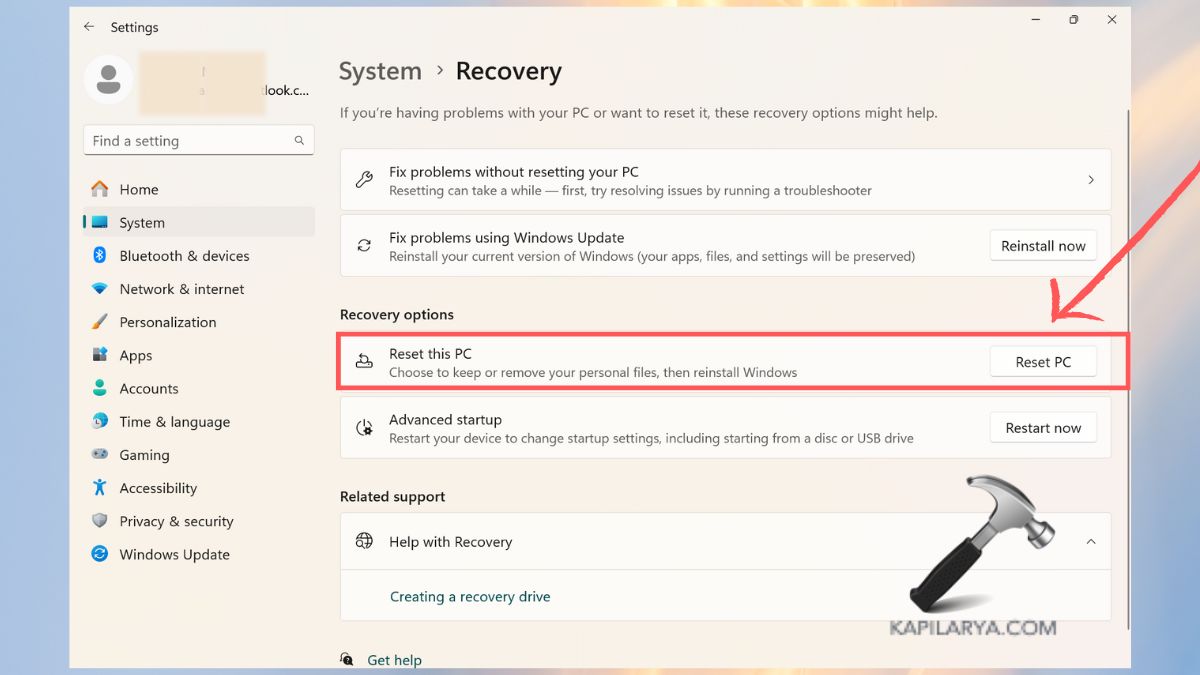
3. Respond to the request by selecting “Keep my files”.

4. Choose Cloud Download so you can obtain new system files for the installation.

Your system must have a strong internet connection because the file download reaches approximately 4GB. Proceed with the reset configuration and initiate the system reset operation.
Way #2: Reset Windows 11 Using Local Reinstall
You can reset Windows using the current system files available on your PC through Local Reinstall. The procedure is completed more quickly since it omits the need to download files online. If your PC has intact system files and no severe corruption issues then this method provides the best solution.
1. Open Windows Settings by pressing Windows + I to reach the Settings application. From there, you must navigate to System > Recovery.

2. From the Recovery options section, select the Reset PC function.
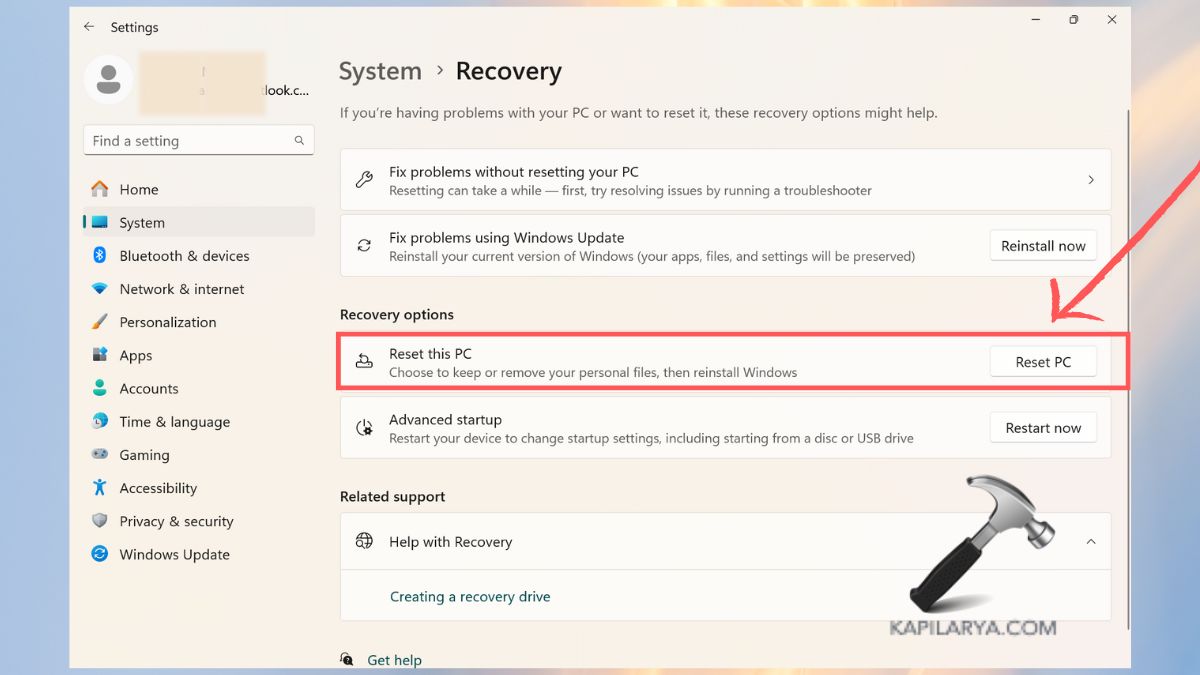
3. At the prompt, choose “Keep my files” to save the personal data from deletion.

4. The Local Reinstall function allows users to reset their PC using the installed files present on their machine. Check the reset parameters before pressing Next. After clicking Reset Windows launches the system reset procedure.

Way #3: Reset Windows 11 from WinRE
Reset operations on Windows 11 are possible through the Windows Recovery Environment (WinRE) when your PC refuses to boot correctly. This reset method remains helpful to users who cannot start Windows but require PC recovery through the recovery mode system.
1. When your PC functions correctly, click on the Start menu > “Restart” option while pressing the Shift key. In case your PC fails to boot up, reset it three times by pressing the Power button before reaching the Advanced Startup menu.
2. On the recovery menu, select the “Troubleshoot” option. Select “Reset this PC” from the options.

3. Select the “Keep My Files” option when the command appears. Select either the Local reinstall method or Cloud download setup depending on what you prefer.

Start the reset process after validating your selected choice.
If you want to delete files and factory reset entire system, go back to Troubleshoot screen and select Factory Image Restore option, if available.

#1 Will factory resetting Windows 11 delete installed apps?
When you reset Windows 11 while selecting “Keep my files” your installed applications and settings will be removed while your personal files remain safe on the system.
#2 How long does it take to reset Windows 11 while keeping files?
The Factory reset Windows 11 by keeping files operation times out between 30 minutes to multiple hours according to system speed and your selection of Local Reinstall or Cloud Download.
#3 What should I do before resetting Windows 11?
a. It is wise to back up important files even when files survive through the process yet having backups offers peace of mind.
b. A stable online connection becomes more important for users who choose Cloud Download since this method depends on the internet.
c. Keep your laptop plugged in or run it on charge to prevent intermission during this process.
That’s it!
![KapilArya.com is a Windows troubleshooting & how to tutorials blog from Kapil Arya [Microsoft MVP (Windows IT Pro)]. KapilArya.com](https://images.kapilarya.com/Logo1.svg)





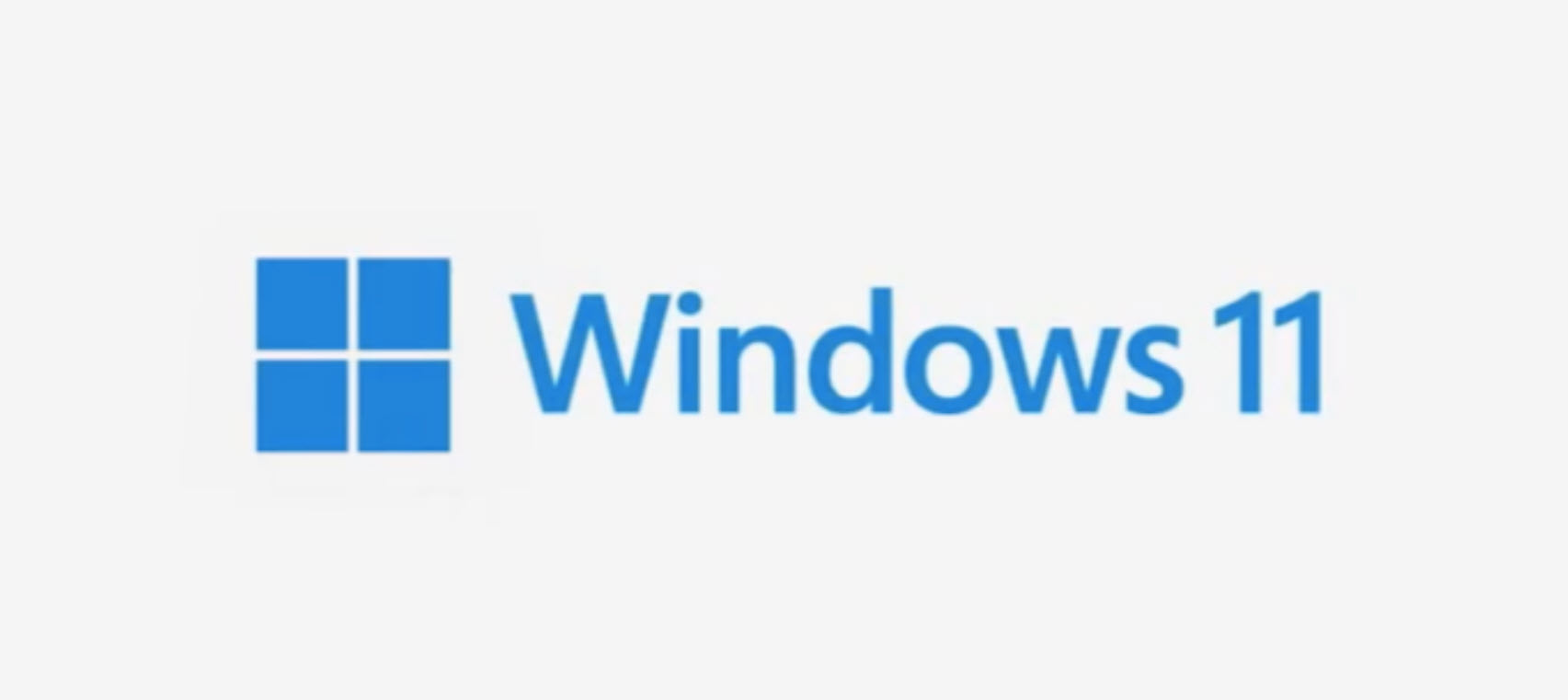






Leave a Reply