If you’re not able to start or stop services in your Windows 11/10, this article might help you. Recently, while stopping the Network Location Awareness service, we came around following message:
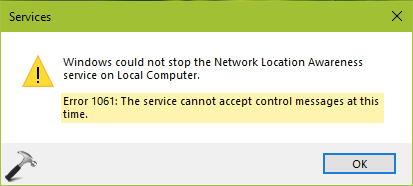
Actually, while we tried to stopped Network Location Awareness service, we received error 1051 first. We fixed it using this guide:
However, while stopping the service in second instance failed with error 1061. If you’re also victim of this issue, here’s how we managed to fix this error.
Page Contents
Fix Error 1061: The service cannot accept control messages at this time in Windows 11/10
1. Open Services snap-in by running services.msc command.
2. Try to identify the dependency services for the service with which you’re facing the issue. Then attempt to stop them. In our case, the dependency service which Network List Service, also failed to stop with same error. It is the real culprit which prevented stopping of Network Location Awareness service.
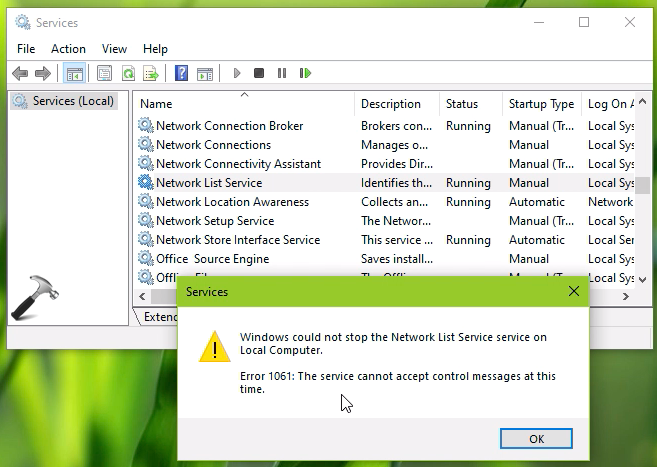
3. So we double clicked on the service and noted down its Service name.
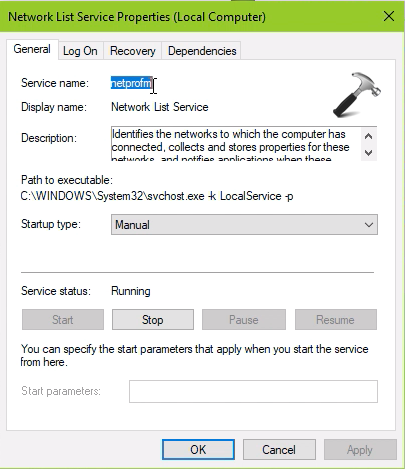
4. Then we opened Task Manager and switched to Services tab. Now we were able to locate the service here with its Service name obtained from previous step. Now we noted down its process ID (PID).
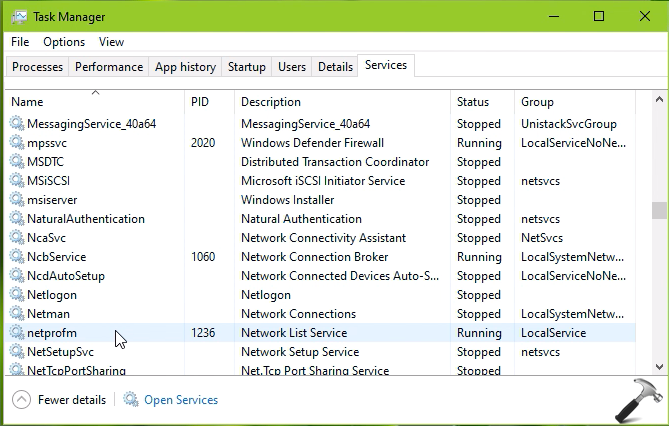
5. Next, we switched to Details tab on Task Manager and searched for PID we got in previous step. Now we’re able to locate the host which was carrying the problematic process. We selected this host and hit End task button.
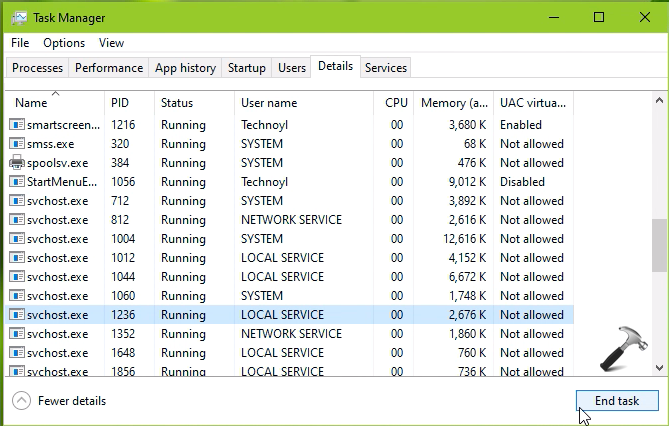
6. A confirmation prompt immediately appeared to block/confirm us for this operation. We hit End process button then.
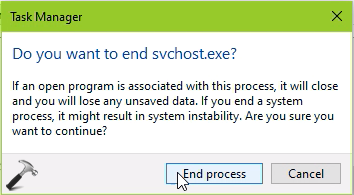
7. This finally stopped the problematic process and we confirmed the same from Services tab.
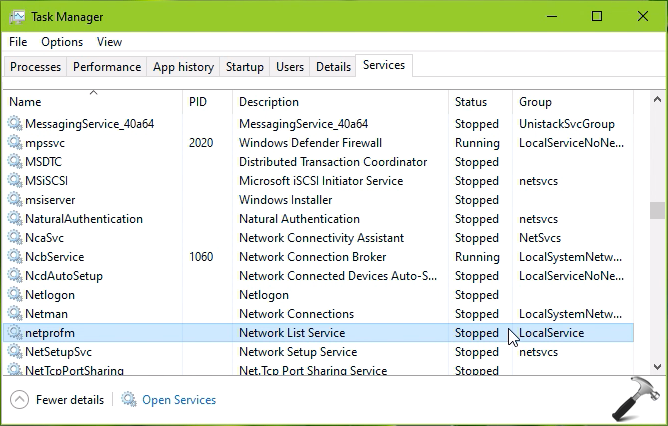
We also checked the Services snap-in and re-confirmed that the service was stopped.
So in this way, you can stop any service which is giving your error 1061.
Video fix
To demonstrate above solution, you can checkout this video:
That’s it!
![KapilArya.com is a Windows troubleshooting & how to tutorials blog from Kapil Arya [Microsoft MVP (Windows IT Pro)]. KapilArya.com](https://images.kapilarya.com/Logo1.svg)











16 Comments
Add your comment
Thanks a lot Kapil. This article helps me a nagging issue of Error 1061 while installing NordVPN. It was bugging me for days. Thanks a ton man.
^^ Glad to help!
Thanks a lot
^^ Glad to help!
Nice! Thank you. Quick tip, instead of looking at PIDs you can just right click a service and go to details. It will take you to the details tab with the host process highlighted.
^^ Thanks joe for the tip 😊
The only working solution for restart FSRM with 1061 error. Thanks a lot!
^^ Happy to help 😊
Not working on Server 2022. Service restarts immediately with a new PID (even though its manual). Tried using SC STOP command as well no joy.
Dude! Thank you so Much! I’m a linux guy, but i have to deal with windows
for certain things. Getting alot of the windows services shut down is part of being more secure!
^^ Glad to help Tomas 😎
Very Helpful! Thanks!
^^ Welcome 🙏
It didn’t work for me :(
The service just restarted immidiately with a new pid. I have windows 10. What can I do?
By default services will restart three times. So when you kill it once you need to get the pid again (it will change) and kill it again. Then a third time. At that point is should not automatically restart.
That isn’t a fix by any stretch of the imagination,