Microsoft earlier adopted the open source Chromium engine for their Edge browser. With new Chromium engine, Microsoft has improved the browser significantly. The latest Windows 10 version is now shipped with Microsoft Edge (Chromium) pre-installed. Also, Microsoft will remove the legacy Microsoft Edge in earlier versions and replace it with Chromium based Edge. In this article, we will see how you can enable or disable sync in Microsoft Edge (Chromium).
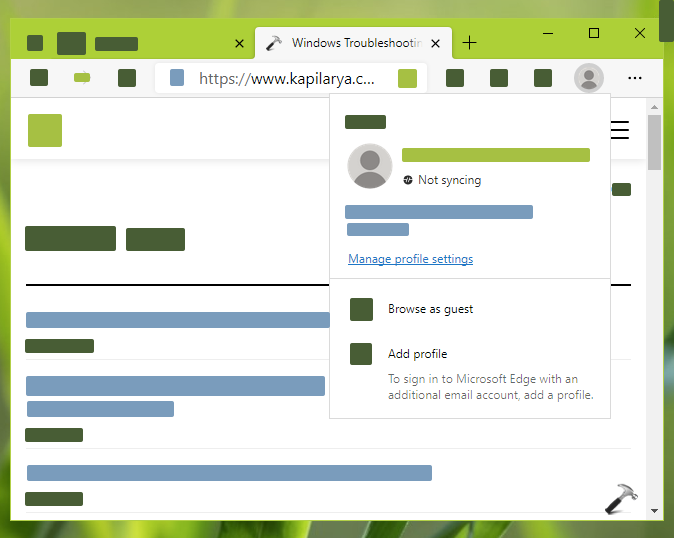
The sync feature in Microsoft Edge allows you to synchronize your browsing data across all of your devices using the same Microsoft/work or school account. You can sync content such as settings, favorites, form data, your passwords, extensions etc. The sync data will travel from your device to Microsoft servers in encrypted form and stored securely. If you don’t want to use sync feature on your Edge Chromium browser, you can follow methods mentioned below.
Page Contents
Enable or disable sync in Microsoft Edge (Chromium)
Method 1 – Using Microsoft Edge Settings
Sync is enabled in the browser when you sign in to complete browser setup. To disable sync, you can try these steps.
- Open Microsoft Edge settings.
- In the settings screen, click on hamburger icon and click Profiles.
- In the right pane, click on your signed in profile.
- Now in next screen, click on Sync and finally hit select Turn off sync.
This will disable sync for you individual profile. If you want to turn off sync entirely, you can try registry based Method 2, mentioned below.
Method 2 – Using Registry
1. Run regedit command to open Registry Editor.
2. In left pane of Registry Editor window, go to HKEY_LOCAL_MACHINE\SOFTWARE\Policies\Microsoft\Edge.
3. If the Edge registry key does not exist by default, you can manually create it. In the right pane of Edge key, create a new registry DWORD (REG_DWORD) named SyncDisabled and double click on it. Set its Value data to 1 to disable sync. If you delete the DWORD back, sync will be enabled again.
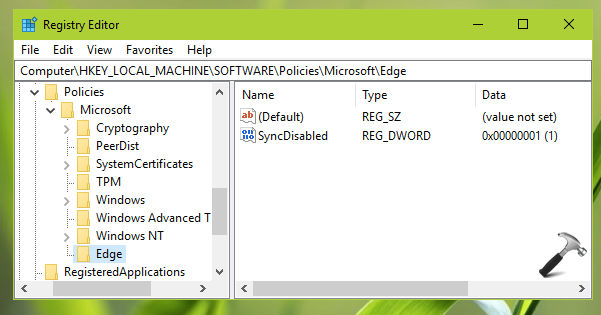
4. Close the Registry Editor and reboot your system to make changes effective.
That’s it!
Related: Reset sync in Microsoft Edge (Chromium).
![KapilArya.com is a Windows troubleshooting & how to tutorials blog from Kapil Arya [Microsoft MVP (Windows IT Pro)]. KapilArya.com](https://images.kapilarya.com/Logo1.svg)








![[Latest Windows 11 Update] What’s new in KB5058411? [Latest Windows 11 Update] What’s new in KB5058411?](https://www.kapilarya.com/assets/Windows11-Update.png)
![[Latest Windows 10 Update] What’s new in KB5058379? [Latest Windows 10 Update] What’s new in KB5058379?](https://www.kapilarya.com/assets/Windows10-Update.png)


Leave a Reply