With Windows 10 Version 20H2, Microsoft Edge Chromium browser is the default browser for the operating system. Microsoft released the Edge Chromium to public initially in January 2020. Since then, there are many improvements to the browser. The new features has been added continuously to this browser. Microsoft is working hard to improve the performance of this browser, based upon user feedback. Microsoft Edge Chromium comes with some hidden features that you can enable by configuring experimental flags. As of this writing, Global Media Controls is one of those hidden features. In this article, we will see how you can enable Global Media Controls in Microsoft Edge (Chromium).
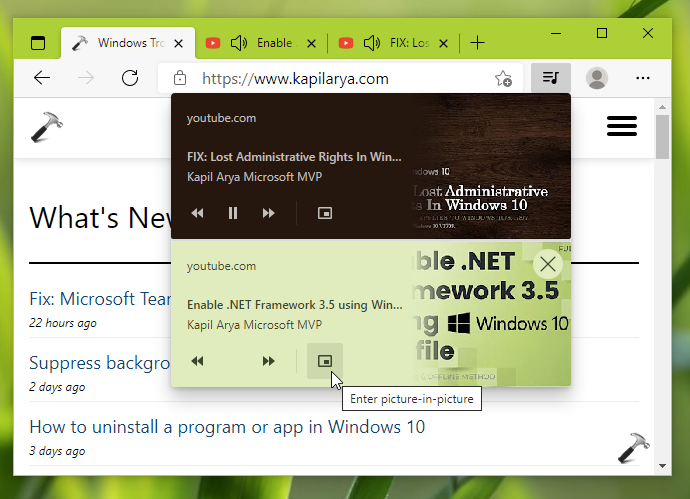
By enabling Global Media Controls, you can control the media playing on currently opened tabs using a fly-out menu, next to URL bar.
As you can see in the screenshot above, I have three tabs open. In the first tab, the website without any media playing is open. While in the rest of two tabs, the websites open have their own media playing. Now I am on the first tab, and I have a fly-out menu next to address bar using which I can control media playing on rest of two tabs, without going to them. In this way, the Global Media Controls helps you to control all the media playing via your browser at single fly-out menu.
The Global Media Controls also allows you to move the media into picture-in-picture (PIP) mode. For an end user, this is one of the best feature to control media in the browser. So here is how you can enable this feature.
Enable Global Media Controls in Microsoft Edge (Chromium)
- Open Microsoft Edge (Chromium) browser.
- Type
edge://flags#global-media-controlsand press Enter key. - In the page open, select Enabled next to Global Media Controls.
- You will be prompted to restart the browser, so hit the Restart button.
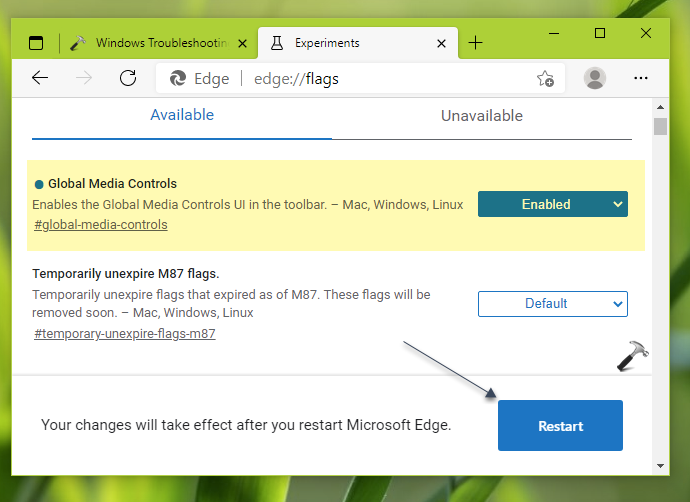
Once you restart the browser, the Global Media Controls should be available to you, depending upon the tabs you’ve opened.
That’s it!
![KapilArya.com is a Windows troubleshooting & how to tutorials blog from Kapil Arya [Microsoft MVP (Windows IT Pro)]. KapilArya.com](https://images.kapilarya.com/Logo1.svg)









![[Latest Windows 10 Update] What’s new in KB5055612? [Latest Windows 10 Update] What’s new in KB5055612?](https://www.kapilarya.com/assets/Windows10-Update.png)


Leave a Reply