The Microsoft Edge Chromium browser has introduced many new features in recent developments. The Edge engineering team has added plenty of new features to improve the performance of this browser. Sleeping tabs is one of those useful feature, about which we have shared you in this article. Now when you have Sleeping tabs enabled, Microsoft has added a new feature to fade sleeping tabs. With this, sleeping tabs will be shown as faded when you compare them with regular tab. In this article, we will see how to enable/disable fade sleeping tabs in Microsoft Edge.
As you can see in the screenshot below, there are two type of tabs opened in the browser. The regular and active tab can be easily distinguished from sleeping tabs. Those sleeping tabs are there because of non-activity. In view of user experience, they’re shown faded so you can easily identify them.
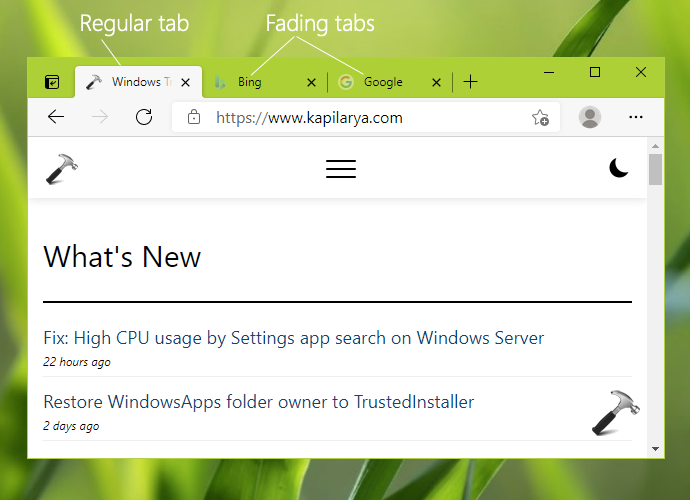
As of this writing, ability to fade sleeping tabs only available in latest preview builds of Microsoft Edge Canary browser.If you’ve stable release of this browser, you may need to wait to get this feature. Here is how you can enable or disable fade sleeping tabs.
Enable/disable fade sleeping tabs in Microsoft Edge
1. Open Microsoft Edge Chromium browser.
2. Click on ⋯ and select Settings. In Settings, click on ☰ and select System.

3. Under System, go to Save resources section. From here, you can turn On or Off Fade sleeping tabs option to enable or disable the feature. Fade sleeping tabs is enabled by default. Configuring this option have no effect on sleeping tabs actual setting.
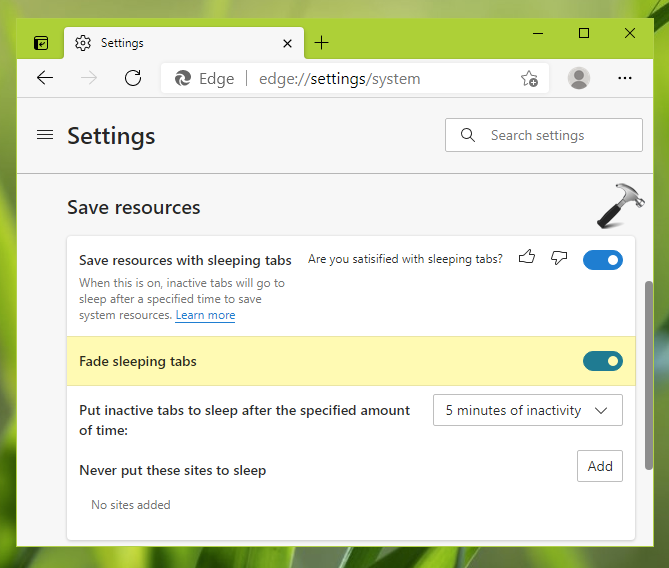
4. Additionally, here you can select the time after which tabs should be sleeping. For Put inactive tabs to sleep after the specified amount of time, you configure this. When tabs are put into sleeping mode after the time you specify, they’ll be shown as faded.
Your settings should be applied with immediate effect.
That’s it!
Read next: Enable/Disable Vertical Tabs in Microsoft Edge (Chromium).
![KapilArya.com is a Windows troubleshooting & how to tutorials blog from Kapil Arya [Microsoft MVP (Windows IT Pro)]. KapilArya.com](https://images.kapilarya.com/Logo1.svg)











Leave a Reply