If you want to enable dark mode in Notepad in Windows 11, then you are at the right place. When users turn on the dark mode, a dark theme gets applied to Start, File Explorer, Taskbar, Settings and other applications that support this mode. In Windows 11, Dark Mode is available. However, in earlier versions, the Notepad application did not support this mode.
Fortunately, the latest version of Notepad supports dark mode in Windows 11. Additionally, this application has gotten a redesigned user interface that perfectly goes well with the Windows 11 visual design. Now, let’s see how you can turn on dark mode in Notepad in different ways.
Page Contents
Enable Dark Mode In Notepad in Windows 11
Method 1: Enable Dark Mode in Notepad through Settings
1. In the first place, press the Windows + I keys together on your keyboard to open Settings. After that, go to the Personalization tab and then, choose the Colors option.
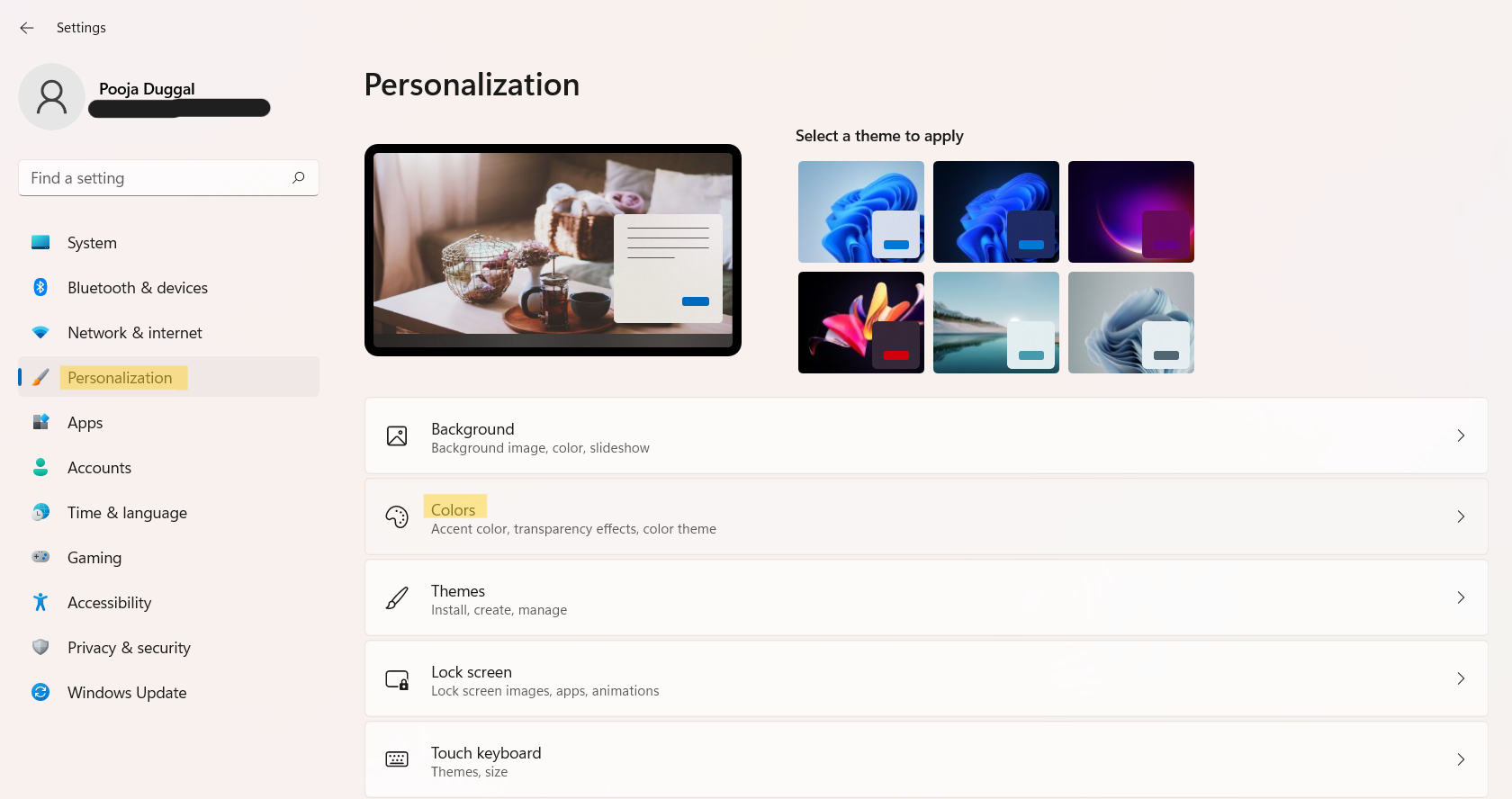
2. Once done, open the drop menu present next to Choose your mode. Now, choose the Dark option to apply the dark theme across Windows 11, including Notepad.
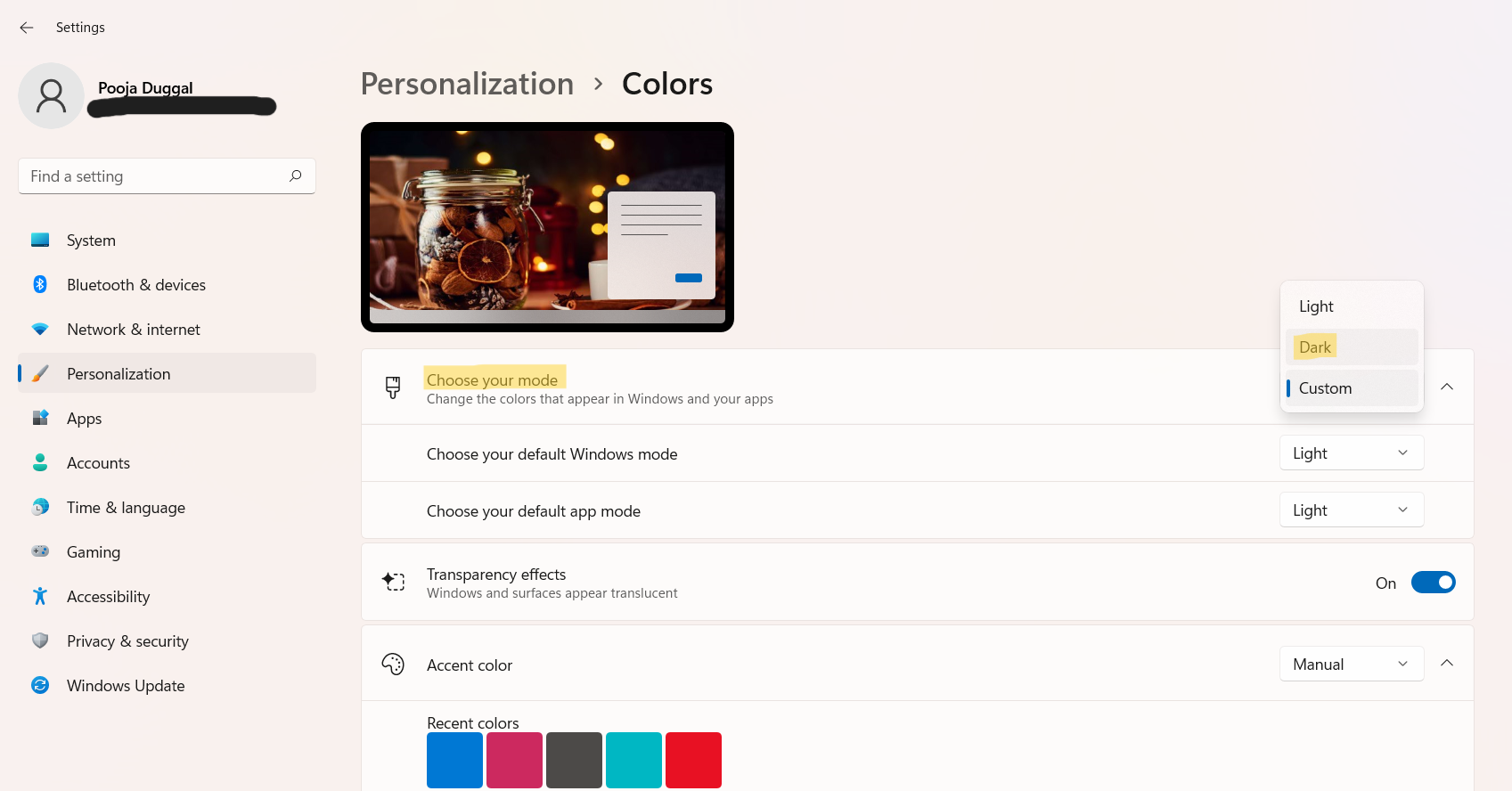
Now, the dark theme will be turned on for Notepad. If you like to turn on dark mode only for the Notepad application, then follow the next method.
Method 2: Enable Dark Mode in Notepad through the Notepad app
1. Firstly, open the Notepad application and then, click on the gear icon of Settings present at the right.

2. Next, from the Notepad settings, click on App theme. Now, you have to choose the Dark option to apply the dark them in Notepad.
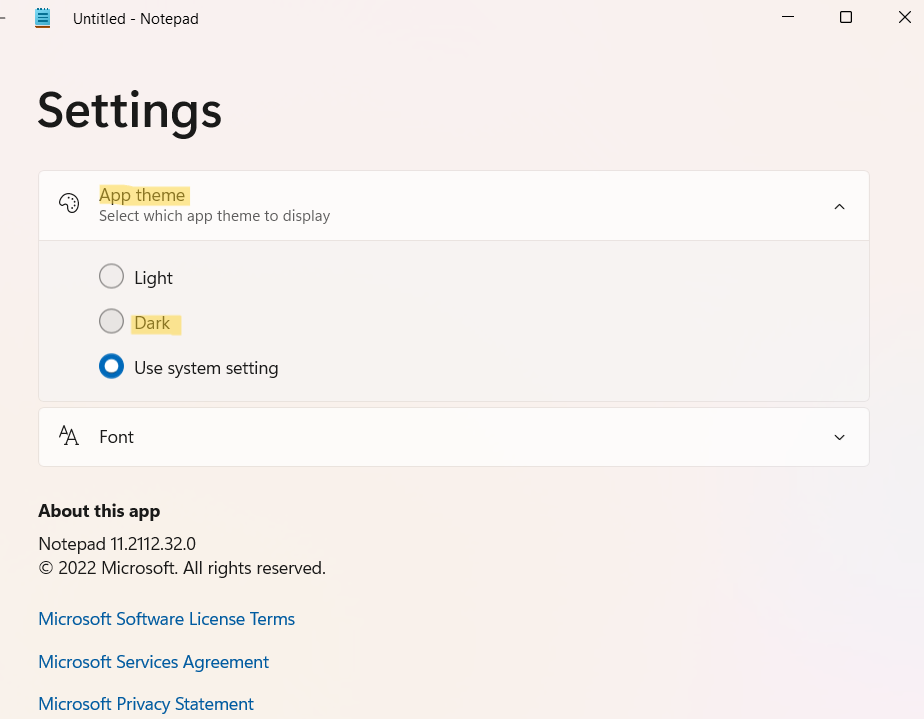
Now, the dark mode will be turned on for Notepad.
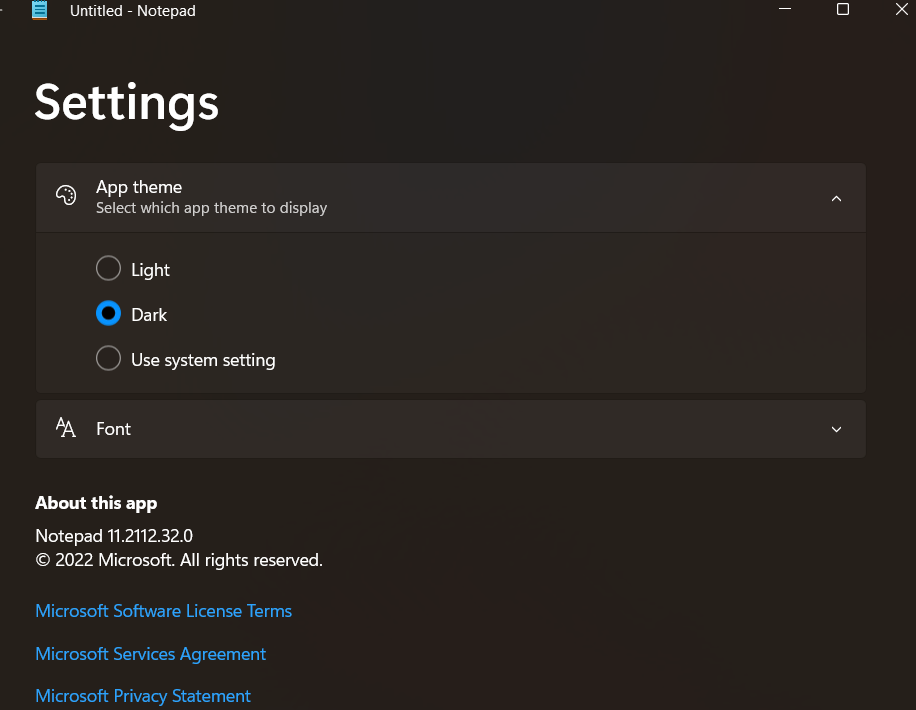
So, this is how to turn on dark mode in Notepad in Windows 11. If you like to apply the dark theme on your Windows 11 system, then it is best to go with the first method. This setting will apply to the Notepad app too. Otherwise, the second method works great to apply the dark theme over Notepad.
![KapilArya.com is a Windows troubleshooting & how to tutorials blog from Kapil Arya [Microsoft MVP (Windows IT Pro)]. KapilArya.com](https://images.kapilarya.com/Logo1.svg)




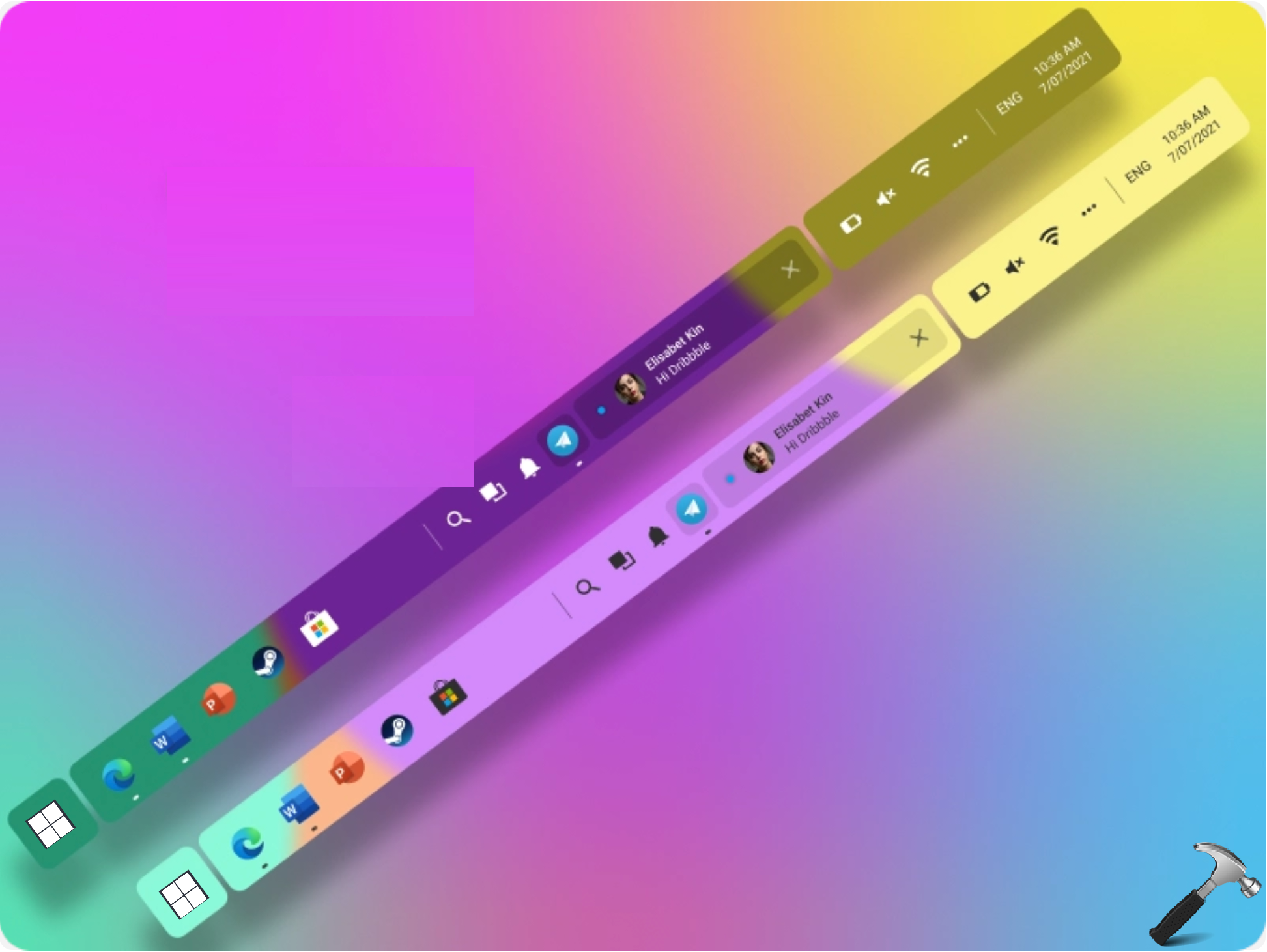
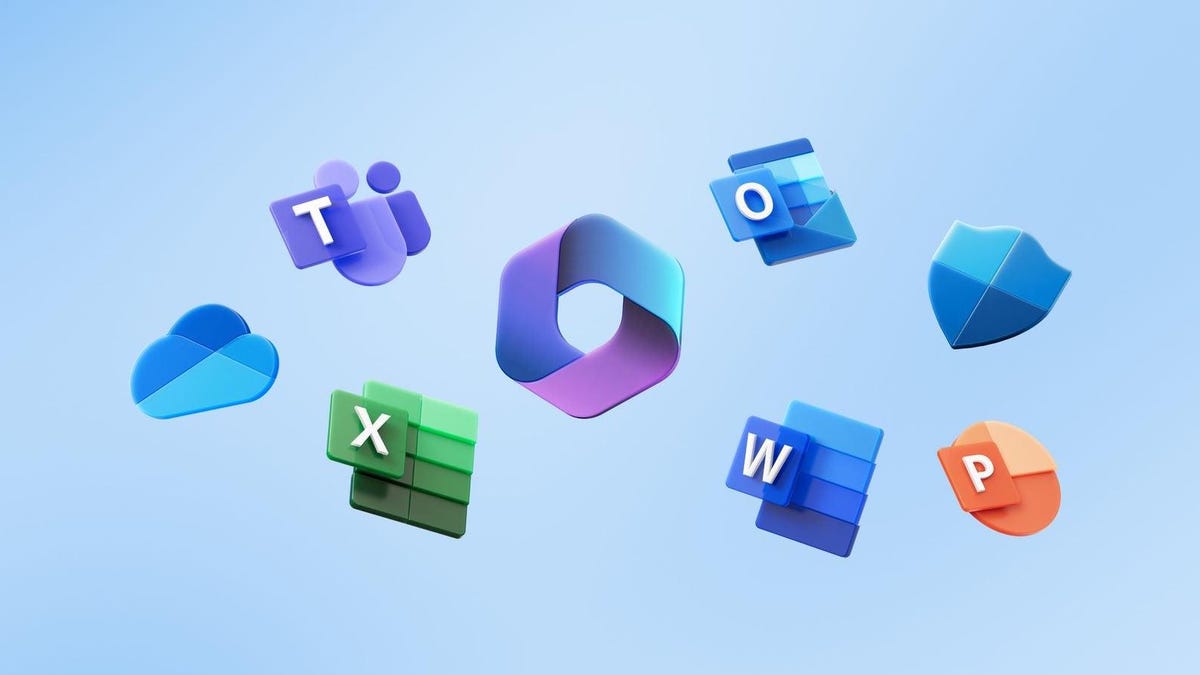






Leave a Reply