With Windows 10, Microsoft restored the Start Menu that they taken away with Windows 8. The restored Start Menu is much robust and capable of housing Desktop plus Universal App entries. It is tightly integrated with other features like Cortana.
Till now, we have seen different issues regarding Start Menu in Windows 10. Some of them are listed under these links:
FIX : Your Start Menu Isn’t Working. We’ll Try To Fix It The Next Time You Sign In.
FIX : Start Menu Not Appearing In Windows 10
To fix the issues with Start Menu, we generally re-register it using PowerShell cmdlet:
How To Re-register Start Menu In Windows 10
Download Start Menu Troubleshooter For Windows 10
Microsoft has worked hardly on Start Menu issues and they have now released a dedicated troubleshooter or fix it tool for it. The Start Menu troubleshooter will address following issues on your Windows 10:
- Required applications are not installed correctly : Indicates the app which needs your attention to re-register or reinstall.
- Permission issues with registry keys : Checks the registry keys for current user and correct its permission if required.
- Tile database is corrupt
- Application manifest is corrupt
You can download Start Menu troubleshooter from Microsoft, using following link:
The link will give you startmenu.diagcab which is a cabinet file. Double clicking on this file simply opens the troubleshooter. You can check Apply repairs automatically and click Next to start troubleshooting.
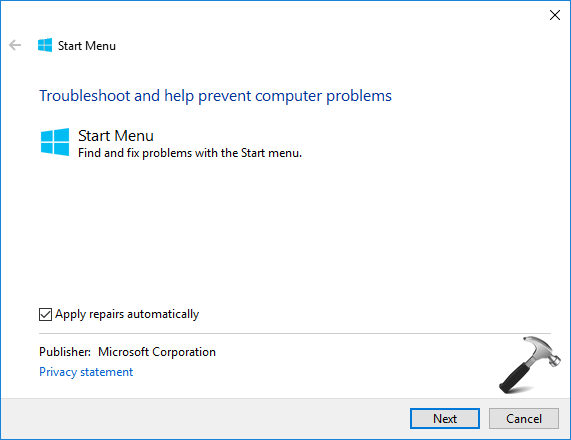
Once the troubleshooting is completed, you’ll receive the troubleshooting report containing details of the issues found (if any) and fixes applied.
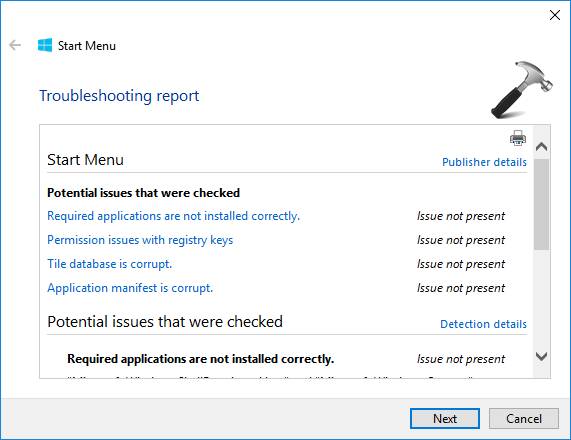
I hope the troubleshooter will resolve your Start Menu issues and fix them!
Also read:
1. How To Use Built-in Troubleshooters In Windows 10
2. Download Microsoft Account & Windows Store Apps Troubleshooters
![KapilArya.com is a Windows troubleshooting & how to tutorials blog from Kapil Arya [Microsoft MVP (Windows IT Pro)]. KapilArya.com](https://images.kapilarya.com/Logo1.svg)





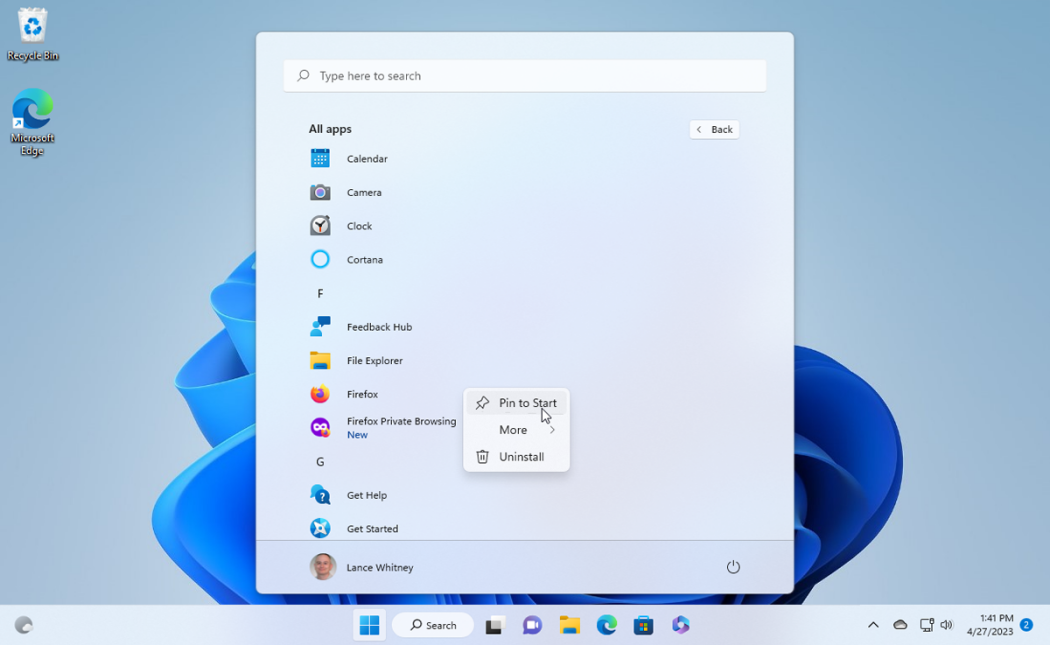






13 Comments
Add your comment
while running it shows an unexpected error 0x80300113
^^ Run SFC /SCANNOW command in administrative Command Prompt, see if it helps.
THANK YOU SO MUCH
IT WORKED
^^ 👍
Hi Kapil,
I run the troubleshooter, it says that the Microsoft.Windows.ShellExperienceHost and MicrosoftWindows Cortana applications need to be installed correctly.
How to I solve this issue without having to reset my Windows?
Thank you
^^ Please refer: https://www.kapilarya.com/fix-microsoft-windows-shellexperiencehost-and-microsoft-windows-cortana-applications-need-to-be-installed-correctly-windows-10
Hi, I did the start menu trouble shooter scan and it says that Required applications are not installed correctly and Tile database is corrupt. How can I fix this? Thanks!
^^ Try to re-register Start Menu, see if it helps: https://www.kapilarya.com/re-register-start-menu-windows-10
Great fix. Many thanks…..it was a nightmare….
^^ Glad to help 😊
Kapil: MS has broken the link to the Start menu trouble shooter:
download.microsoft.com/download/F/2/2/F22D5FDB-59CD-4275-8C95-1BE17BF70B21/startmenu.diagcab
it is now not found. Please update all of your pages refering to it.
^^ Thanks Ron for the update! I’ve added the note to this article and will update references accordingly.
Hi Kapil here is the working link majorgeeks.com/files/details/microsofts_start_menu_troubleshooter.html