.NET Framework is basic requirement for some of the apps/programs you use in Windows 10. We have earlier seen in following article how to troubleshoot the issue while enabling .NET Framework in Windows Features page:
FIX: Error 0x800F0907 while installing .NET Framework 3.5 in Windows 10
We have also seen the alternative approach to enable .NET Framework using DISM, in following article:
How to enable .NET Framework 3.5 on Windows 10
In this article, we’ll talk about the official .NET Framework Repair tool, which is released by Microsoft. This free tool can be used to deal with issues while installing .NET Framework or to repair an existing .NET Framework installation. Apart from this, the tool is also helpful to suppress other known issues with .NET Framework installation by applying relevant patches. Though it has a simplified GUI but you advanced users can run it directly via Command Prompt.
Download Microsoft .NET Framework Repair Tool For Windows 10
You can download this light weight tool from Microsoft’s download center:
Here is how to use it:
1. Run the NetFxRepairTool.exe file you downloaded using above mentioned link.
2. Accept the license terms in the welcome window. Hit Next.
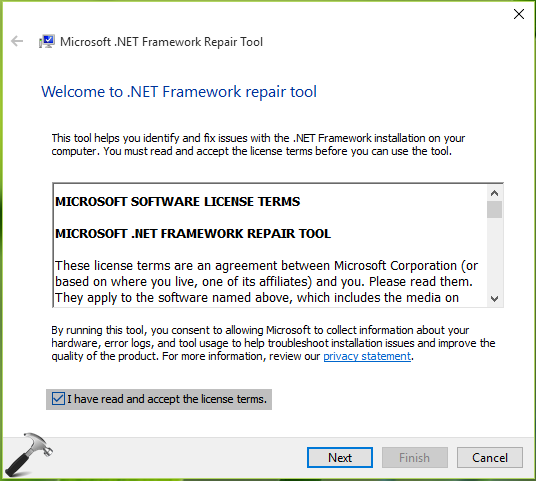
3. Now the tool will automatically detect issues with .NET Framework installation on your Windows.
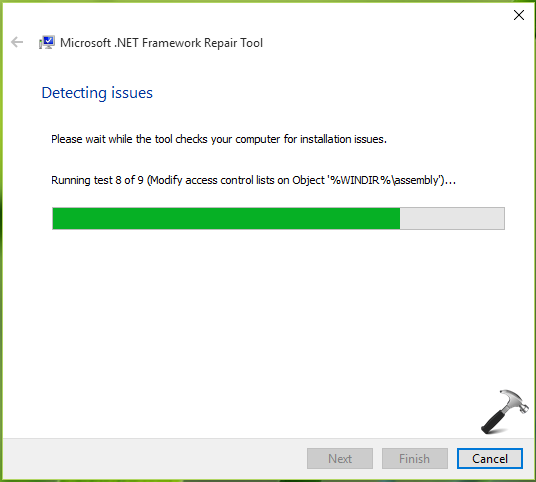
4. Moving on, after detecting issues, the tool will suggest the changes to suppress those issues. Click Next to apply the suggestions.

You can track the progress as well:
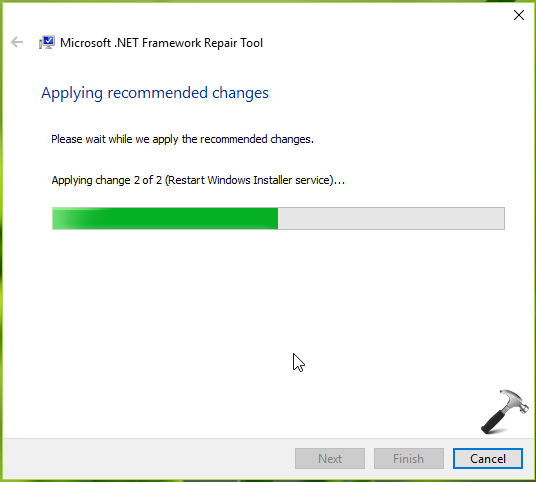
5. So if you had the issue with .NET Framework installation, you can now re-try to enable it, keeping the below shown window as it is. The installation should succeed this time and you can then hit the Finish button to close the tool.
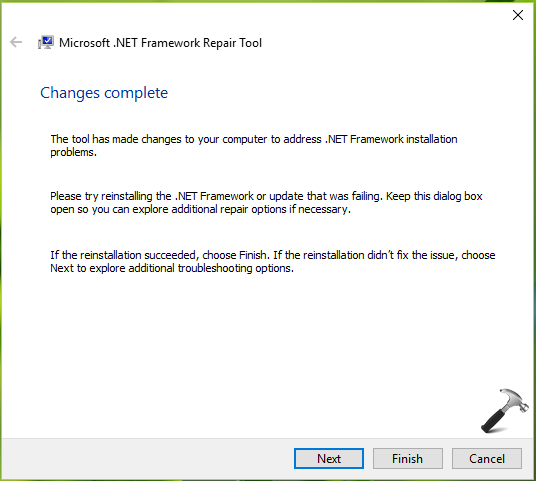
If you still can’t enable/update/repair .NET Framework installation, click on Next to collect logs and send it to Microsoft for analysis purpose. Advanced users may head over to this support article to learn about command-line parameters for this tool and their usage.
Hope you find the tool useful!
![KapilArya.com is a Windows troubleshooting & how to tutorials blog from Kapil Arya [Microsoft MVP (Windows IT Pro)]. KapilArya.com](https://images.kapilarya.com/Logo1.svg)









7 Comments
Add your comment
Greetings Mr Kapil Arya, I still have a problem with .Net Framework 3.5 even after the use of this tool and Ive also sent the logs. And how long will it take for the analysis to be done and I get the reply? Sorry for sounding so rude, I’m trying to understand why my AutoCad 2013 is not working anymore and how I can fix it, Im well aware of other AutoCad versions but I just prefer this one for now. Thank you.
Im using Window 10.
^^ Where you’ve send the logs? Let me know, I’ll escalate this further to right channel.
FYI, I can’t get NetFX3 to install on any of my new 1809 Win 10 desktops. You know the new ones we have to get to replace the EOL Win7 desktops. I’ve tried DISM, this repair tool, turning off WSUS, Powershell as admin, etc. Constant 800F095(4/0) errors. Had no problems until 1809 released. Please send a big thank you to ******* for breaking our main line of business application. Win10 prior to 1809 and every Win7 desktop ran fine.
^^ If you’ve installed .NET Framework on V1803, you don’t need to install additionally on V1809 after upgrade. In case if you doing this on clean install of V1809, see if you can downgrade back to V1803 and if that helps.
This tool is a joke to fix the “install” in Windows (where was this when I actually needed it!?).
The good one you gave is: C:\Windows\system32>Dism /online /enable-feature /featurename:NetFx3 /Source:E:\sources\sxs /all /LimitAccess Where “E” is the Windows Install Disk (USB)! Kudos for that.
In my case, I have to use the one from version 1903 (thou I work with 1809!). I just thought that Net3.5 is that in all the versions of windows I was right.]
Thanks again for the Help you give us! Really Appreciated.
^^ Glad to hear command line option worked for you!