We often talk about DISM commands and yes they’re efficient too, for fixing system image issues. Running DISM tool basically fixes the corrupted files which are irreparable by SFC and replace them with their default versions. However, sometimes system corruption may exceed its limit and it might corrupt Windows Update components as well, due to which DISM will not work as expected. Under this case, you’re likely to cite following operation while running it:
Deployment Image Servicing and Management tool
Version: 10.0.14393.0
Image Version: 10.0.14393.0
[==========================100.0%==========================]
Error: 14098
The component store has been corrupted.
The DISM log file can be found at C:\Windows\Logs\DISM\dism.log
C:\Windows\system32>_
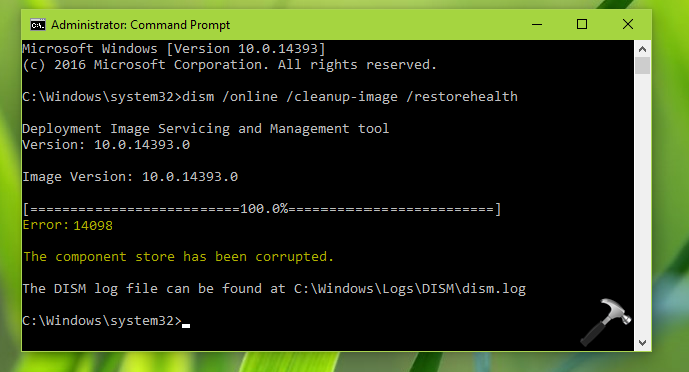
To fix this error, you basically need to fix the DISM store components. As a first step of troubleshooting, you can also run following command in the same window, as it may help:
Dism.exe /online /Cleanup-Image /StartComponentCleanup
If the issue still persists, you can repair store components very easily by running few commands mentioned below. You need to be signed in as administrator of your machine to perform this operation. Do try those commands and see if they helps you to overcome the situation.
FIX : DISM Error 14098, The Component Store Has Been Corrupted In Windows 10
1. Right click on Start Button and select Command Prompt (Admin).
2. Copy all commands written below using Ctrl+V keys and then right click on the Command Prompt window to paste it. All commands will be executed automatically then.
net stop wuauserv
cd %systemroot%\SoftwareDistribution
ren Download Download.old
net start wuauserv
net stop bits
net start bits
net stop cryptsvc
cd %systemroot%\system32
ren catroot2 catroot2old
net start cryptsvc
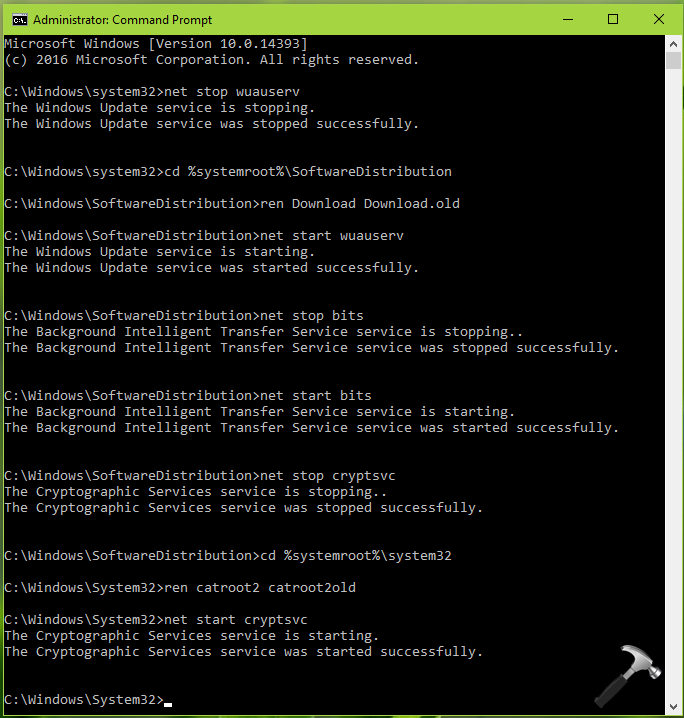
3. Once done, close Command Prompt and reboot your machine.
After restarting your system, re-try to run the DISM command which was giving error 14098 earlier. This time it should run fine without any error message.
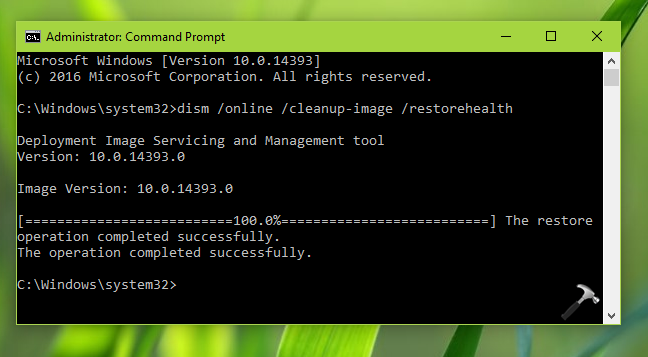
That’s it! In case if you still have the issue, completely reset Windows Update components.
![KapilArya.com is a Windows troubleshooting & how to tutorials blog from Kapil Arya [Microsoft MVP (Windows IT Pro)]. KapilArya.com](https://images.kapilarya.com/Logo1.svg)



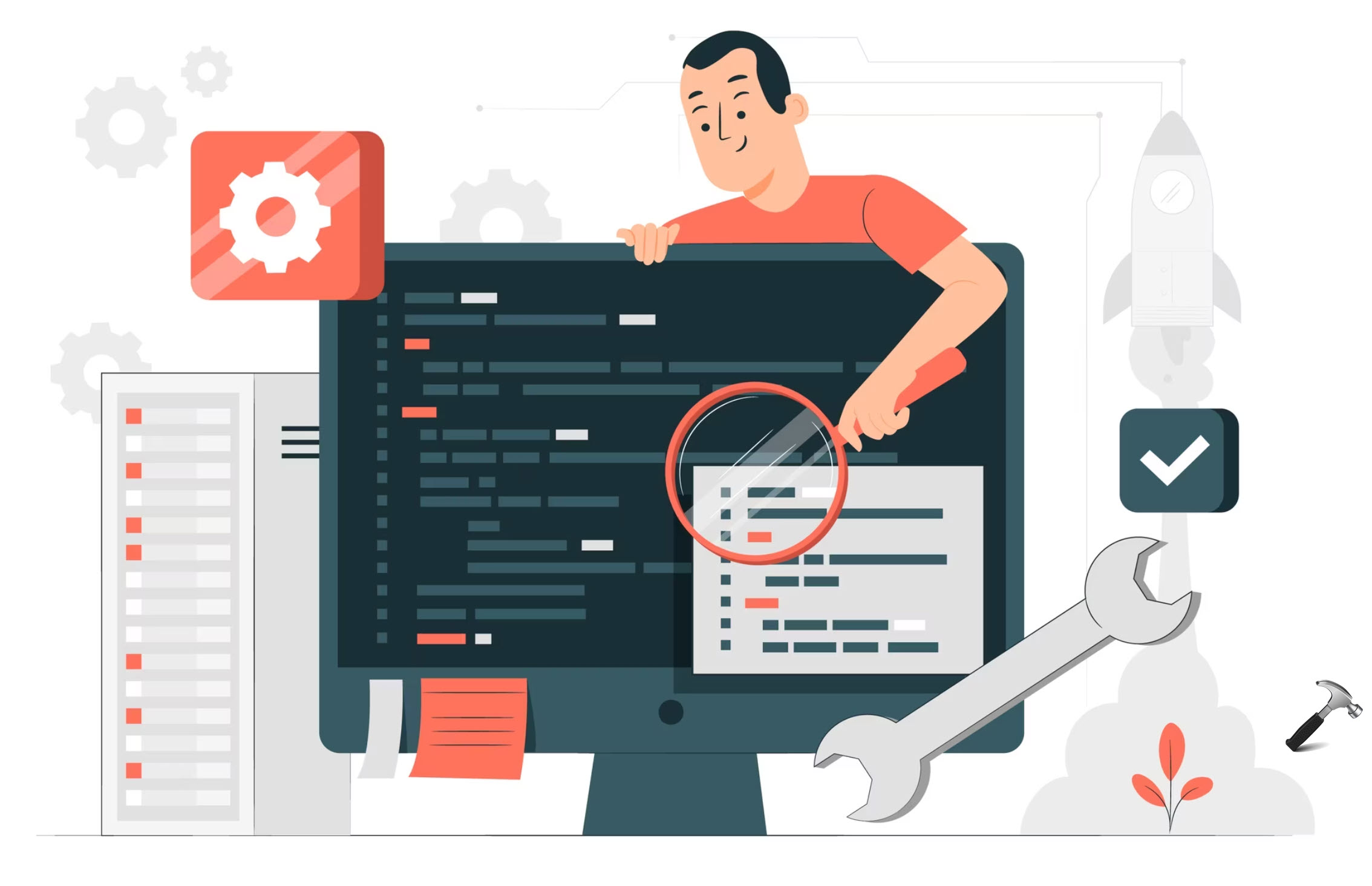




![[Latest Windows 10 Update] What’s new in KB5055612? [Latest Windows 10 Update] What’s new in KB5055612?](https://www.kapilarya.com/assets/Windows10-Update.png)



6 Comments
Add your comment
i tried all this and it dont work
i cant even update to the latest build as some reason windows has logged me out of my microsoft account
and i suspect i have been hacked somehow too as i keep finding viruses hidden deep into my machine
actualy never mind it just suddenly worked for the first time ever
Hey Kapil – thanks for posting this, but it did not work for me.
I am getting Bad Image errors repeatedly.
sfc / scannow not working
Beginning system scan. This process will take some time.
Windows Resource Protection could not perform the requested operation.
1. Checked Windows Modules Installer and it is set to manual
2. Ran all 3 DISM codes
Dism /Online /Cleanup-Image /CheckHealth
The component store is repairable.
The operation completed successfully.
Dism /Online /Cleanup-Image /ScanHealth
Error: 14098
The component store has been corrupted.
Dism /Online /Cleanup-Image /RestoreHealth
Error: 14098
The component store has been corrupted.
When I attempted your fix above and restarted, I got the same Bad Image error (ConCrentr_AR: concentr.exe).
I have run Avast and Malwarebytes but still getting the same error. Any other fixes?
^^ Uninstall Avast and any other third-party tools installed on your site and retry to fixes. It seems these third-party program are blocking SFC and DISM from working correctly.
Windows Server 2012R2 Essentials
RE: StartComponentCleanup Task fails
DISM giving contradictory results
My StartComponentCleanup task in Tasks Scheduler was failing with the error:
Last Run Result: The component store has been corrupted. (0x80073712).
The task is located in Task Sheduler under Microsoft, Windows, Servicing
No problem, I thought – over to elevated command prompt and DISM.
>DISM /Online /Cleanup-Image /ScanHealth
Deployment Image Servicing and Management tool
Version: 6.3.9600.17031
Image Version: 6.3.9600.17031
[==========================100.0%==========================]
No component store corruption detected.
The operation completed successfully.
OK Great, should be ready to clean.
>DISM /Online /Cleanup-Image /StartComponentCleanup
Deployment Image Servicing and Management tool
Version: 6.3.9600.17031
Image Version: 6.3.9600.17031
[==========================100.0%==========================]
Error: 14098
The component store has been corrupted.
The DISM log file can be found at C:\WINDOWS\Logs\DISM\dism.log
Odd, let’s fix that up.
>DISM /Online /Cleanup-Image /RestoreHealth
Deployment Image Servicing and Management tool
Version: 6.3.9600.17031
Image Version: 6.3.9600.17031
[==========================100.0%==========================]
The restore operation completed successfully. The component store corruption was repaired.
The operation completed successfully.
Let’s be safe and re-scan.
>DISM /Online /Cleanup-Image /ScanHealth
Deployment Image Servicing and Management tool
Version: 6.3.9600.17031
Image Version: 6.3.9600.17031
[==========================100.0%==========================]
No component store corruption detected.
The operation completed successfully.
And on to cleanup
>DISM /Online /Cleanup-Image /StartComponentCleanup
Deployment Image Servicing and Management tool
Version: 6.3.9600.17031
Image Version: 6.3.9600.17031
[==========================100.0%==========================]
Error: 14098
The component store has been corrupted.
The DISM log file can be found at C:\WINDOWS\Logs\DISM\dism.log
I’m totally at a loss. How can it report as non-corrupted, repaired and corrupted all in quick succession????
Unsure how to fix. Windows Updates works fine and we have no other symptoms except that the StartComponentCleanup Task always fails as explained above.
Thank You.
^^ Okay, so are you facing any critical issue that pointed you to use DISM? Was the issue fixed? I believe the second re-scan is false positive, in this case.