Privacy is the important factor when you’re using your device in this online world. Microsoft is committed to safeguard your privacy and ask you to configure or review your privacy settings when you create new user account or install feature upgrade and login for the first time. This allow you to choose how much data from your system should be sent to Microsoft. Read more here to disable telemetry in Windows 10.
This is okay that we’ve rights to re-configure our privacy settings at above mentioned crucial stages. With Windows 10 V1809, the privacy settings experience screen will appear to user when they install a feature update (i.e. new version) or new Insider Preview build. The aim is to let users have knowledge of their current privacy settings and allow them to re-configure that.
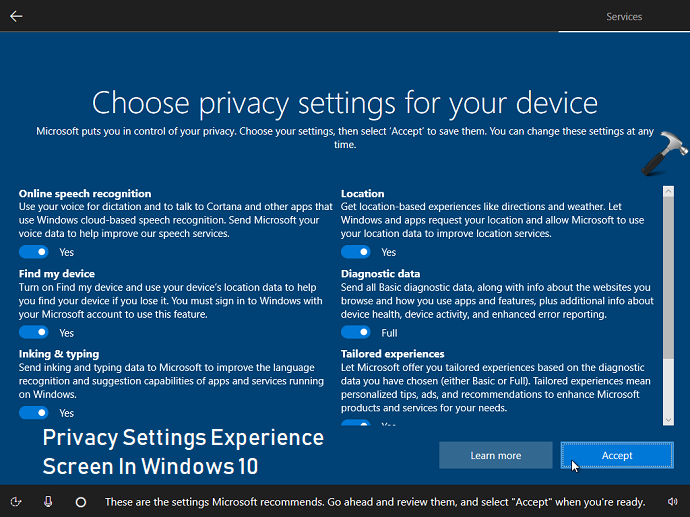
If you need to manipulate a significant number of users accounts often and you want to disable privacy settings experience screen, here’s how you can.
How To Disable Privacy Settings Experience Screen In Windows 10
Registry Disclaimer: The further steps will involve registry manipulation. Making mistakes while manipulating registry could affect your system adversely. So be careful while editing registry entries and create a System Restore point first.
1. Press  + R and put regedit in Run dialog box to open Registry Editor (if you’re not familiar with Registry Editor, then click here). Click OK.
+ R and put regedit in Run dialog box to open Registry Editor (if you’re not familiar with Registry Editor, then click here). Click OK.

2. In left pane of Registry Editor window, navigate to following registry key:
HKEY_LOCAL_MACHINE\SOFTWARE\Policies\Microsoft\Windows
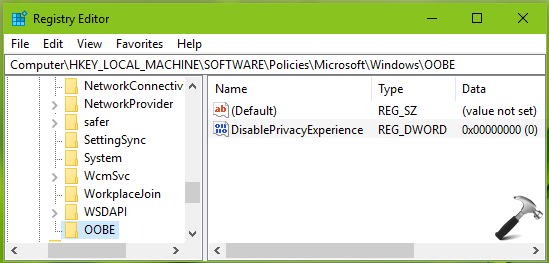
3. Right click Windows registry key, select New > Key. Name the newly created sub-key as OOBE. Now in the right pane of OOBE registry key (HKEY_LOCAL_MACHINE\SOFTWARE\Policies\Microsoft\Windows\OOBE), right click and select New > DWORD Value. Name the newly created registry DWORD (REG_DWORD) as DisablePrivacyExperience. Double click on the DWORD to modify its Value data:
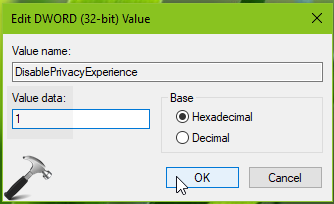
4. Set the Value data to 1 and click OK. Close Registry Editor and reboot the machine. This would finally disable privacy settings experience screen.
That’s it!
![KapilArya.com is a Windows troubleshooting & how to tutorials blog from Kapil Arya [Microsoft MVP (Windows IT Pro)]. KapilArya.com](https://images.kapilarya.com/Logo1.svg)







![[Latest Windows 10 Update] What’s new in KB5055612? [Latest Windows 10 Update] What’s new in KB5055612?](https://www.kapilarya.com/assets/Windows10-Update.png)




Leave a Reply