Microsoft Teams is one of the useful software to connect to your organisation colleagues. It can help you to collaborate with your fellow workers in the realtime. It can also help you to connect with your friends and family. Previously, we have shared you how Modern authentication works in Microsoft Teams. In this article, we will discuss an auto-logon issue with Microsoft Teams app for Windows.
Consider a scenario with following conditions as true:
- You have two different Microsoft Teams accounts.
- Your Windows system is joined to a domain.
When you launch the Microsoft Teams app, it automatically logs you into the domain account. If you want to login to non-domain account, then you have to manually log out of Microsoft Teams app and then login back to non-domain account. If your user name ends with .local or .corp, you may not face this problem.
So how to fix this issue and disable auto signing in Microsoft Teams to domain account? Well, according to Microsoft, this issue happens when single sign-on authentication scheme is not available and Teams have to use pre-fill login details with user principal name (UPN). If you are using different UPNs with on-premise and with AAD, then you can perform below mentioned registry manipulation to avoid this problem.
FIX: Disable Microsoft Teams Auto Sign In To Domain Joined Account
1. Run regedit command to open Registry Editor.
2. In left pane of Registry Editor window, go to HKEY_CURRENT_USER\Software\Microsoft\Office\Teams.
3. Create a new registry DWORD (REG_DWORD) named SkipUpnPrefill.
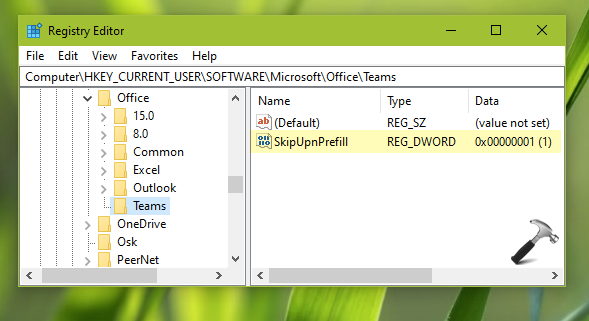
4. Double click on that registry DWORD and set it to 1.
5. Close Registry Editor and reboot.
After restarting your system, Microsoft Teams won’t sign in to domain account automatically. Instead, you can login with profile you want to use.
That’s it!
![KapilArya.com is a Windows troubleshooting & how to tutorials blog from Kapil Arya [Microsoft MVP (Windows IT Pro)]. KapilArya.com](https://images.kapilarya.com/Logo1.svg)


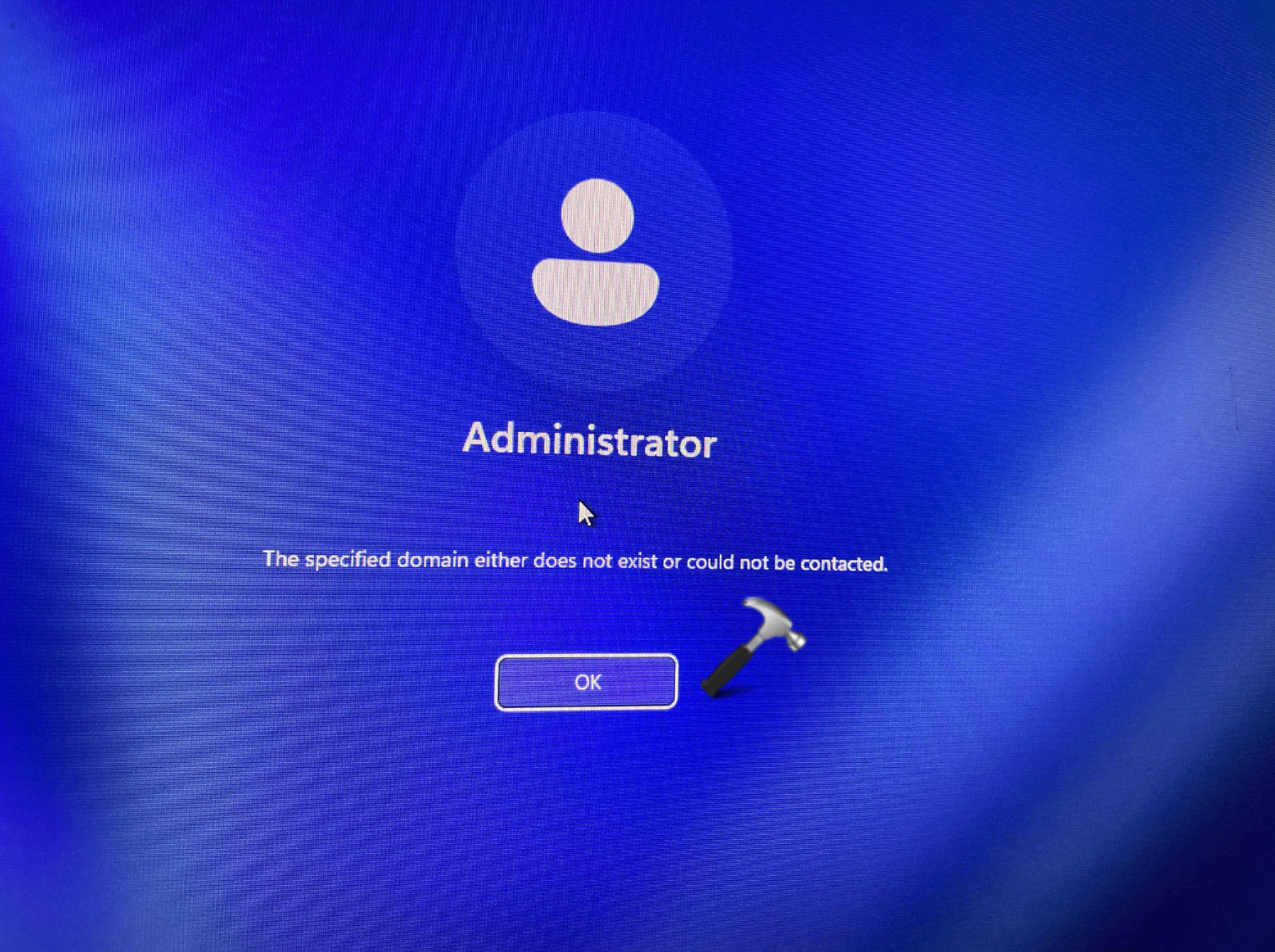
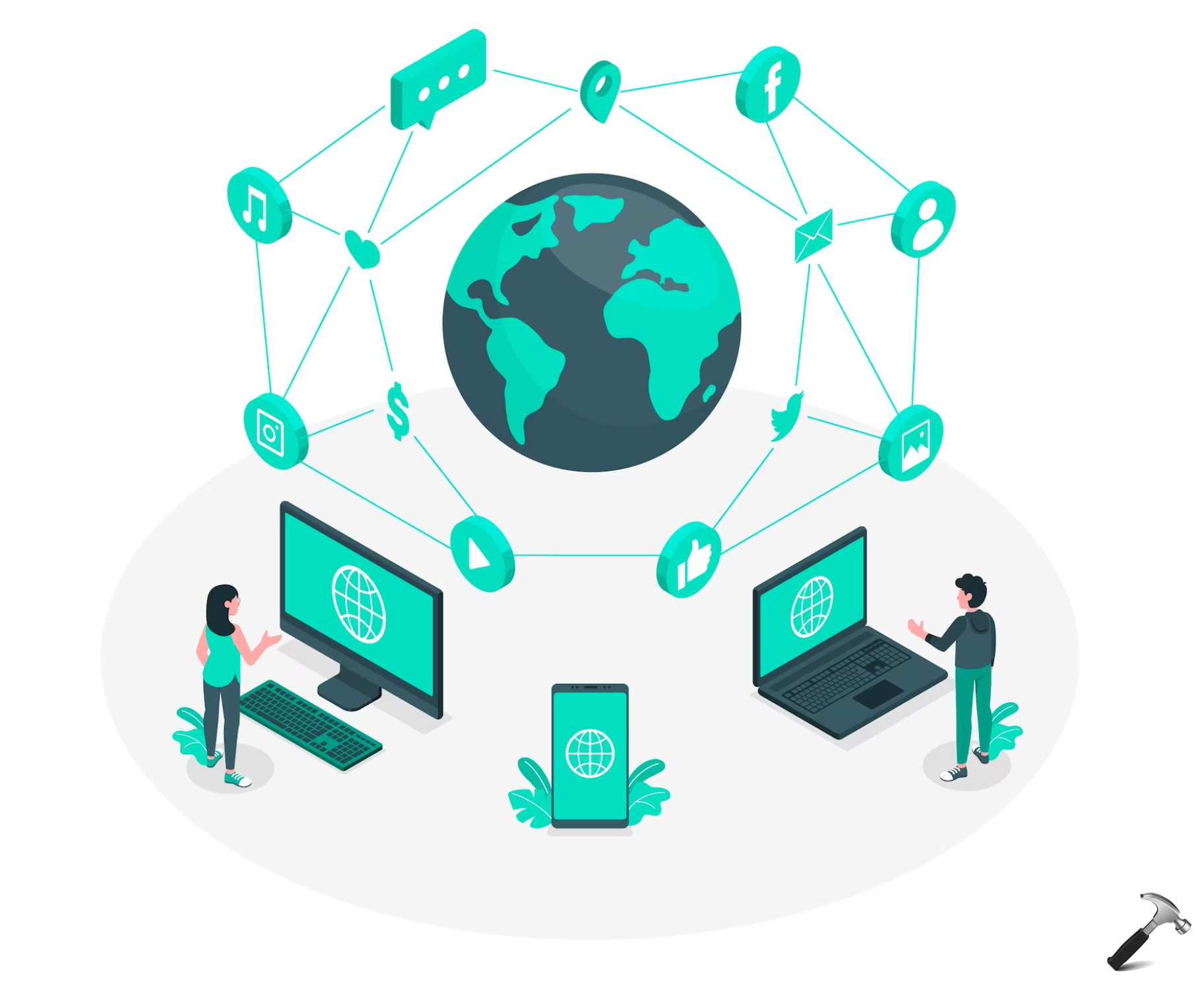








2 Comments
Add your comment
Hello Kapil, would you please know how do I do this when I run Google Chrome, Linux and teams only in browser?
sorry, I’m desperate.
The procedure did not work on Windows 7. There was a registry key, LoggedInOnce that was set to 1. I tried deleting that as well but did not make any difference.