When it comes to Internet Explorer or apps about saving your credentials for the websites you visit, the role of Credential Manager comes into play. Credential Manager is basically the in-built feature of Windows that manages the username and password entry for network access and authentication. However, if you’re using a third-party browsers like Mozilla Firefox or Google Chrome, they have their own password manager embedded inside them. So they don’t depend on Credential Manager and only the Internet Explorer and apps you use depends on it.
Recommended: Windows 10 Credential Manager Error 0x80070057. The Parameter Is Incorrect.
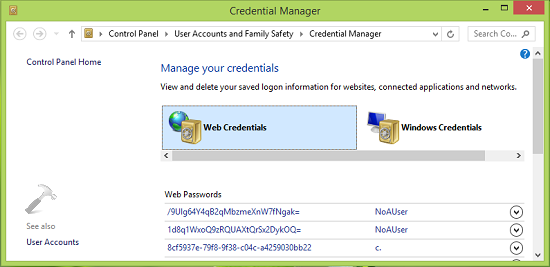
Well for a system being part of domain, i.e. for a client machine, you’re more likely to receive the Windows Security titled dialog/pop-ups asking your credentials. This is basically for caching your username and passwords with the network resources you’re going to use. Now this might be okay if your origination where you’re sharing your credentials is trustworthy. Although same may not be true for other bodies and they may treat it as a security risk.
Thus on the verge, those who consider it as security risk, might want to disable Credential Manager completely. Here is how you can:
How To Completely Disable Credential Manager In Windows 10/8.1/8/7
Registry Disclaimer: The further steps will involve registry manipulation. Making mistakes while manipulating registry could affect your system adversely. So be careful while editing registry entries and create a System Restore point first.
1. Press  + R and put regedit in Run dialog box to open Registry Editor (if you’re not familiar with Registry Editor, then click here). Click OK.
+ R and put regedit in Run dialog box to open Registry Editor (if you’re not familiar with Registry Editor, then click here). Click OK.
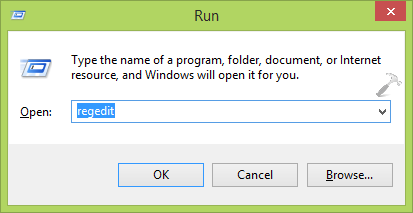
2. In the left pane of Registry Editor, navigate here:
HKEY_CURRENT_USER\Software\Microsoft\Windows\CurrentVersion\Internet Settings
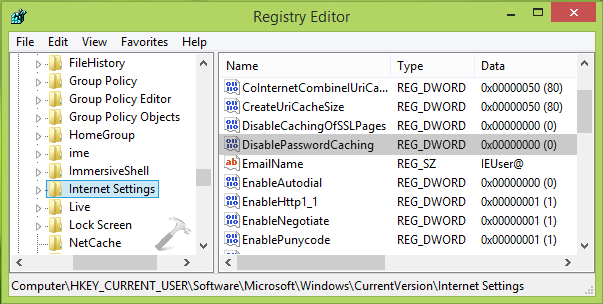
3. Next, in the right pane of above shown window do a right click and select New -> DWORD Value. Name the newly created DWORD as DisablePasswordCaching and double click on it to modify its Value data:
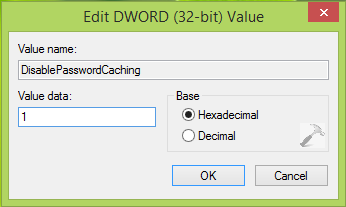
4. Lastly, in the Edit DWORD Value box, put the Value data equals to 1 with Base Hexadecimal and click OK. You can now close Registry Editor and reboot the machine. After restarting the system, you’ll no longer receiving Credential Manager pop-ups.
That’s it! Go here to learn how to remove stored passwords in Credential Manager.
![KapilArya.com is a Windows troubleshooting & how to tutorials blog from Kapil Arya [Microsoft MVP (Windows IT Pro)]. KapilArya.com](https://images.kapilarya.com/Logo1.svg)









Leave a Reply