Like Windows client editions, Windows Server was earlier only offered with GUI or Desktop Experience. This means one could easily manage and use the Windows Server with GUI options. You don’t need to use any command-line to manage the operating system. If you’re new to Windows Server and want to install GUI managed OS, you should be careful while downloading the server. Because if Desktop Experience not offered while installing Windows Server, you’ll have to only use command-line to manage the entire server. In this article, I’ll be showing how you can get right server edition, you actually want.
Desktop Experience not offered while installing Windows Server
Recently, one of my co-worker reached to me with this query. He downloaded Windows Server from his Visual Studio subscription. However, when he proceed to install, the server installed successfully but only Command Prompt was visible. This is because, there was no Desktop Experience selection while installing (refer screenshot below). He didn’t paid attention here and proceeded with Windows Server Standard option.

After installation, there was no login screen UI, Desktop UI or any thing that you can usually do on a client machine. To resolve this problem, I advised him to install Server with Desktop Experience. The issue was resolved with that. He was offered to select Desktop Experience while installing (refer screenshot below).
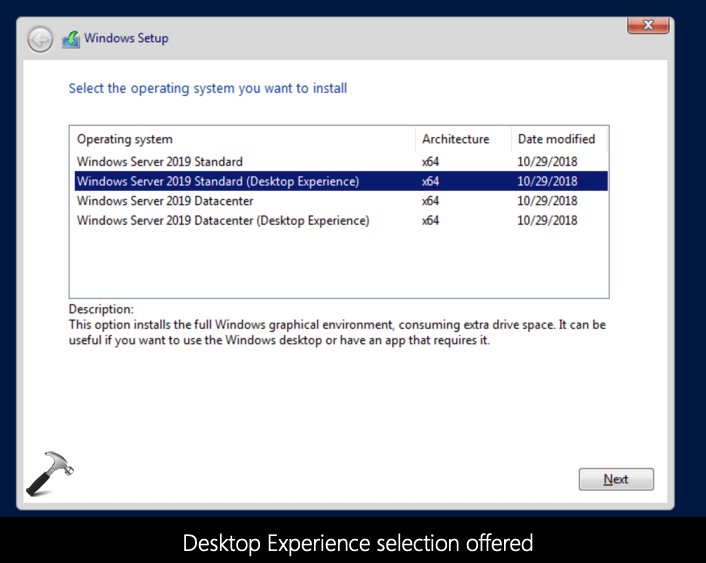
Here’s why this happened and how you can avoid this.
Actually these days, Windows Server comes not only in different editions but also in different types. You need to pay attention while downloading your server, so that you actually get what you want. Atm, Microsoft offers Windows Server under Long-Term Servicing Channel (LTSC) and the Semi-Annual Channel (SAC).
Under LTSC, Windows Server is released in every 2-3 years. It gets mainstream support for 5 years. Also, it gets extended support for another 5 years. You’ll get monthly security updates on this server, but no new features. You cannot make free upgrade of this server to a new version, like you do in Windows client editions. It comes with Server Core and Desktop Experience options. When you select Desktop Experience, you can manage entire server with GUI. The ISO file for this server is usually more in size, as compared to a server released in SAC.
Under SAC, we’ve two releases every year, like in Windows 10 client editions. Each release is supported for 18 months from the initial release date. With SAC released server, you can enjoy latest features. New features are offered in these releases. However, SAC releases have only Server Core images. The Server Core images are for advanced IT Pros that only want to manage their servers with command-line. You’ll not get Desktop Experience with a SAC released server. If you want Desktop Experience, you’ve to go or stay in LTSC.
So I think now you’ve much information to decide which type of server you want. You can read more about LTSC and SAC server releases in this official documentation.
That’s it!
![KapilArya.com is a Windows troubleshooting & how to tutorials blog from Kapil Arya [Microsoft MVP (Windows IT Pro)]. KapilArya.com](https://images.kapilarya.com/Logo1.svg)





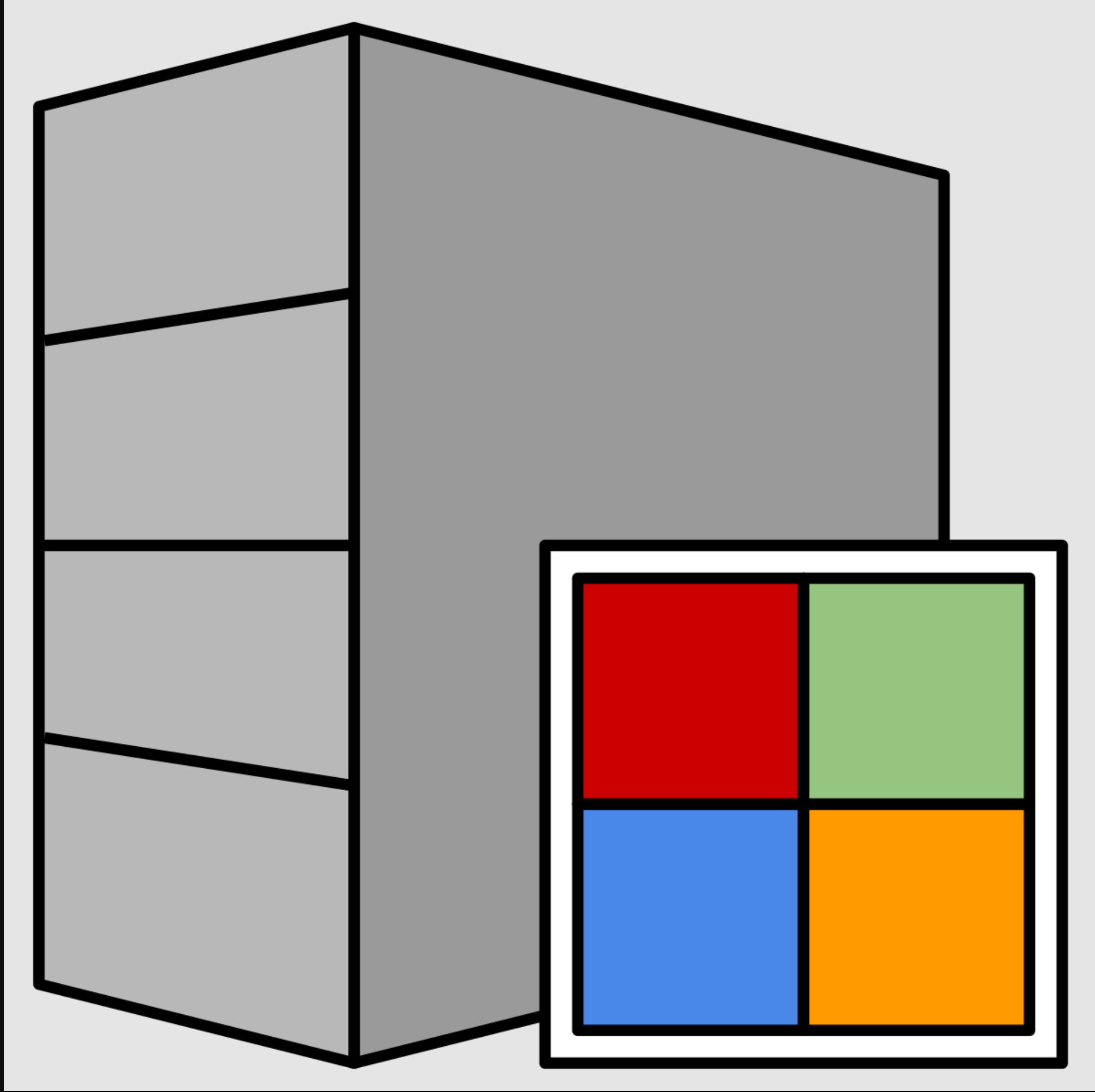



![[Latest Windows 10 Update] What’s new in KB5055612? [Latest Windows 10 Update] What’s new in KB5055612?](https://www.kapilarya.com/assets/Windows10-Update.png)


Leave a Reply