One important concern about smartphones is that they consumes more data as compared to simply GPRS enabled mobile. Since most of telecom operators are not providing unlimited data plans now, thus it becomes our priority of paramount importance that we should prevent data wastage on our mobiles and make efficient usage. These days, the telecom operators are offering data plans on FUP (fair usage policy or fair user policy) basis. In these scheme the data plan is activated by the name “unlimited” but have specified limit and once user’s data consumption exceeds this certain limit, he gets controlled speed. In simple words, 3G speed becomes slightly less than 2G speed, once the FUP limit exceeds.
Thus, we should employ some techniques to reduce unnecessary data consumption. If you’re using Windows Phone 8.1 or later, there is a great default app inside it to conserve the data, which is called “Data Sense” app. This app is especially designed to limit data usage by applying some constraints. Using it, you can save bunch of data and avoid yourself from going beyond FUP limit.
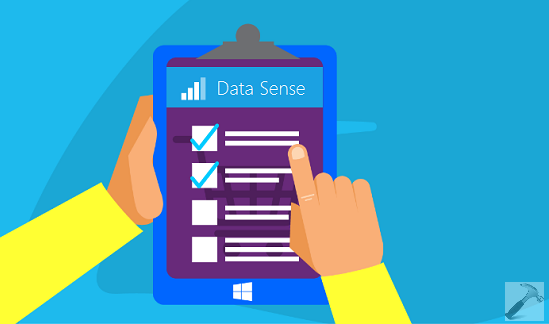
Here is how you can configure the Data Sense app for optimized usage:
Prevent Data Wastage With Data Sense App For Windows Phone 8.1
1. The first step is to identify your data usage pattern. Swipe the Start Screen to get into app list, and tap the Data Sense app. In the app’s overview section, you can see how much data your phone has consumed within a month. To further identify the app specific data consumption, swipe to get into usage section. Here you can found which app is consuming more data:
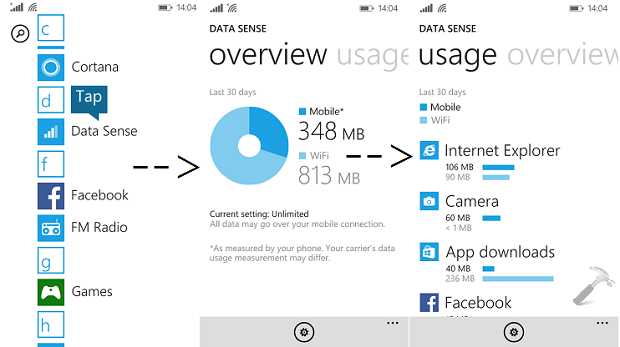
If an unnecessary app is consuming lots of data, you can disable it from running in background, or may uninstall it.
2. Next step is to set a limit for data usage. For this, tap the gear icon at bottom of screen (in above shown image) to open Data Sense settings. You can review here your current plan (default: Unlimited), tap on set limit option.
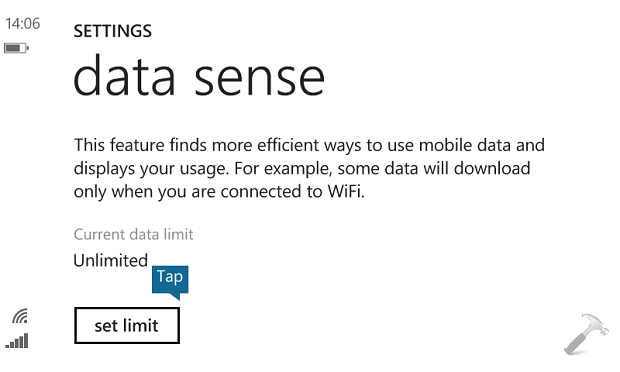
3. Moving on, set you best preferred settings for limiting data. Tap on the right icon to save your inputted settings.
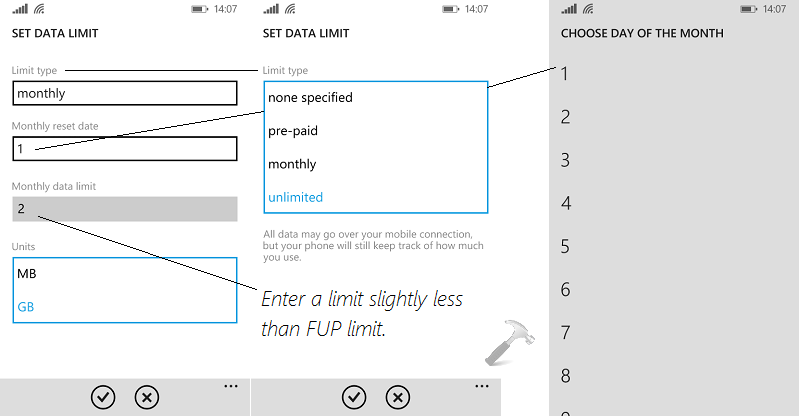
4. Finally, we must set the browser specific settings to preserve data. So in the Data Sense settings screen, scroll down to look Browser data savings section. From the drop down, you can select best setting for you (default is Automatic).
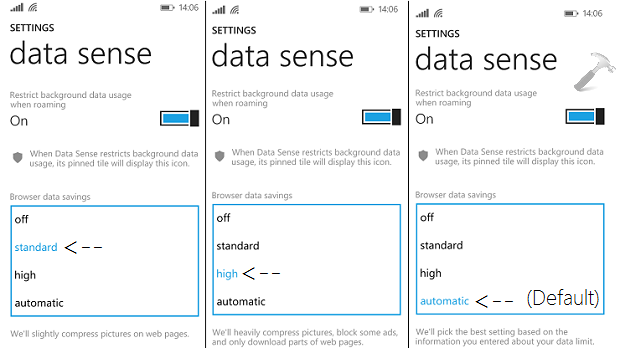
In this way, by properly configuring the Data Sense app, you can easily prevent data wastage. Also learn how to view blocked SMS in Windows Phone 8.1.
![KapilArya.com is a Windows troubleshooting & how to tutorials blog from Kapil Arya [Microsoft MVP (Windows IT Pro)]. KapilArya.com](https://images.kapilarya.com/Logo1.svg)









Leave a Reply