In today’s world, mobile phones have become an integral part of our lives. With the increasing usage of smartphones, the demand for features that allow us to connect our devices with other gadgets has also increased. Bluetooth is one such technology that enables the wireless transfer of data between two devices. If you own an Android phone and a Windows 11 computer, you might be wondering how to connect them via Bluetooth. Luckily, several methods allow you to pair your Android mobile with Windows 11 using Bluetooth. This article will explore some of the most effective methods for establishing a Bluetooth connection between your Android phone and Windows 11 computer.
Page Contents
Connect Android mobile with Windows 11 via Bluetooth
Method 1: To connect Android mobile with Windows 11 via Bluetooth pair Windows 11 PC with an Android phone.
- Swipe down and open the Quick setting on your Android phone. Then press on the Bluetooth icon to open it.

- Also, keep your PC visibility ON in Bluetooth and the devices settings window.

- Next, click on your device name showing in the Available Devices section on your Android phone.
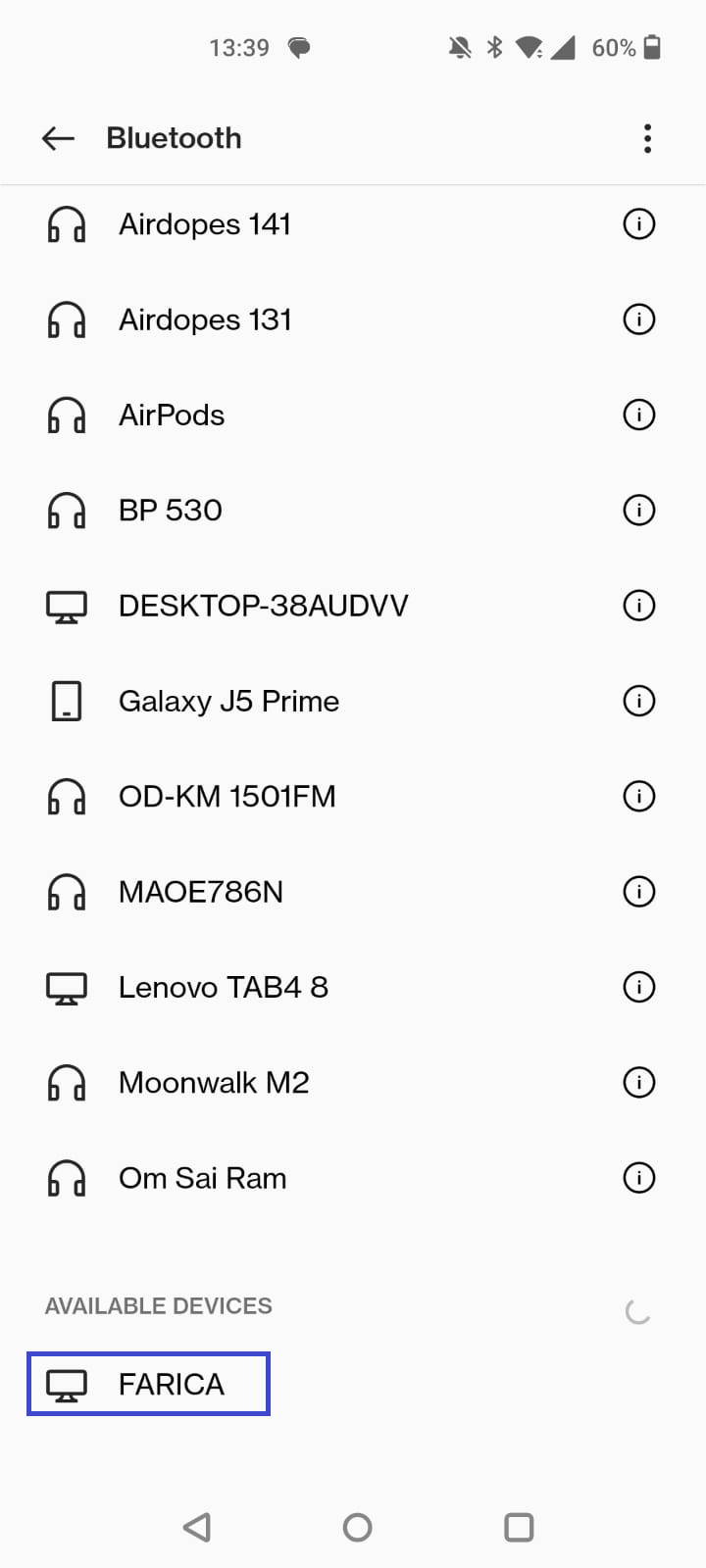
- Then you will see a pop-up on your PC of Add a device. Click on it.

- Then, you will receive a notification on your mobile. Click on the Pair button.

- Lastly, you will see your PC in the PAIRED DEVICES of mobile Bluetooth.

Method 2: Pair Android Phones from Quick Settings on Windows 11
- Open Quick Settings by pressing the keys Win + A.
- Next, click on the Manage Bluetooth devices arrow.

- Then Select the name of your Android phone showing in the list that appeared.

- Now, you will see a notification on your mobile phone. Click on that.

- On your Android phone click on Pair and click on Connect on your PC.

Now your phone and PC are paired via Bluetooth.

Lastly, click on Done on your Android phone.
Method 3: Pair the Android phone from Settings in Windows 11 PC.
- Open Settings on your PC. Then click on Bluetooth and devices.
- Next, click on Add Device.

- In Add a Device window, click on the Bluetooth section.

- Then, select your Android phone.

- Next, click on Connect button on your PC, and at the same time click the Pair button on your Android phone.

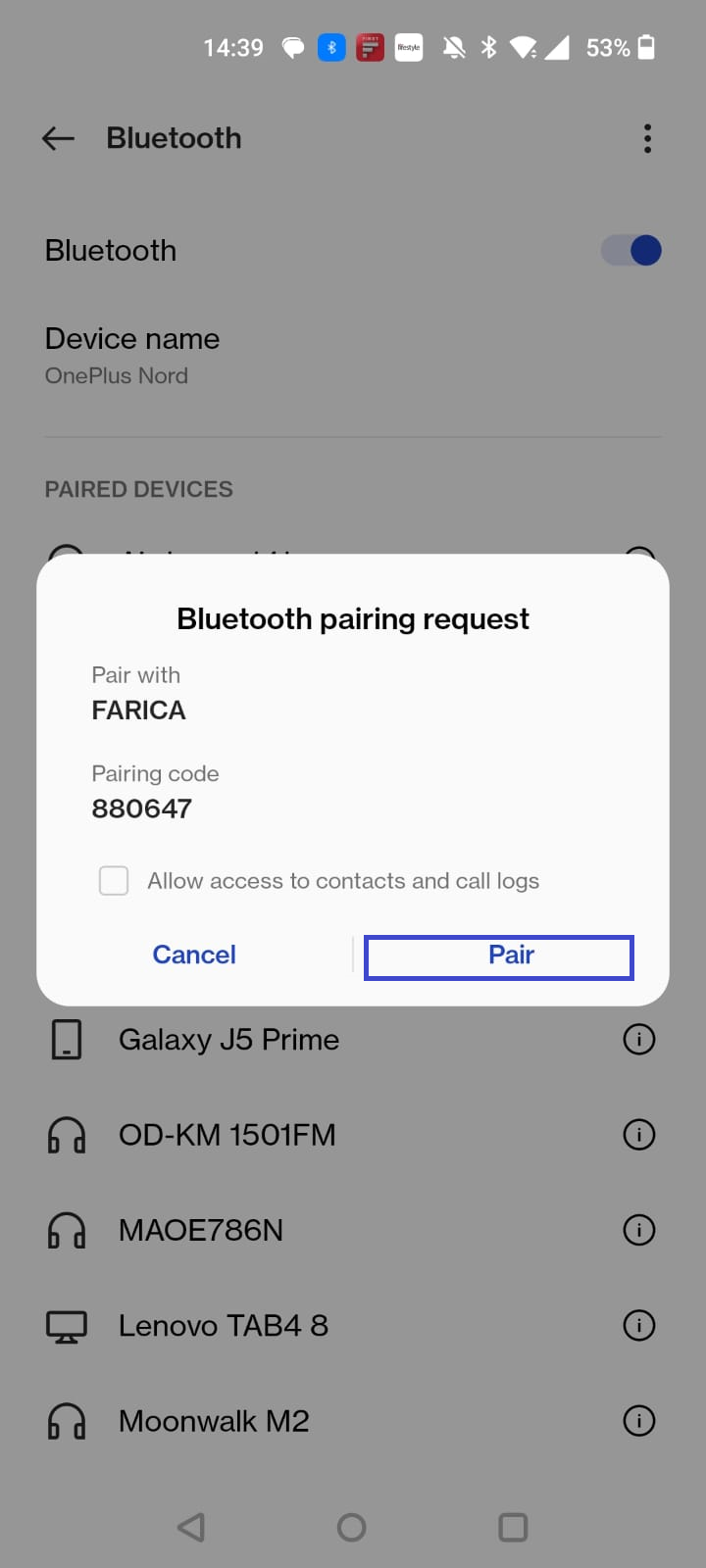
- Click on Done.
Now you can see your PC in paired devices on your Android phone.

Hope this helped you!
![KapilArya.com is a Windows troubleshooting & how to tutorials blog from Kapil Arya [Microsoft MVP (Windows IT Pro)]. KapilArya.com](https://images.kapilarya.com/Logo1.svg)



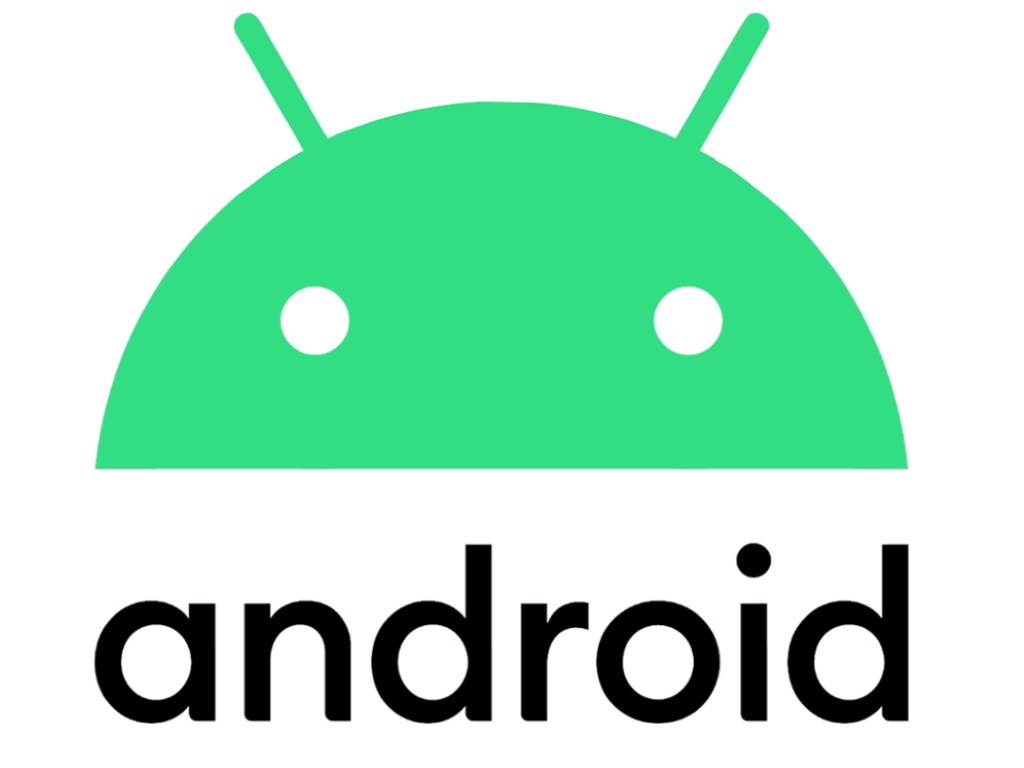






Leave a Reply