We all know that BitLocker can be enabled on operating system drive as mentioned in this guide. If your system has TPM installed, you can setup startup PIN to unlock OS drive, as your system starts. In case, if you don’t have TPM installed, you can allow BitLocker without compatible TPM and using traditional password.
Okay, so when you enable BitLocker on a system with TPM installed, you’ll configure a startup PIN. In this article, we’ll see how to setup minimum length for this startup PIN. Please do not get confuse with PIN complexity, which is a different thing for Windows 10. It is basically used in organizations and is intended only for Windows 10 PIN, not the BitLocker startup PIN.
You can configure this minimum PIN length using simple registry manipulation as mentioned below.
How To Configure Minimum PIN Length For Startup In Windows 10
Registry Disclaimer: The further steps will involve registry manipulation. Making mistakes while manipulating registry could affect your system adversely. So be careful while editing registry entries and create a System Restore point first.
1. Press  + R and type
+ R and type regedit in Run dialog box to open Registry Editor (if you’re not familiar with Registry Editor, then click here). Click OK.

2. In left pane of Registry Editor window, navigate to following registry key:
HKEY_LOCAL_MACHINE\Software\Policies\Microsoft
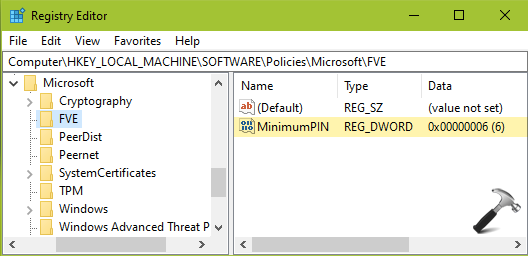
3. Right click Microsoft registry key, select New > Key. Name the newly created sub-key as FVE. Now in the right pane of FVE registry key (HKEY_LOCAL_MACHINE\SOFTWARE\Policies\Microsoft\FVE), right click and select New > DWORD Value. Name the newly created registry DWORD (REG_DWORD) as MinimumPIN. Double click on the DWORD to modify its Value data:
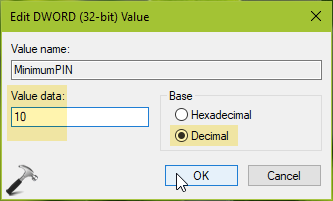
4. The default Value data for this DWORD is 6, which means the minimum length of startup PIN should be 6. You can set the Value data from 6 to 20 on Decimal base depending upon your requirement. Click OK. Close Registry Editor and reboot to make changes effective.
That’s it!
![KapilArya.com is a Windows troubleshooting & how to tutorials blog from Kapil Arya [Microsoft MVP (Windows IT Pro)]. KapilArya.com](https://images.kapilarya.com/Logo1.svg)







![[Latest Windows 10 Update] What’s new in KB5055612? [Latest Windows 10 Update] What’s new in KB5055612?](https://www.kapilarya.com/assets/Windows10-Update.png)


Leave a Reply