Cortana is the personal productivity assistant available to you in Windows 10. It is incorporated to save your time so that you can focus on things which needs most of your attention. To use Cortana, you need to sign in to it. Note that, you can’t use Cortana if you’re on a local account. Cortana is available in some selective languages and regions of the world, so if you’re not able use Cortana because of that, checkout this article.
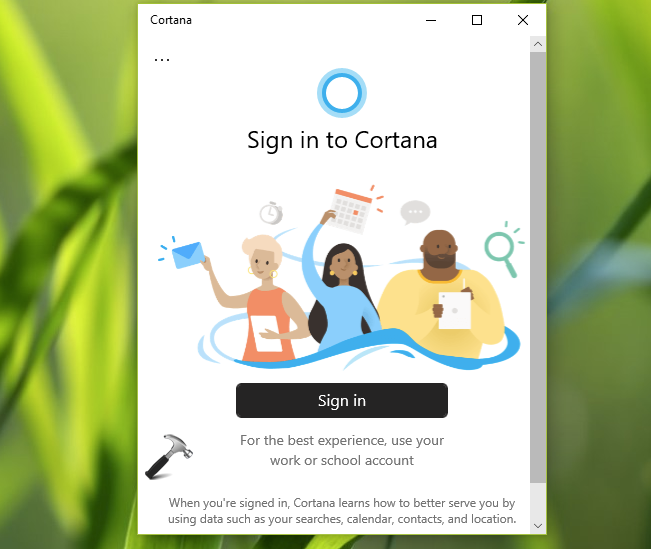
Sometimes, clients may report that they can’t sign-in to Cortana. Usually in such scenarios, you may receive ‘Something went wrong’ error. If you’re also on a situation where you can’t sign in to Cortana, here is how you can deal with it.
Page Contents
FIX: Cannot Sign In To Cortana On Windows 10
FIX 1 – Sign In To Microsoft/Work/School Account
When you’re on local account and you try directly sign in to Cortana app and you got error, try a different sign in method. You should go to Settings app and try to switch to Microsoft account from your local account. Once you’re signed in to Microsoft account on system, you should be automatically signed in to Cortana.
In case if you’ve Azure AD or your corporate/work account, try connecting your Windows 10 to Azure AD first and then sign in to Cortana.
FIX 2 – Using Registry
Those clients who already tried switching to Microsoft account but this didn’t worked, should try these steps:
1. Open Registry Editor by running regedit command.
2. Go to HKEY_USERS\.DEFAULT\Software\Microsoft\IdentityCRL\StoredIdentities.
3. Under StoredIdentities registry key, you’ll a sub-key for the Microsoft account email ID you’re try to sign-in. Right click on it and select Delete.
4. Close Registry Editor and reboot.
5. Now retry FIX 1 and you should be able to switch to Microsoft account and hence, should be sign in to Cortana as well.
Hope this helps!
Read next: Cortana not working in Windows 10.
![KapilArya.com is a Windows troubleshooting & how to tutorials blog from Kapil Arya [Microsoft MVP (Windows IT Pro)]. KapilArya.com](https://images.kapilarya.com/Logo1.svg)


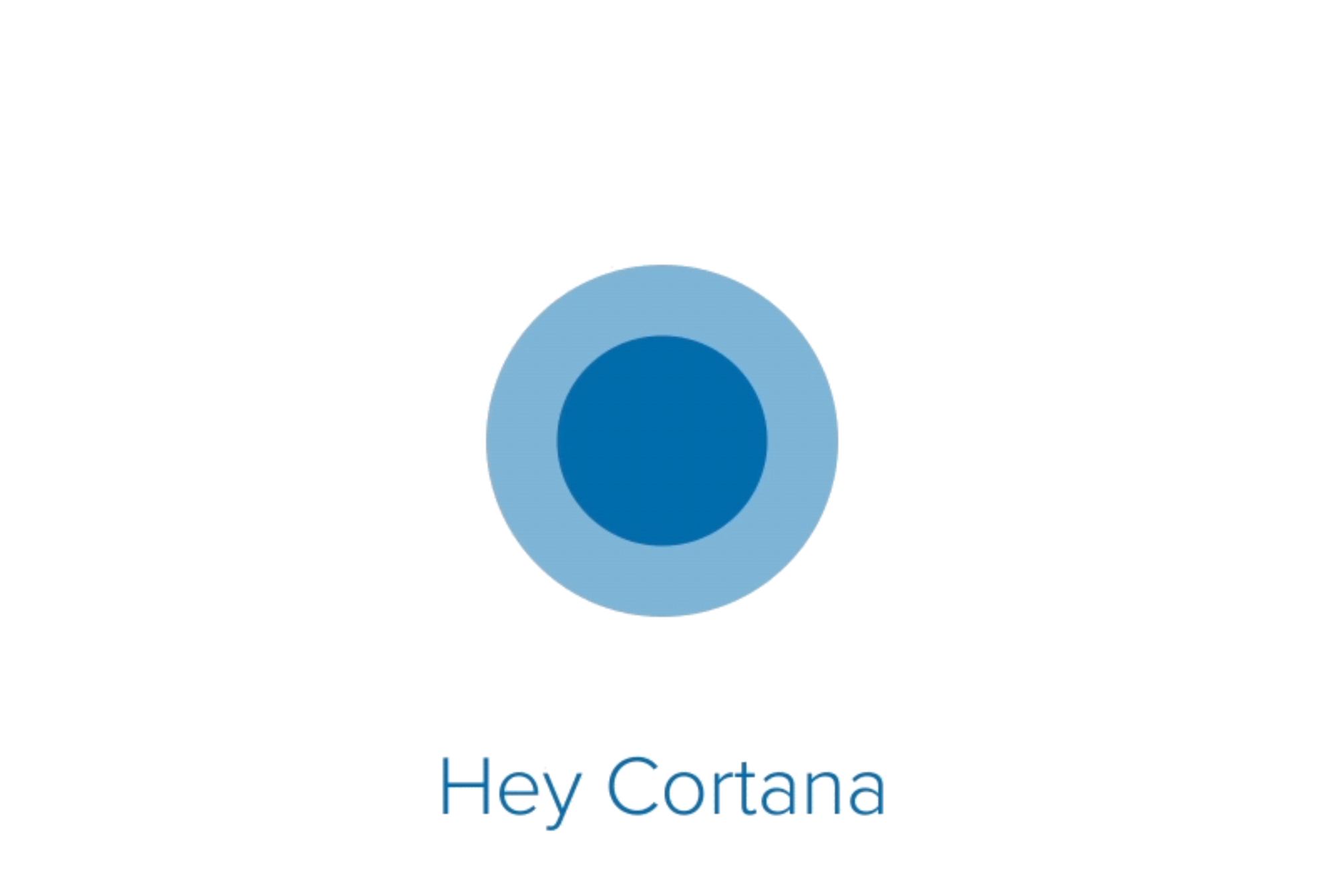




![[Latest Windows 10 Update] What’s new in KB5055612? [Latest Windows 10 Update] What’s new in KB5055612?](https://www.kapilarya.com/assets/Windows10-Update.png)


Leave a Reply