Previously, we shared you the guide to join Windows 10 to a domain. Now in this article, we’ll see what to do, in case if you cannot join to a domain using our shared guide. While joining to a domain, you might see this message and you can’t proceed further:
Page Contents
That domain couldn’t be found. Check the domain name and try again.
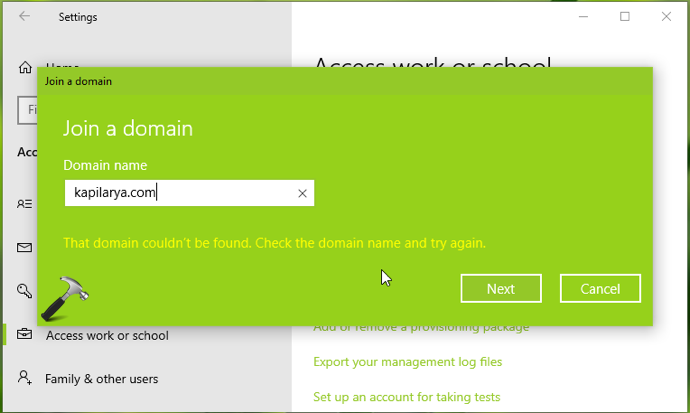
So if you’re also facing this issue on your system, here is how to resolve. First of all, ensure that you’ve correct domain name. Also make sure, you’ve correctly changed the network adapter settings to point to DNS server of your domain.
FIX: Cannot Join Domain In Windows 10
FIX 1 – Via System Properties
Try to join to a domain using older Control Panel method. Sometimes (not always) the Settings UI method fails but this works.
1. Press  + R and type
+ R and type SYSDM.CPL in Run. Click OK or press Enter key.
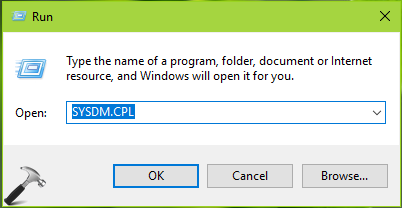
2. In System Properties window, under Computer Name tab, click on Change button.
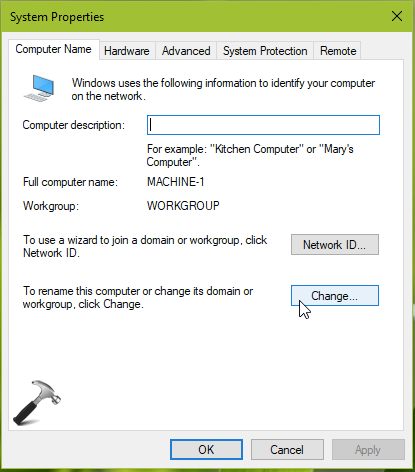
3. In Computer Name/Domain Changes window, change Member of to Domain. Then type fully qualified domain name (FQDN) and click OK.
Note: To find FQDN, you need to contact your domain or IT administrator. As an IT admin, you can find FQDN by running echo %userdnsdomain% command on domain controller.

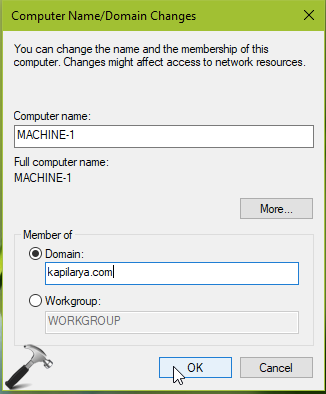
If issue still persists, check FIX 2 mentioned below.
FIX 2 – Using Registry
Usually, clients on Windows 10 will use DNS to check if the single-label domain name exists in their local forest. To check or query the single-label domain name in either local forest or remote one, you need configure the registry settings described below.
1. Run regedit command to open Registry Editor.
2. In left pane of Registry Editor window, go to HKEY_LOCAL_MACHINE\SYSTEM\CurrentControlSet\Services\Netlogon\Parameters.
3. In right pane of Parameters key, create a new registry DWORD (REG_DWORD) named AllowSingleLabelDnsDomain and set it to 1.
4. Close Registry Editor and reboot.
FIX 3 – Other Suggestions
1. Make sure you restart the system after configuring network adapter settings and then try to join domain.
2. Ensure you use the DNS name or FQDN and not the NetBIOS name.
3. You need to clear all connections to mapped drive before you join to a domain. This could be one of the common reason you failed to join domain.
4. Update the network drivers to latest version on the workstation you failed to join to a domain.
5. Refer FIX 2 mentioned in this article and enable NetBIOS over TCP/IP.
In case if you still face the issue, drop us a comment!
![KapilArya.com is a Windows troubleshooting & how to tutorials blog from Kapil Arya [Microsoft MVP (Windows IT Pro)]. KapilArya.com](https://images.kapilarya.com/Logo1.svg)


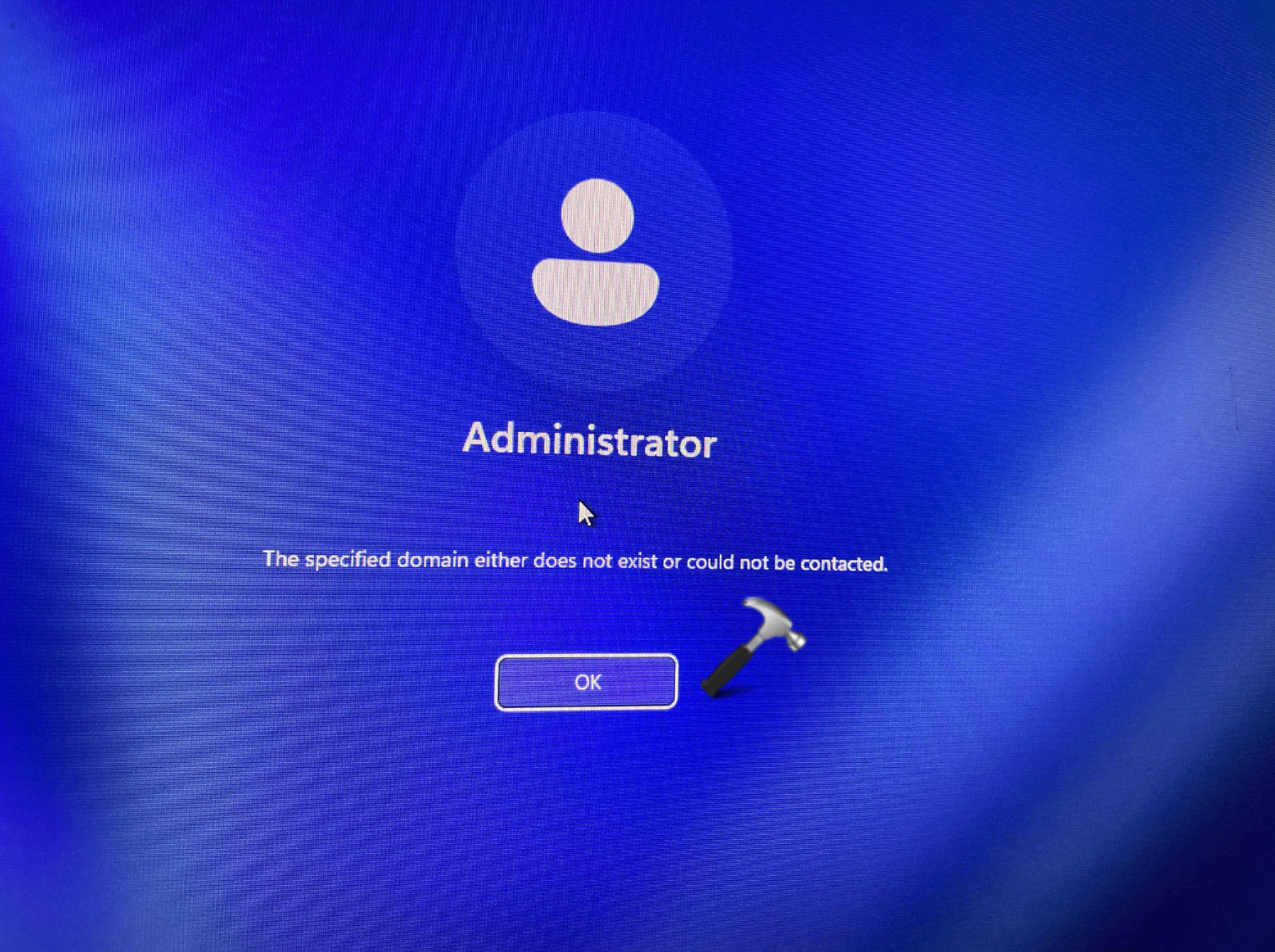
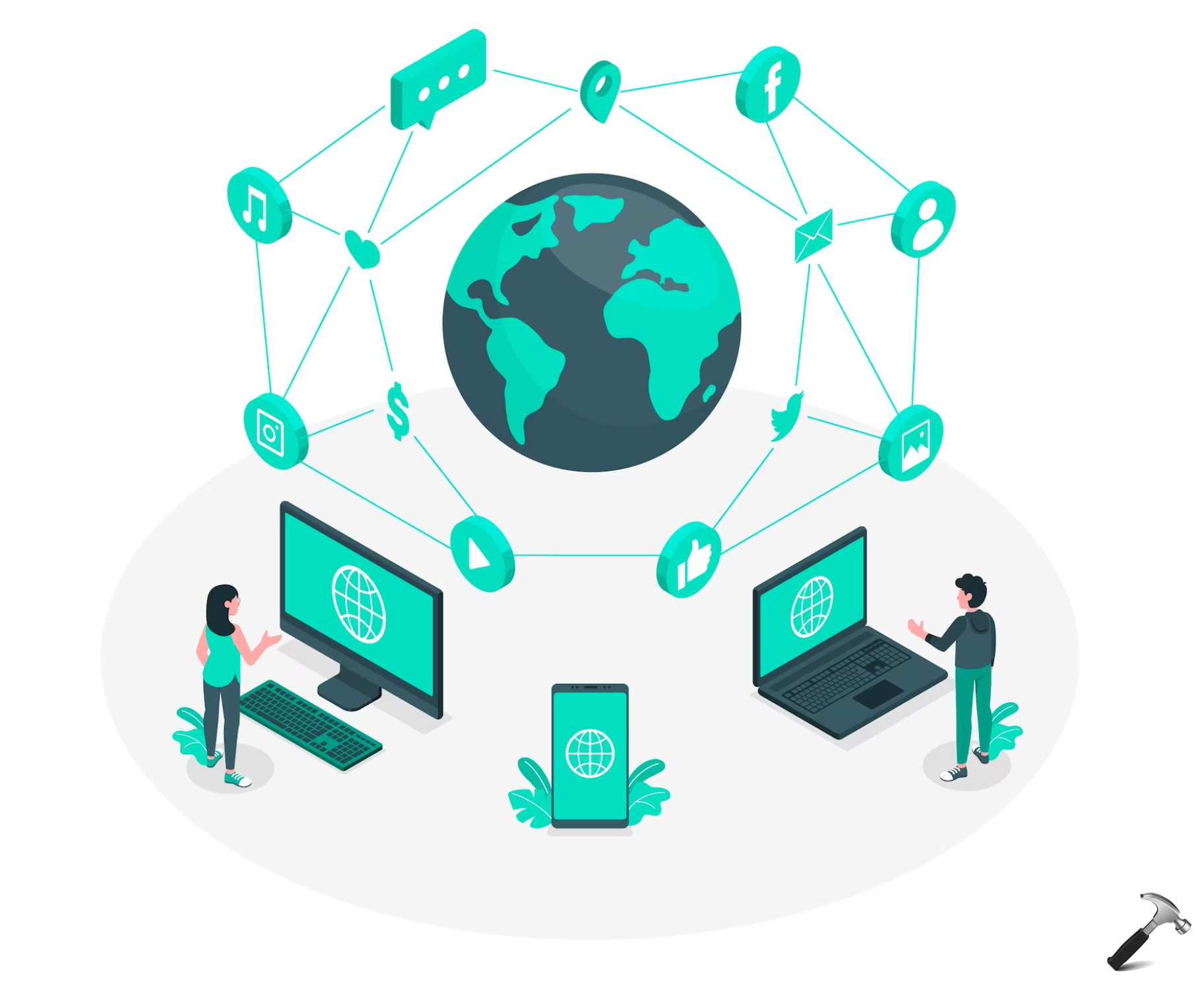








Leave a Reply