We all know that if you want to run Windows 10 in you native language, you need to install same language pack on your machine. Installing a new language pack is treated as optional feature and it is done through Windows Update/Microsoft Store. To add new language in Windows 10, follow this guide:
How to add/remove languages in Windows 10
However, sometimes you may not able to install your desired language pack. We recently came around such an issue on Windows 10 Pro machine. In this case, tracking installation of language pack as optional feature says Installation failed with error code 0x800F0908 (refer screenshot below).
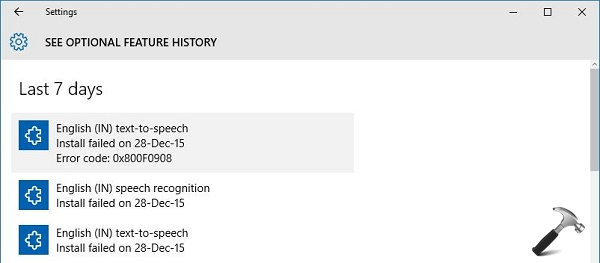
So how to fix this issue? At least we’ve a clue here that language packs are installed with the help of Windows Update. So if there is something wrong with Windows Update, you might have trouble in installing new language pack(s). Thus we should fix Windows Update first, here is how:
Page Contents
FIX : Can’t Install Language Packs In Windows 10. Error Code 0x800F0908.
FIX 1 – Run Windows Update Troubleshooter
Windows have its built-in troubleshooters for each of its most used features. Hence there is troubleshooter for Windows Update as well, which will help you to fix this issue. Checkout this link to see to step-by-step instructions for running this troubleshooter and fixing Windows Update on your system:
Steps to run Windows Update troubleshooter in Windows 10
After running the troubleshooter, if your issues are detected but not fixed, try resetting Windows Update components manually:
Steps to reset Windows Update components
Once Windows Update is fixed, you can install language packs without any hitch.
FIX 2 – Install Language Packs Manually/Offline
In case even after fixing Windows Update, you still have the same issue, then you can download language pack offline installation files and deploy them manually. Here are the links to download different language packs in x86 and x64 architectures, respectively.
How To Install Language Pack Offline From CAB File
Above mentioned download links will give you cabinet (.cab) files using which you can use to install language packs. Here is how:
1. Save the cabinet file to Desktop or any other convenient location.
2. Press  + R and type lpksetup in Run, hit OK/ press Enter key.
+ R and type lpksetup in Run, hit OK/ press Enter key.
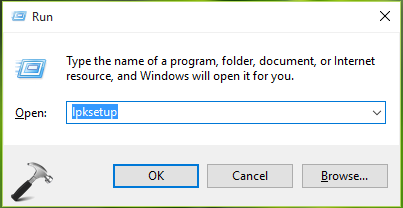
3. Next, in Install or uninstall display languages window, select Install display languages option.
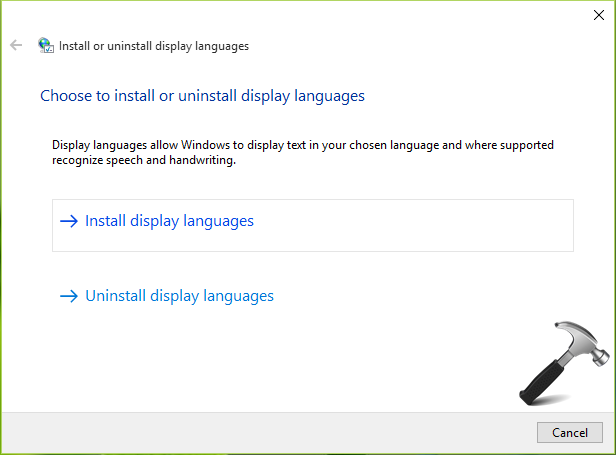
4. Moving on, the wizard will automatically identify the language you want to install. Click Next.
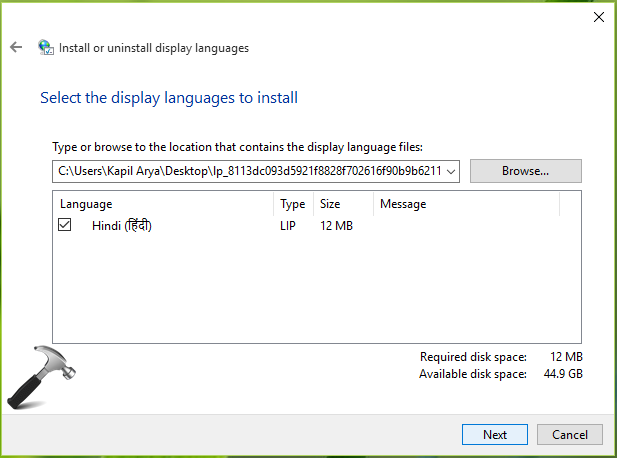
5. Now accept the terms and conditions and click Next.
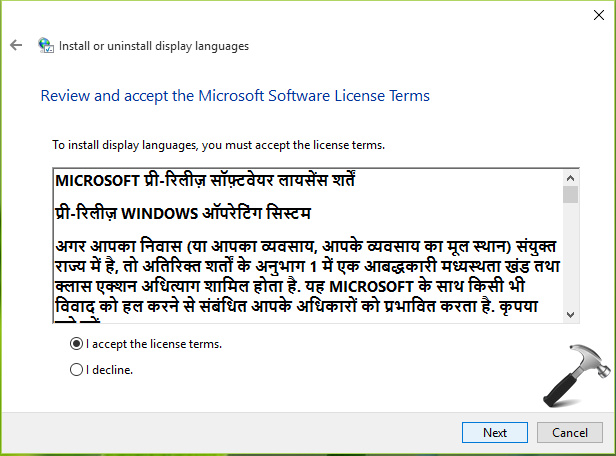
6. Finally, you’ll see you desired language installing as shown below. Once installation done, a Complete status appear. You can then close the wizard and reboot your machine to start using the language you just installed.
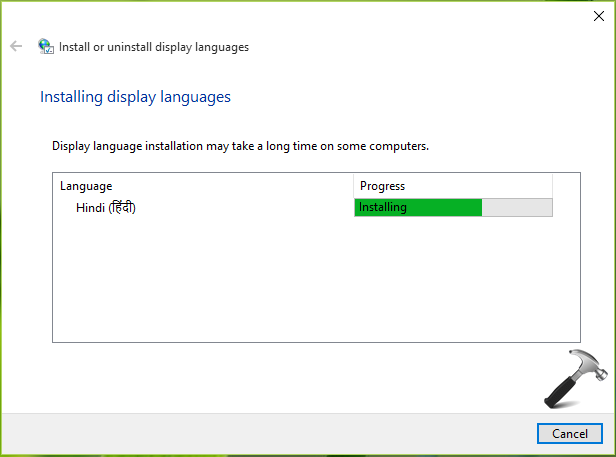
Hope this helps!
![KapilArya.com is a Windows troubleshooting & how to tutorials blog from Kapil Arya [Microsoft MVP (Windows IT Pro)]. KapilArya.com](https://images.kapilarya.com/Logo1.svg)










22 Comments
Add your comment
HI bro,
I tried installing windows 10 HOME edition (Language Pack of English), my computer is pre installed windows 10 Arabic, i tried every solution from googling it out.
can you suggest me. any alternate solution.
Thank you
^^ Please try to install language pack manually as mentioned in 2nd method.
Do you have the direct link for 64 bit language files for South African English? I’ve tried the Troubleshooter – it repairs a fault, but the fault occurs again each time I try to download a language pack via Windows Update.
^^ I believe there is no special language pack for South Africa English. You can go ahead with English US/UK. Reference: support.microsoft.com/en-in/help/14236/language-packs
I can’t install manually as shown in the second method cuz it says language pack cannot be installed on this pc. I downloaded 32bit lp cuz my pc is 32bit. Any solutions?
have download language pack but cannot install them any solutions as I am using 2nd method to change my language from arbic to english
Have been fighting the same bug for a couple of weeks;, no luck whatsoever and none of the solutions works.
– ”Add a language” does not work either on Settings or Control Panel.
– Same thing with manual installs; they do not work.
– And of course there is no command to launch the troubleshooter on my machine.
And guess what? It looks like the new Windows version is the culprit because my other computer with an older version does not have this problem.
I have a long list of things named ”The only thing I really hate” and one of them is ”Wasting time and nerves to fix problems that should not even exist.” This is one of them.
When going offline installation. Error message says “The language cannot be installed on this computer.” Any advise will be much appreciated.
I bought my ACER Nitro 5 yesterday but it came to me in English, I wanted to install Spanish but it says the same thing to many, THE LANGUAGE CANNOT BE INSTALLED ON THIS COMPUTER…. HELPPPP!!!!
^^ Tried the manual way?
I tried to install the manual way :c Japanese could not be installed on my computer in the message section. Any other suggestions?
I tried to install Japanese , file has been marked as yellow triangle mark Please help
^^ Any error message you got/received in this case?
i tried to install japanese 64bits with the manual option… i got the yellow triangle “the language cannot be installed on this computer”
^^ Are you on Windows 10 Single Language operating system?
can not select the Japanese to install manually. When type the location of the language, it shows a exclamatory mark. And can not go to Next.
^^ Which build you’re on? Try installing via Settings app, instead of file method, see if that works.
Tried everything for Japanese language package installation. even file method. Any way to get around this matter?
And I tried downloading from the Setting packages as well. It didn’t work at all.
Guys, manual installing was nerfed in Win10 long time ago. They left lpksetup.exe just by mistake. You won’t install any language using recomendations of this “MVP” ))
I tried downloading language pack using Fix2. But I got a message (The language cannot be installed) when I tried to install it. I’m using the japanese 64bit.cab file
Hey! Do you have by any chance the Japanese language package for W10, 64 bits, build 19044? Thanks ;)