If you’re an IT pro and want to disable clients from running specific programs, this article is for you. Users in Windows can be blocked to run programs that are started by File Explorer (explorer.exe) process. Even the non-Microsoft programs can be blocked so that users will not able to run them.
To block programs from running, first you need to identify the executable file for the program. For example, if you want to run Notepad, the executable file is notepad.exe. Please note that only the programs started by File Explorer process can be blocked via below method. If a program is initiated by system process that won’t be blocked. Additionally, the program is only blocked via File Explorer process and but if users opt to run them via Command Prompt, that won’t be blocked.
Block A Program From Running In Windows 10
1. Press  + R and put
+ R and put gpedit.msc in Run dialog box to open GPO snap-in. Click OK.
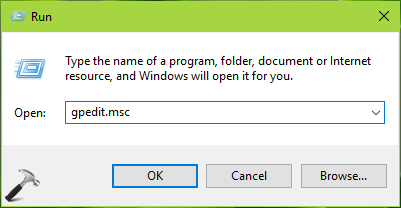
2. Next, in the GPO snap-in window, navigate here:
User Configuration > Administrative Templates > System
FYI: For GPMC snap-in, you should have Policies folder after User Configuration and before Administrative Templates folder.

3. In the right pane of above shown window, look for the Setting named Don’t run specified Windows applications. Double click the Setting to modify it:
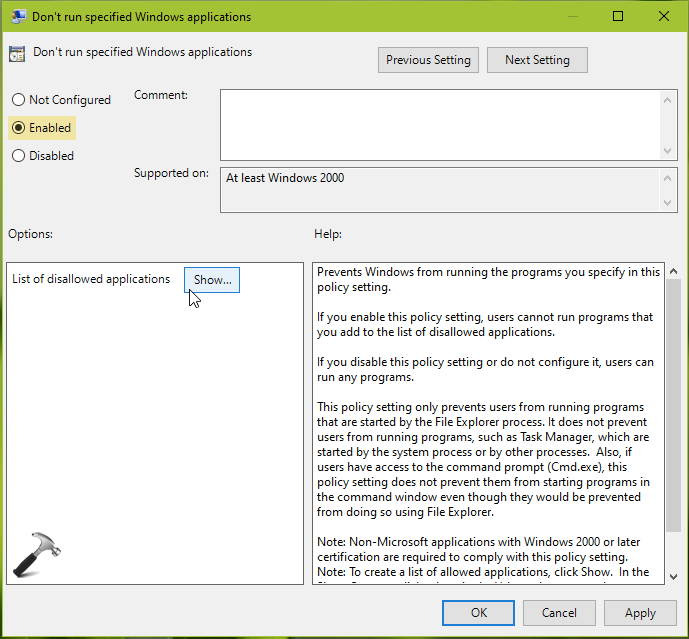
4. In the above shown window, set the policy to Enabled status. Now click on Show button under Options.
5. Next, under Show contents window, beneath Value, you can type the executable file name for programs you want to block and click OK. The click Apply, OK and close Group Policy snap-in.
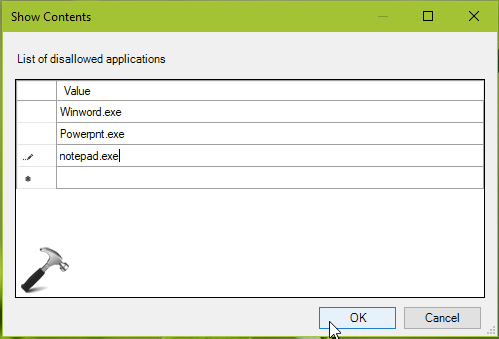
6. Reboot your system to make changes effective. After restart, when clients will try to run blocked programs, they’ll see This operation has been cancelled due to restrictions in effect on this computer message instead.
That’s it!
![KapilArya.com is a Windows troubleshooting & how to tutorials blog from Kapil Arya [Microsoft MVP (Windows IT Pro)]. KapilArya.com](https://images.kapilarya.com/Logo1.svg)







![[Latest Windows 10 Update] What’s new in KB5055612? [Latest Windows 10 Update] What’s new in KB5055612?](https://www.kapilarya.com/assets/Windows10-Update.png)




Leave a Reply