Are you too facing Windows locked due to unusual activity on your device? Well, it is a scam to perform cyber attacks by cyber criminals or scamsters.
The scam that locks your Windows as a security precaution due to suspicious activity is well-known and affects both Windows and Mac computer users. This scheme uses fake pop-up alerts that imitate genuine messages that the system usually sends, with the intent of making the user call the mentioned support numbers. Here is a breakdown of how the scam works, and some of the ways by which you can shield yourself against it.
Page Contents
Windows Has been Locked from Unusual Activity Scam
A pop-up message usually scams you by appearing on your device and informing you that the device is infected. These alerts typically contain aggressive-sounding messages that claim the computer has a virus or spyware and identify a person’s personal data as compromised. For instance, the messages can come in the form of logon notifications such as ‘Windows Locked Due to Suspicious Activity’, then it gives an error code and a fake phone number of alleged tech support from Microsoft or Apple.
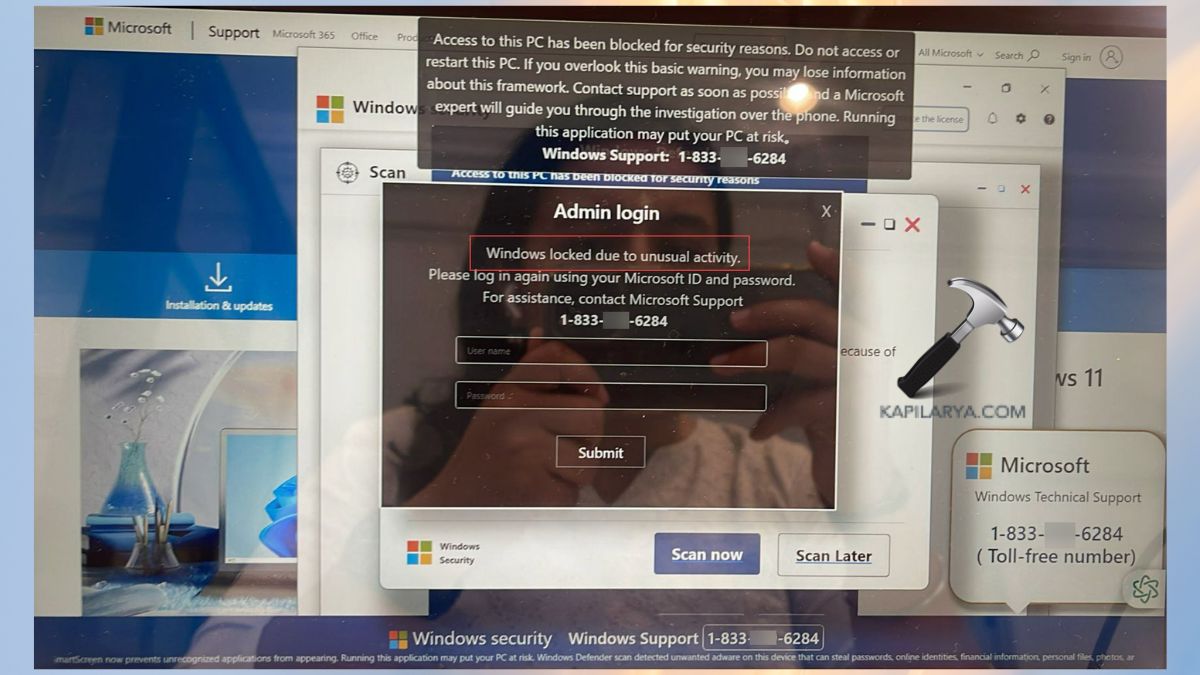
How Windows Has been Locked from Unusual Activity Scam Works
Most scammers scam most victims without them realizing how it actually works. Below are a few points to let you know how this all works.
- You will meet the pop-ups that look like they are messages from genuine companies. These messages are frequently authentic in their presentation of the victim’s IP address and location in order to give them an air of credibility.
- They use pop-ups to ask users to provide a number for support calls. When the victim dials the number, a con artist disguising as a tech support specialist transfers them.
- Usually, fraudsters demand the victim to give them a possibility to connect to the computer remotely that would help them address all the problems that they claim to identify on the user’s computer. Once they get in they can change the settings or upload viruses and Trojans into the network.
- Anyone can be a victim and spend money on additional services or software they don’t need; in some cases, scammers turn to blackmailing people, stating that they have accessed users’ personal information.
Identifying Fake Alerts
Now you know how the scam takes place. But do you know how should you identify them? So, to ensure that you do not get ripped off by the scamsters, make sure you understand some common characteristics of fake alerts-
- Unusual Pop-Ups: Any normal business establishment would not have a pop-up that puts up such vague messages that call for urgency.
- Urgent Language: Therefore, you should take caution when receiving messages that seek to threaten you with a loss of data.
- Unknown Phone Numbers: It is also important to check the contact numbers on the official website before contacting the numbers.
- Browser Lockdowns: Instead of responding to the alert, to remove the pop-up window that would not close with the X button, use the task manager to kill the browser’s process.
Prevent Windows Has been Locked from Unusual Activity Scam
Today, every internet user becomes a target of such a message. Some time ago, I encountered “Windows has locked due to unusual activity” while surfing a legitimate website. But do not rush to take any misguided decision– follow these underlying advice. Here’s how you can prevent further issues-
Step 1: Do Not Panic
Again, criminals do not expect victims to act rationally but instead use tactics such as fear and time pressure. Stop for a second and try to figure what is going on. Scam my friend, the real Microsoft and other reputed companies do not send such alarming messages on the blue or lock your computer on account of some suspicious activity.

Step 2: Don’t Dial the Number – The Call is A Scam
These alerts typically put forward a bogus call center number, and say it connects you with Microsoft or another team of tech support personnel. Do not call the number if you don’t want direct connection to the scammers asking for personal details or payments. Many companies that you may deal with online will never ask you for your full name or address, your phone number, or banking details through a pop-up that you had no prior knowledge existed.
Step 3: Close the Website
This is a message that you receive either from a particular website that you are visiting or from a pop up. In Internet Explorer and Mozilla Firefox, click the “X” at the corner of the window, or press “Alt + F4” on your keyboard. If it does persist, right-click the browser on the Windows taskbar, and go to the Task Manager (pressing “Ctrl + Shift + Esc”) to terminate the browser.

Step 4: Scan Your Computer with A Full Scan
After closing the scam page, scan your system using a full antivirus or anti-malware program. This step aids in eliminating any additional parasite that might have brought about the pop-up. Scanning is also regular in the same that your computer to protect from similar threats.

Step 5: Disconnect from the Internet
Disabling the internet connection for a while may help avoid situations when malware tries to send information to its creator or transmit your data. It can be as rudimentary as turning off the Wi-Fi connection, or removing the network cable connection. Once you have done scanning and/or virus removal on your device, reconnect to the internet.

Step 6: Change Passwords
If you have had any form of contact with the scam whether by clicking the link or even if you almost shared any information in the process, you should attempt to protect your records. It is necessary to change your passwords for email, social networks, and bank accounts since any important data shares the same danger.

Step 7: Report the Incident
Take a note of the scam and proceed to inform and report the scam to the authorities such as your country’s cybersecurity agency or if you are in the regions that the cybercrime reporting site is available. Reporting assists the authorities take action and assists others in knowing of such scams.
Prevention Tips of Windows Has been Locked from Unusual Activity Scam
Here are a few tips that could prevent your device from cyber scam-
- Stay Informed: Make it your habit to update your knowledge on tricks used by con artists and types of fraud.
- Use Reliable Security Software: Make sure you personally are secure when surfing by having updated antivirus programs on all your devices.
- Be Skeptical of Alerts: Any message which comes with a notification to update, always inspect it especially if it belongs to an unfamiliar source.

The Windows Locked Due to Unusual Activity scam demonstrates how hackers underestimate and blackmail ordinary users for their own selfish purposes. Therefore, a person can avoid such scams if he or she stays informed about them. Also, do remember, legitimate tech support will never call or pop up on your screen uninvited as a matter of policy.
That’s it!
![KapilArya.com is a Windows troubleshooting & how to tutorials blog from Kapil Arya [Microsoft MVP (Windows IT Pro)]. KapilArya.com](https://images.kapilarya.com/Logo1.svg)







![[Latest Windows 10 Update] What’s new in KB5055612? [Latest Windows 10 Update] What’s new in KB5055612?](https://www.kapilarya.com/assets/Windows10-Update.png)




Leave a Reply