In my previous guide, I have shared you how to enable Facial recognition in Windows 11. The facial recognition or Windows Hello Face feature uses an IR based webcam recognize you and provides hands-free login experience. When you enable facial recognition, you can additionally select to automatically dismiss the lock screen if Windows Hello recognizes your face. In this article, we will see how you can do that.
The Windows Hello Facial recognition feature is very fast it quickly recognizes your face. But in case if the lock screen is not dismissed, even after facial authentication, as shown in the screenshot below, you can configure Windows for this.
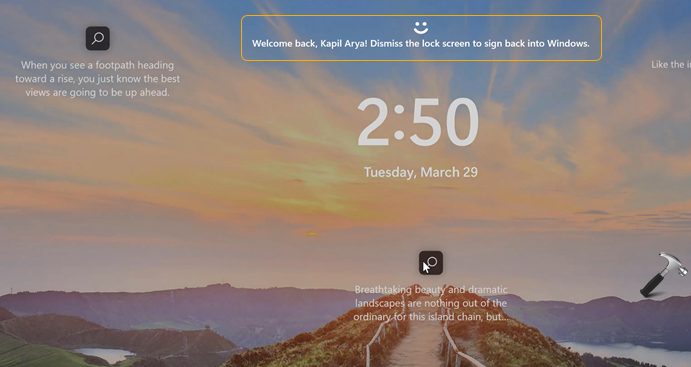
Here is how you can configure this setting in your Windows 11.
Page Contents
Automatically dismiss the lock screen if Windows Hello recognizes your face
Method 1: Using Settings app
1. Press  + I keys to open Settings app.
+ I keys to open Settings app.
2. Go to Accounts > Sign-in options.
3. Under Ways to sign in, expand Facial recognition (Windows Hello) and check Automatically dismiss the lock screen if Windows Hello recognizes your face option.

4. So you have finally configured the relevant option and this setting is now in effect. You can now close Settings app and log out and then sign it back to check.
Method 2: Using Registry
 Registry Disclaimer: It is recommended to create a System Restore point first, if you’re not familiar with registry manipulation.
Registry Disclaimer: It is recommended to create a System Restore point first, if you’re not familiar with registry manipulation.1. Run regedit command to open Registry Editor.
2. In left pane of Registry Editor window, navigate to:
HKEY_LOCAL_MACHINE\SOFTWARE\Microsoft\Windows\CurrentVersion\Authentication\LogonUI\FaceLogon\<SID>
*You need to substitute your account SID in above registry key. To locate SID or security identifier for your account, refer this article.
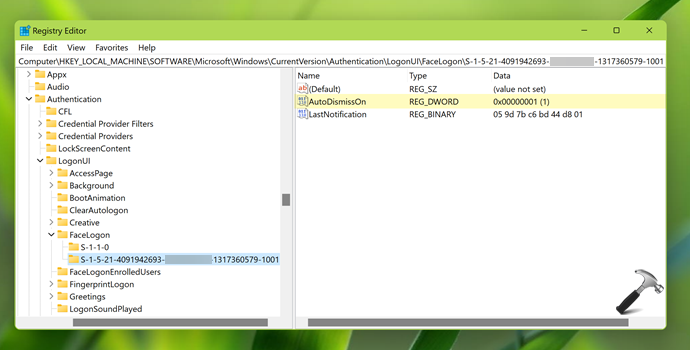
3. In the right pane of your account SID registry key, set the registry DWORD (REG_DWORD) named AutoDismissOn to Value data 1 to automatically dismiss the lock screen, if Windows Hello recognizes your face.
4. Close the Registry Editor and restart your system to make changes effective.
That’s it!
![KapilArya.com is a Windows troubleshooting & how to tutorials blog from Kapil Arya [Microsoft MVP (Windows IT Pro)]. KapilArya.com](https://images.kapilarya.com/Logo1.svg)



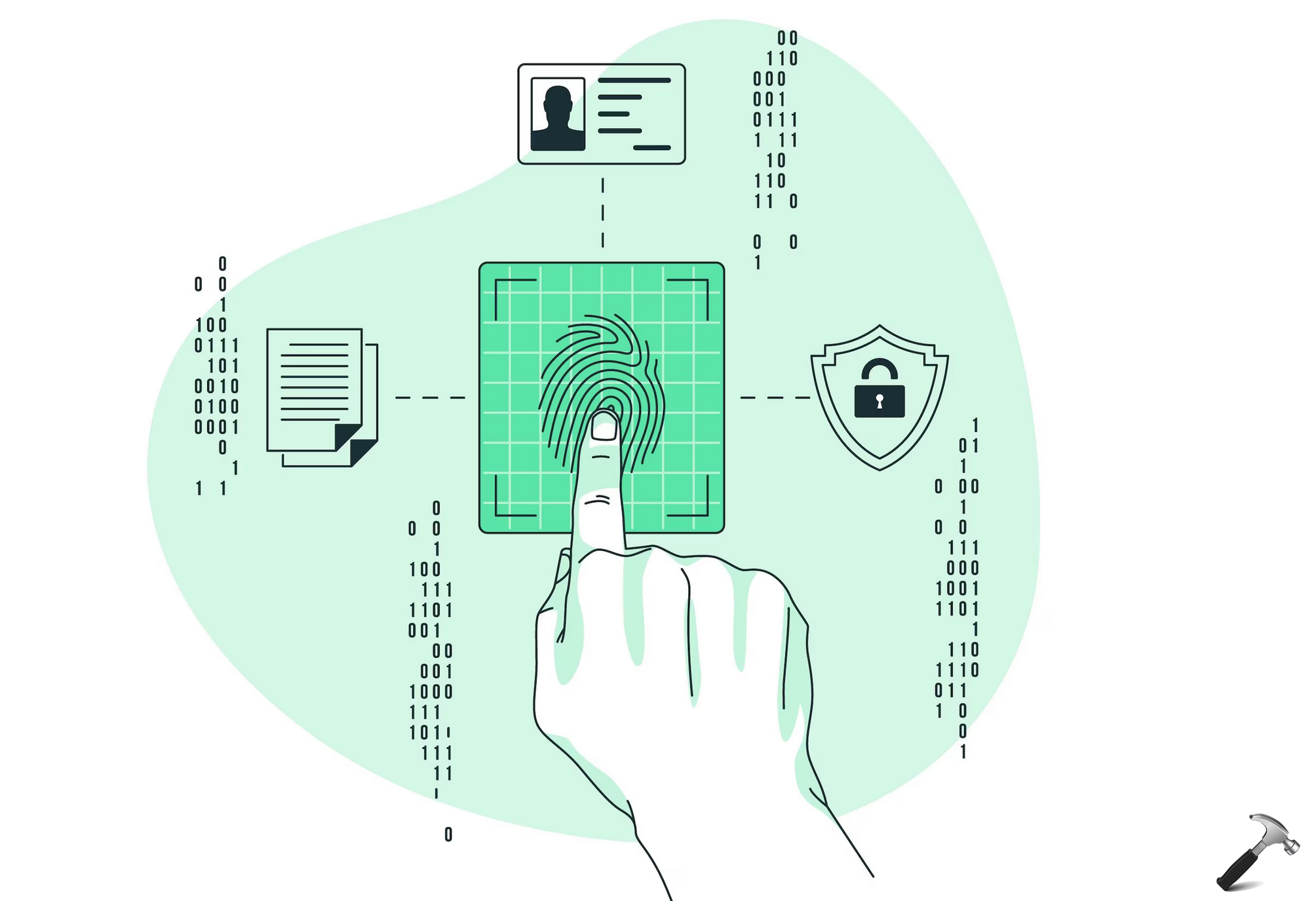
![[Latest Windows 10 Update] What’s new in KB5055612? [Latest Windows 10 Update] What’s new in KB5055612?](https://www.kapilarya.com/assets/Windows10-Update.png)





Leave a Reply