After moving to Windows 10, if you’ve realized that audio is no longer working on your system, then this article is for you. In recent couple of weeks, we have found that a considerable number of users, who have came around this problem. The issue is justified for some devices, on which audio drivers are totally incompatible for Windows 10.
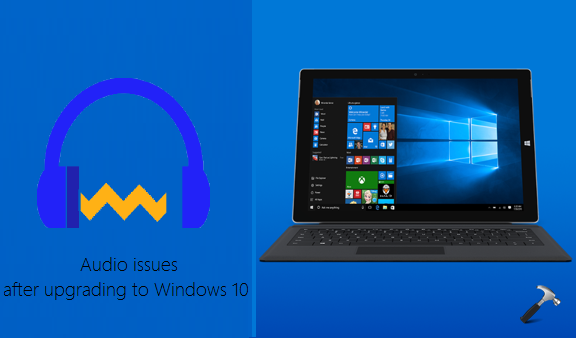
While some others users were able to fix it using simple troubleshooting steps mentioned below in this post. Microsoft has also released some patched updates in recent days, which you must install and see if they helps you to fix the problem. Else, if you want to fix it manually, try these steps:
Page Contents
FIX : Audio Not Working After Upgrading To Windows 10
Method 1 : Make sure audio dependency services are running
1. Press  + R and type services.msc in the Run dialog box, hit Enter key to open Services snap-in.
+ R and type services.msc in the Run dialog box, hit Enter key to open Services snap-in.
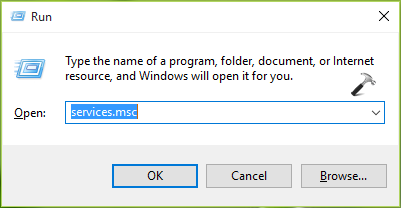
2. In the Services window, make sure that following services have Running Status and their Startup Type is set to Automatic.
Windows Audio
Windows Audio Endpoint Builder
Plug and Play
Multimedia Class Scheduler
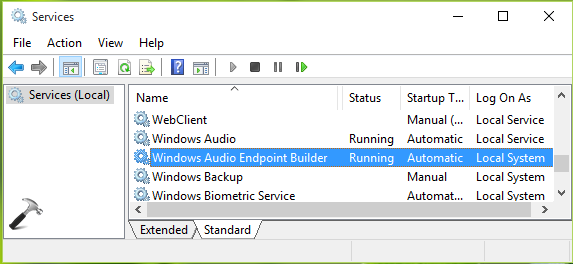
If you find any of these services don’t having Running Status and their Startup Type is not set to Automatic, then double click the service and set this in service’s property sheet.
Check after performing these steps, is audio started working or not. If yes, you’re good to go. If not, read on.
Method 2 : Using Device Manager
1. Press  + R and type devmgmt.msc in the Run dialog box, hit Enter key to open Device Manager snap-in.
+ R and type devmgmt.msc in the Run dialog box, hit Enter key to open Device Manager snap-in.
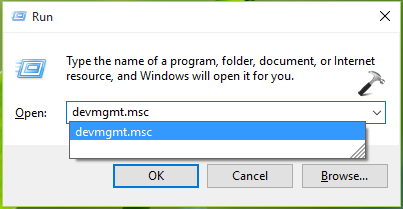
2. In the Device Manager window, expand Sound, video and game controllers or Sound and audio devices. Click/tap on the sound device and select Uninstall.
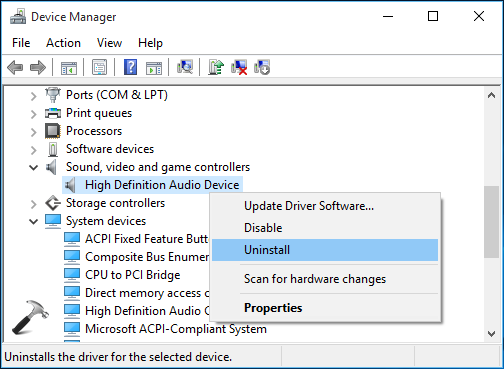
3. Now confirm the uninstall by clicking/tapping OK here:
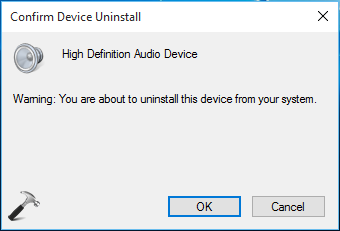
4. Lastly, in the same Device Manager window, click/tap Action -> Scan for hardware changes.
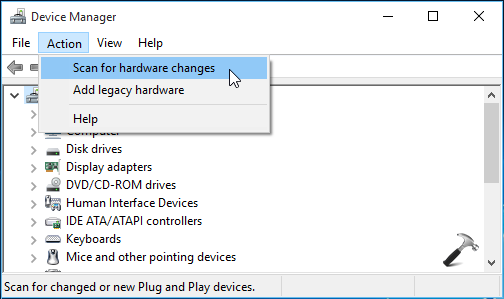
Close the Device Manager and verify audio, it should started working now. If not, try Method 3.
Method 3 : Using built-in troubleshooter
1. Navigate to Control Panel -> All Control Panel Items -> Troubleshooting. In the Troubleshooting window, click/tap View all link.
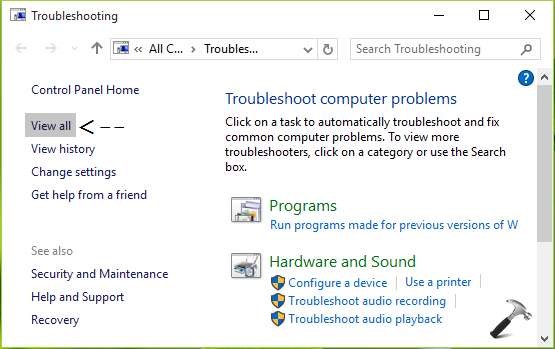
2. Next, in All Categories window shown below, pick Playing audio and click/tap this link to open corresponding troubleshooter.
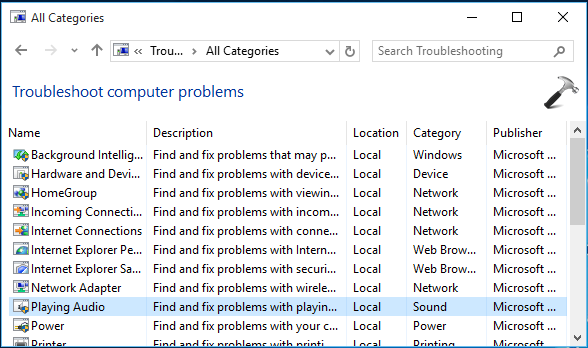
3. In Playing Audio window so open, click Advanced Options and check Apply repairs automatically. Click/tap Next.
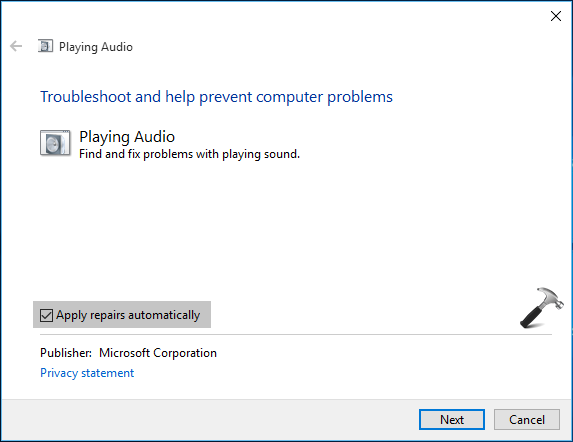
4. Then troubleshooter will automatically identify and diagnose the issue(s) present on your system and ask you if you want to apply the fix or not. Click/tap Apply this fix option.
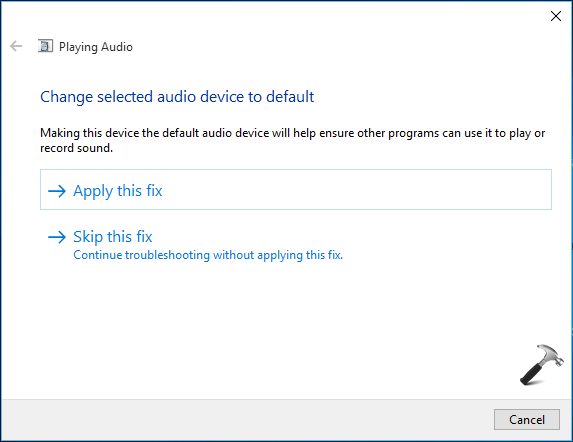
5. Finally, you’ll see that troubleshooting is completed and issue that were fixed are enlisted. Click/tap Close.
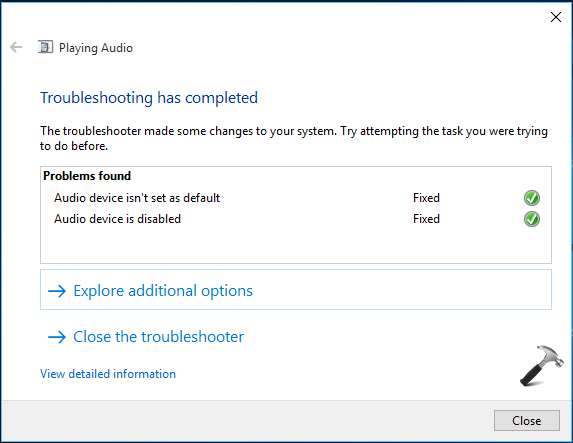
You can now restart your system and this time we’re pretty sure that audio will start working after you make reboot.
Hope this helps! Go here to read additional sound troubleshooting steps in Windows.
![KapilArya.com is a Windows troubleshooting & how to tutorials blog from Kapil Arya [Microsoft MVP (Windows IT Pro)]. KapilArya.com](https://images.kapilarya.com/Logo1.svg)











56 Comments
Add your comment
One more thing thing that might help:
I had the same problem. To counter it, after updating the drivers and checking for hardware changes as mentioned above, right click on the volume control in the toolbar and select playback devices. From the newly opened window, select your playback device and open its properties. In the properties, under the advanced tab, try changing the default format. You mave have to push it up or pull it down depending on your device. This helped me.. :)
^^ Thanks for adding this :)
Hi Kapil, I meticulously followed all 3 steps with high hopes, but alas, my sound is still not working. It worked perfectly before Windows 10, and I have not unplugged or changed anything else except to update my drivers, which were up to date anyway. Is there a step 4?
^^ Hey Mike, let me know what troubleshooter reported you back?
Hii Kapil i had a same problem which mike mentioned earlier
I use all three steps still sounds is not working it says troubleshoot can not identify the problems
then i click => view detailed information = one or more audio service is not running
Detection Details: Audio end point
Installed Audio devices : This file contains the details stored in the registry for all installed audio devices.
File name: Registry log. reg
I click next and run the file but the message says can not import path . not all data successfully written to the registry you have insufficient privileges to perform this operation or some keys are open by the system or other process
What i need to do now
Any help?
^^ Have you checked all services mentioned in method 1 and set them as suggested? What about method 2? Also check your device manufacturer’s website, in case if they updated sound drivers for Windows 10.
Thanks! I tried method 1, and it fixed it. However, the last couple of days, other fixes worked, but only for the rest of that day… Same problem arose the next day. But, hopefully this will work.
But I have a question. Under the “Services,” I don’t have “Multimedia Class Scheduler.” Is that normal?
Also, after upgrading to Windows 10, the sound worked fine for at least a month. Only started having problems the last week or so. I didn’t make any changes, so I’m not sure why I suddenly started having problems.
^^ It may be normal and I guess it depends upon configuration of your device. Though you don’t have made any changes but might be your drivers get outdated and you’ve started facing problem due to that. Suggest you to update your drivers as well!
Nope. Tried all 3, but nothing. Thanks for trying to help though.
I followed step 2, now my audio driver is working fine. thanx bro.
^^ Awesome! :)
Thank you so much!! Method 1 worked for me!
^^ Glad we could help :)
hi I’ve tried all options and it still doesn’t work plz help.
^^ Please let me know if troubleshooter found any issues and couldn’t fix it. Else you may try reinstalling Windows 10 without affecting your data.
https://www.kapilarya.com/reinstall-windows-10-without-affecting-personal-files
Thank you so much for the advice. Step two fixed my issue (Toshiba Satellite C655 laptop).
^^ Glad it worked 😊
My problem is that my laptop speakers have been linked somehow to the headphone jack. The speakers do not play but if i plug in headphones I have sound. How can I separate them?
^^ I believe headsets are set as default playback devices. Try changing them to speakers and see if that helps.
I just download window 10 and I reboot the system ( cause I have a major problem on my internet ) , my problem solve about the internet thing but now I cant hear any sound , and on sound Icon there is cross ( X ) …i already download realtek but now i m stuck , i already did my suggestion above but useless ..looks like i need a program for the sound …everything is missing now from my computer .i need help so bad …
^^ For multiple issues, suggest you to go for clean install: https://www.kapilarya.com/how-to-make-clean-install-of-windows-10
Wonderful – Method 3 worked for me.
^^ Excellent 😊
I obtained the annual update of Windows 10 a week ago, after that the internal microphone of my laptop Lenovo G510 does not work
^^ Go head with the steps mentioned here, if any step don’t work for you, let me know.
Step 2 did the trick on my wife’s computer. I’m still working on mine. No success yet, but I wanted to say thank you.
Scratch that. My audio is now working. I found when I restarted my machine it was all good. Thank you sincerely. This has been so frustrating.
^^ Great! that’s the perfect news this evening 😊
Thanks for your suggestions. When running Method ONE I found that the service Multimedia Class Scheduler was not listed. Perhaps this is the problem? How can I get this service running?
Thanks again!!
hey Kapil the methods above didn’t work for me and when i tried to factory rest my pc its always says “something went wrong try again later” can you please help
^^ Please try clean boot and if issue still persists, do a clean install.
i tried the clean install with a USB and it didn’t work. the whole problem started when i unplugged my HDMI cord from my PC, after that the volume just stopped working. hopefully you can help
fix this thanks
I did like u told
I un installed Realtek audio driver from device manager. But my question is how is it working without a audio driver. Please tell me. I’m interested
^^ When you uninstall, Windows looks for hardware changes and reconnect the driver, which may solve the issue, if it is related with the configuration.
hey Kapil here is my troubleshooting report. I restarted but still didn’t work.
Issues found
Check audio deviceCheck audio device
There might be a problem with your audio device. Detected Detected
Your PC must be restarted Your PC must be restarted Detected Detected
Restart your PC to finish installing drivers and updates Completed
Hardware changes might not have been detectedHardware changes might not have been detected Fixed Fixed
Scan for recent hardware changes Completed
Potential issues that were checked
One or more audio service isn’t runningOne or more audio service isn’t running
Both the Windows Audio and the Windows Audio End Point Builder services must be running for audio to work correctly. Atleast one of these services isn’t running. Issue not present
Issues found Detection details
MANY THANKS, VERY HELPFOOL
^^ Welcome!
Wow Amazing Great Man this method resolved my problem
thanks a lot thumbs up
^^ Happy to help 😎
Hello
In my case going to manufacturer site And downloaded latest win10x86 acpi driver.
After that Sounds Works again
Good luck!
tried numerous solutions. A couple worked for less than a day.
#3 solution from your list works so far.
Thank you.
^^ You’re welcome, Ruth!
It’s back to stuttering again.
Now I can’t make out any words.
Is it possible for Microsoft to add a fix without reloading entire windows 10. Was there a need to mess with the sound?
Very Nice Troubleshooting article.
I have similar issue that it says “One or more Audio service is not working” then tried Both the Windows Audio and the Windows Audio End Point Builder services must be running for audio to work correctly. Atleast one of these services isn’t running. During Windows Audio service starting got Error:
Error 0x800706cc: The endpoint is a duplicate
AudioEndpointBuilder Service running fine.
Your help will be appreciated!
I didn’t work
Worked perfectly! Thank you so much.
^^ Happy to help Julia 😊
In my case the problem was that after update in “Sound” Menu in Control Panel instead of “speakers” there were selected “Communication Headphones”
Hi, I tried all the methods and i got a message “Generic audio driver detected !
Still not working!
your method 2 managed to uninstall my NVIDIA virtual audio device and now its even worse…now I got nothing to fix….cannot find the same driver anywhere….you better fix it because your advice is making it worse for some people!!!!
Finally! After so many hours of trying to figure this out!!
Thank you Kapil!
^^ Happy to help Vasiliki 😀
Option 2 worked for me on HP Envy 360 with Realtek Audio. THANK YOU!!!
^^ Glad to help Betsy!
I tried Method 1. But when I’m doing Step 2, it seems there is no “Multimedia Class Scheduler” in my services and my “Plug and Play” was on “Manual” which I then turned into “Automatic”.
How can I fix this problem with Multimedia Class Scheduler? Thank you