Previously, we’ve shared you the guide to join your Windows 10 to a domain. While joining to a domain, you need your user account name and its password. Along with it, you need the domain name and its DNS server address. This information can be obtained from domain administrator. Apart from Settings app, you can use System Properties (sysdm.cpl) applet to join a domain. On the Computer Name tab of this applet, use Network ID or Change button and complete the process of joining domain.
However, sometimes the process mentioned above using System Properties applet might fail and following is the error you might see while joining a domain:
Page Contents
An Active Directory Domain Controller (AD DC) for the domain could not be contacted.
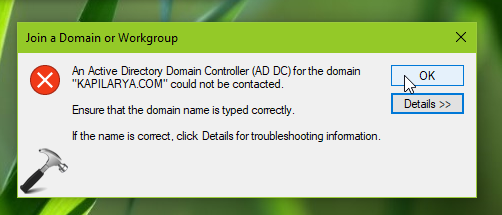
The above message clearly shows that Windows failed to communicate with DC and hence the system is not tied to domain. Here is what you can do to fix.
FIX: An Active Directory Domain Controller For The Domain Could Not Be Contacted
FIX 1 – Using Network Adapter Settings
1. Press  + R to open Run, type
+ R to open Run, type ncpa.cpl and click OK.
2. In the Network Connections window, select your primary network adapter and right click on it, choose Properties.
3. Next, on the network connection property sheet, select Internet Protocol Version 4 (TCP/IPv4) option and then click Properties.
4. In the IPv4 property sheet, click Advanced. Then in Advanced TCP/IP Settings window, switch to DNS tab and click Add and type the DNS information for domain.

Click OK and save your setting. Now check the status of issue, it must be resolved.
FIX 2 – Other Suggestions
1. As the issue appears while joining domain using System Properties window, so try the native process to join a domain via Settings app as mentioned here.
2. Verify Service Location (SRV) locator resource records for your domain controller. Refer this support article for details.
3. In Services snap-in, make sure DNS Client service is running.

FIX 3 – Via DNS Settings
Check out this video fix to resolve this issue via correcting DNS settings:
Hope this helps!
![KapilArya.com is a Windows troubleshooting & how to tutorials blog from Kapil Arya [Microsoft MVP (Windows IT Pro)]. KapilArya.com](https://images.kapilarya.com/Logo1.svg)


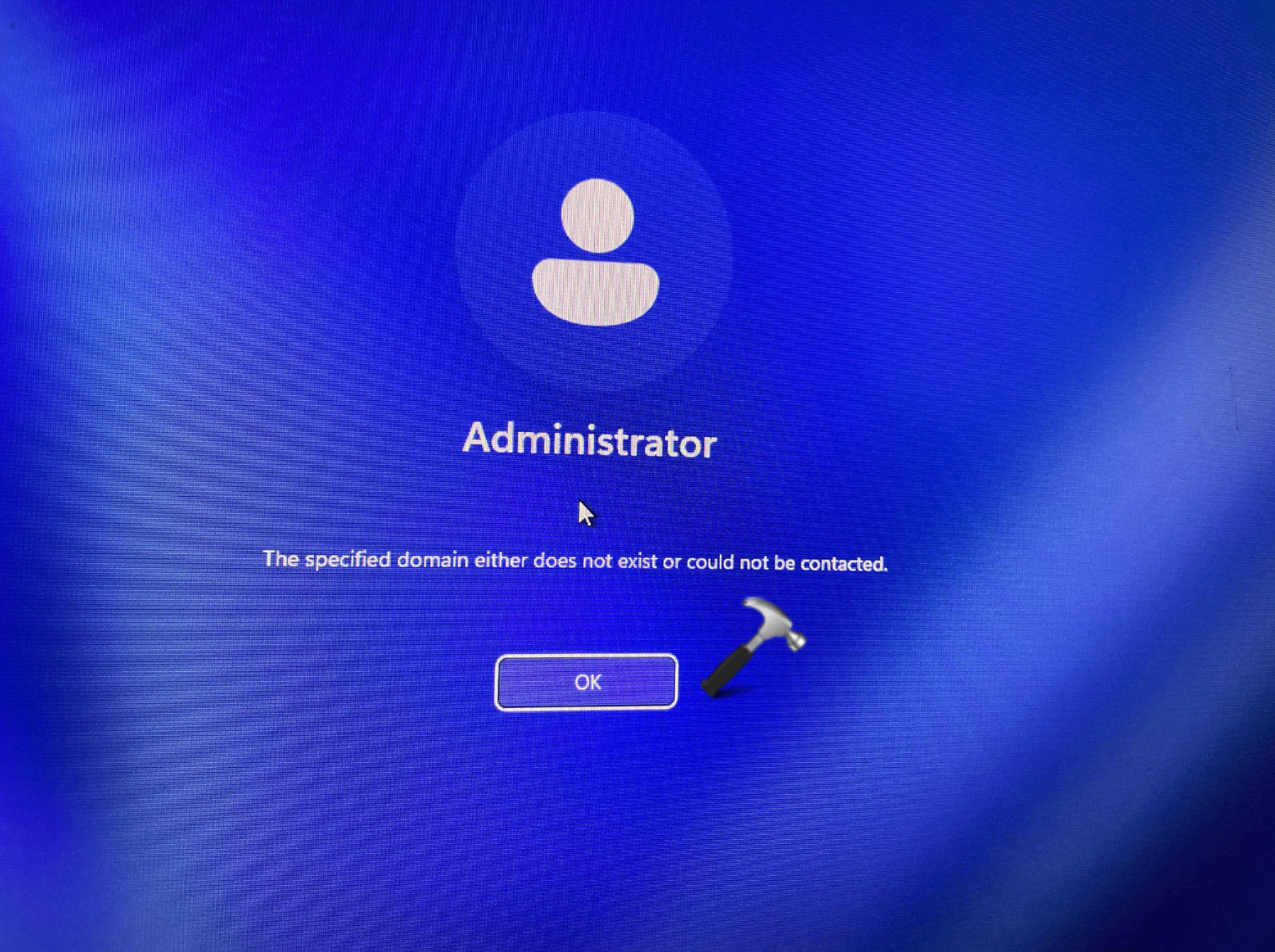
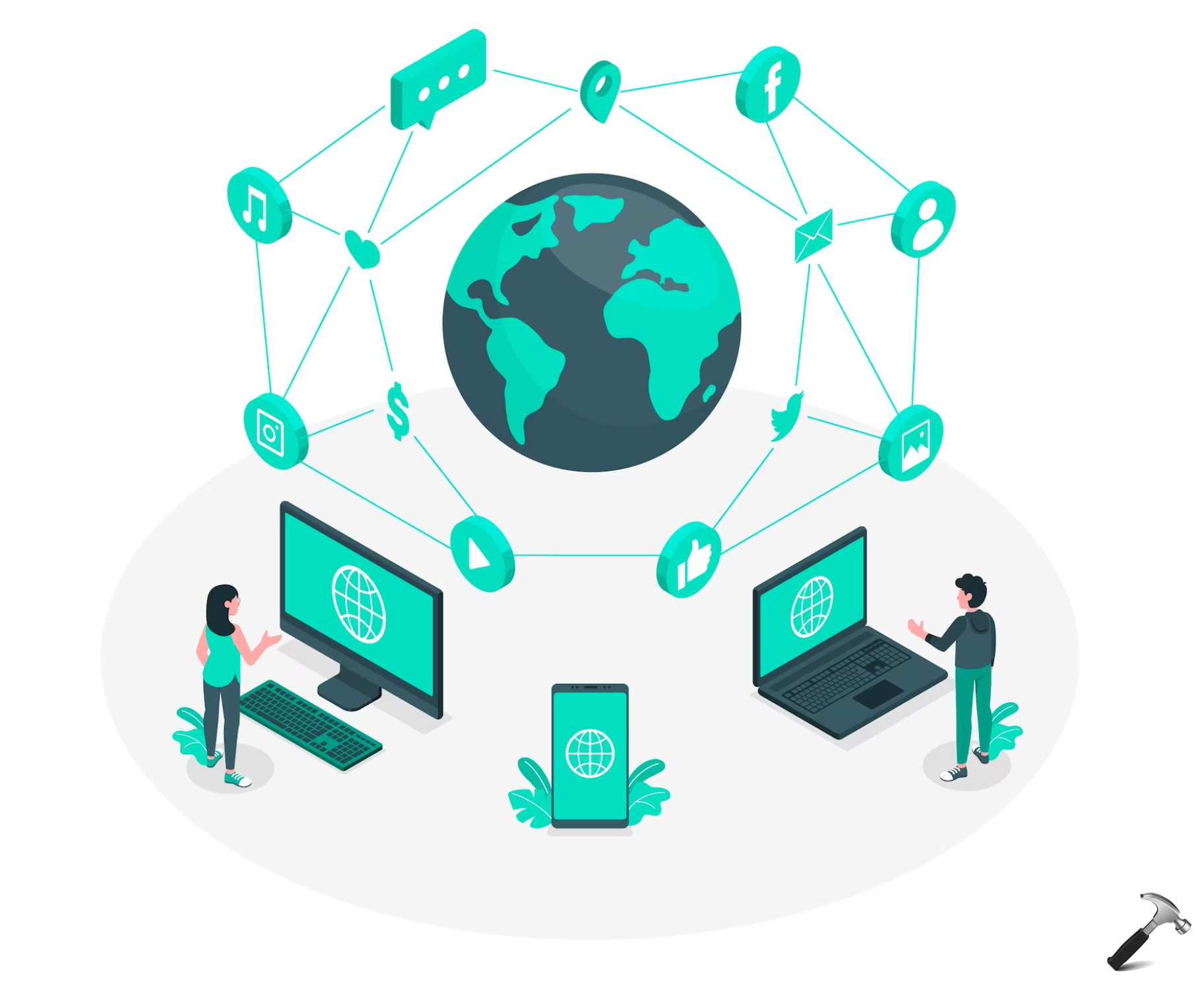








Leave a Reply