When you are using Microsoft account on your Windows 11 operating system, you have certain benefits that you do not get with the local account. Windows 11 has the ability to remember your apps already on the system under your Microsoft account. So when you have backup enabled under your Windows 11, and if you perform a clean install, you can restore your apps by signing into Microsoft account. In this article, we will see how to allow Windows 11 to remember apps for Microsoft Account.
The ability to remember apps for Microsoft account is a one step ahead of the usual backup. In the previous scenario, you have to reinstall all the apps when you perform clean install. But when you allow to remember apps for your Microsoft account, you just need to sign in with the same Microsoft account on the device during clean install. After this, under the OOBE setup, you’ll be asked to restore from backup, as shown in below screenshot.

Once you allowed to restore from backup, your apps will also be restored from Microsoft account. As you can see in the screenshot above, you can sign in with different Microsoft account, in case if you want to restore from another device. This feature only works with the Microsoft account and does not works with school or work account. Those accounts are typically Active Directory and Azure Active Directory accounts. Your apps will not be remembered by Windows 11 for any of the work or school account you signed in with.
Allow Windows 11 to remember apps for Microsoft account
Follow these steps to remember apps for Microsoft account:
1. Press  + I keys to open Settings app.
+ I keys to open Settings app.
2. In Settings app, go to Accounts > Windows backup.
3. Under Windows backup, you’ll be able to locate the Remember my apps option. Once you turn it On, Windows 11 will remember apps for Microsoft account.

4. Your settings should be applied immediately, so you can now close Settings app.
That’s it!
![KapilArya.com is a Windows troubleshooting & how to tutorials blog from Kapil Arya [Microsoft MVP (Windows IT Pro)]. KapilArya.com](https://images.kapilarya.com/Logo1.svg)




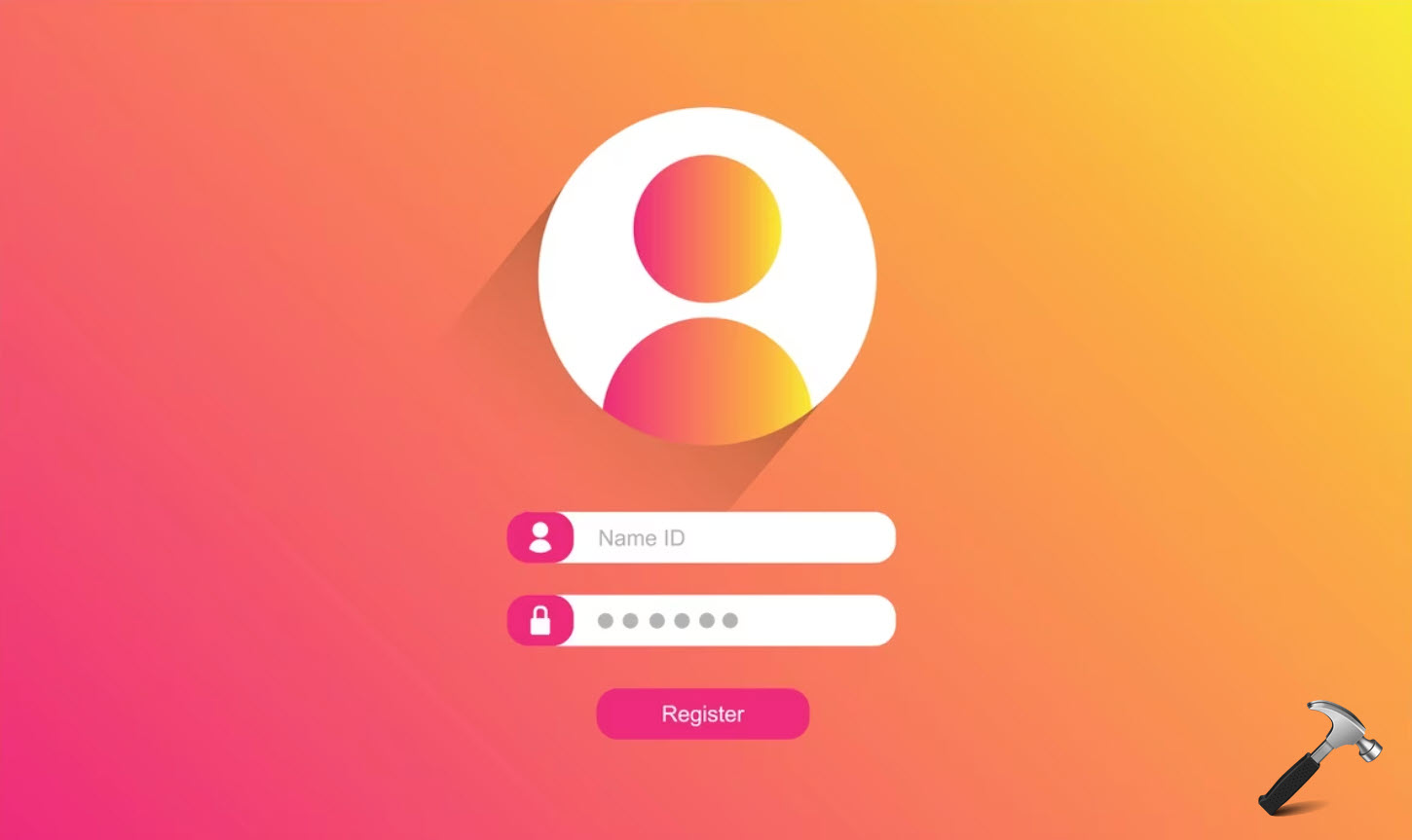






Leave a Reply