In Windows 10, by default, users can check for updates, download and install them. If you want to prevent users from doing these things, this article is for you.
Well, the option to check for updates can be found at Settings app > Update & Security > Windows Update. Once this option is clicked, Windows checks for available updates. If the updates are available, Windows automatically downloads and install them. There is no action further required from user side.
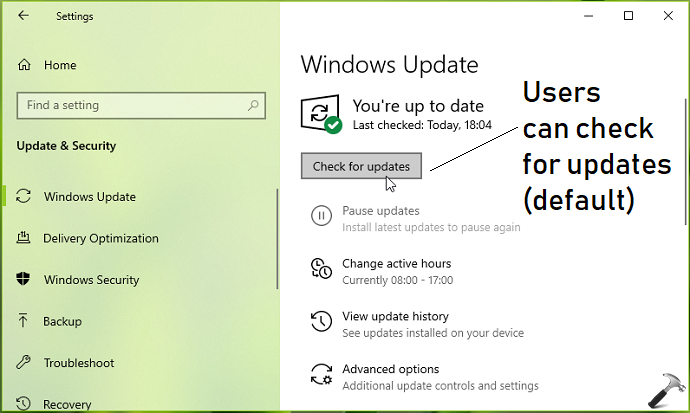
In case if you’ve a special requirement of disabling check for updates option, you can use below mentioned registry manipulation.
How To Allow/Prevent Users To Check For Updates In Windows 10
Registry Disclaimer: The further steps will involve registry manipulation. Making mistakes while manipulating registry could affect your system adversely. So be careful while editing registry entries and create a System Restore point first.
1. Press  + R and put
+ R and put regedit in Run dialog box to open Registry Editor (if you’re not familiar with Registry Editor, then click here). Click OK.

2. In left pane of Registry Editor window, navigate to following registry key:
HKEY_LOCAL_MACHINE\Software\Policies\Microsoft\Windows\WindowsUpdate
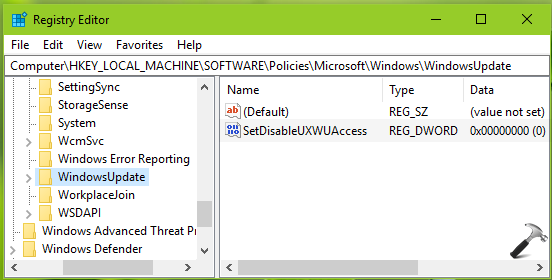
3. Now in the right pane of WindowsUpdate registry key, right click in blank space, select New > DWORD Value. Name the newly created registry DWORD (REG_DWORD) as SetDisableUXWUAccess. This registry DWORD can be used to allow/prevent users to check for updates in Windows 10. Double click on this registry DWORD to modify its Value data:
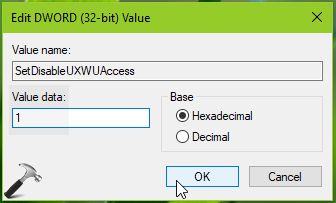
4. Finally, set the Value data to 1 and click OK to prevent users from checking updates. Close Registry Editor and reboot to make changes effective.
After restarting your system, you’ll find that option to check for updates is greyed out (refer below shown screenshot).
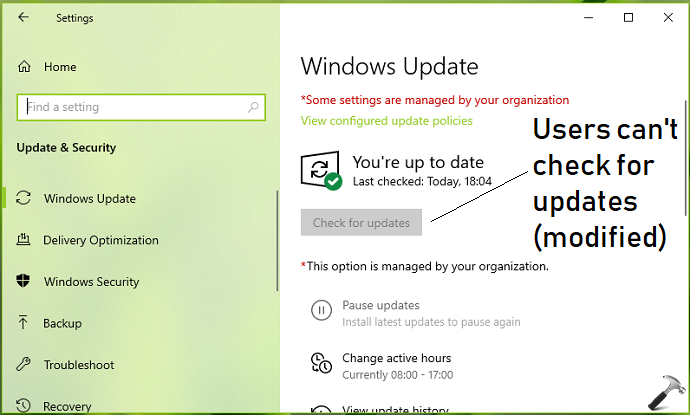
To restore default behavior, that is to allow users to check for updates, you can simply delete SetDisableUXWUAccess registry DWORD.
That’s it!
![KapilArya.com is a Windows troubleshooting & how to tutorials blog from Kapil Arya [Microsoft MVP (Windows IT Pro)]. KapilArya.com](https://images.kapilarya.com/Logo1.svg)


![[Latest Windows 10 Update] What’s new in KB5055612? [Latest Windows 10 Update] What’s new in KB5055612?](https://www.kapilarya.com/assets/Windows10-Update.png)






Leave a Reply