When we install a new software to our Windows operating system, generally its entries are created in the registry database of system as soon as the installation finishes. The registry entries helps both Windows and program itself to perform various operations, for which the program is created. This is quite technical and beyond the perception of a normal computer user that how the registry works behind propagating a software. However, some techies may find it easy to understand.
Well, sometimes when the program’s registry entries bypass the restrictions defined for registry database, some strange things may happen. For example, if the program you installed have its display name more than 63 characters in the registry database, then program will no longer be listed in Uninstall or change a program window / list.
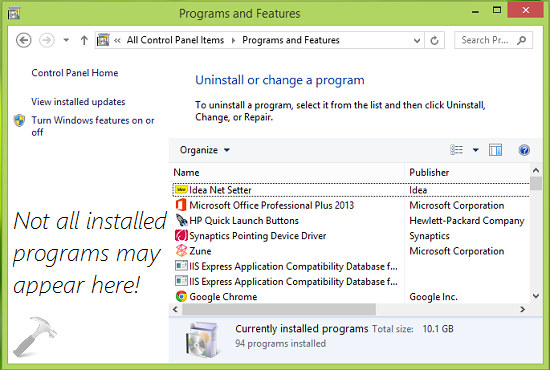
Hence if you’re wondering that you installed an app and can’t uninstall it, since its not in the Uninstall or change a program, you can make it to appear it inside that list by performing following steps:
FIX : All Installed Software Not Listed In Uninstall Or Change A Program Window In Windows 10/8/7
Registry Disclaimer: The further steps will involve registry manipulation. Making mistakes while manipulating registry could affect your system adversely. So be careful while editing registry entries and create a System Restore point first.
1. Press  + R and put regedit in Run dialog box to open Registry Editor (if you’re not familiar with Registry Editor, then click here). Click OK.
+ R and put regedit in Run dialog box to open Registry Editor (if you’re not familiar with Registry Editor, then click here). Click OK.
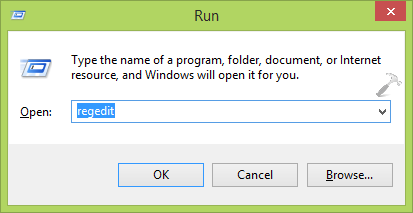
2. In the left pane of Registry Editor, navigate here:
HKEY_LOCAL_MACHINE\SOFTWARE\Microsoft\Windows\CurrentVersion\Uninstall
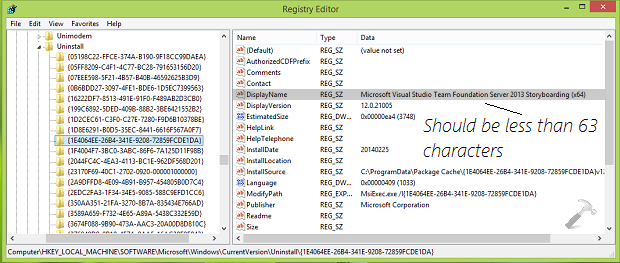
3. Now at this registry location with Uninstall registry key, you need to choose the sub–key for the program which is missing in uninstall list of programs. To find out it, highlight the sub-keys one-by-one and in the corresponding right pane, checkout the Data against DisplayName registry string (REG_SZ). In this way, you can find the program sub-key which is missing from list, and its DisplayName Data must be containing more than 63 characters, which is beyond the permitted limit. Backup the correctly identified registry key first. Then, simply double click on the DisplayName registry and modify the Value data here:
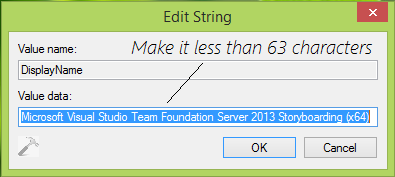
4. In the above shown Edit String box, make the Value data less than 63 characters by shortening or omitting certain characters. Click OK when you’re done. Close the Registry Editor and reboot the machine. After restarting the system, the missing program should listed in Uninstall or change a program list.
Hope this helps! Also learn how to add Microsoft Management Console (MMC) programs to desktop context menu in Windows 8 or later.
![KapilArya.com is a Windows troubleshooting & how to tutorials blog from Kapil Arya [Microsoft MVP (Windows IT Pro)]. KapilArya.com](https://images.kapilarya.com/Logo1.svg)









![[Latest Windows 10 Update] What’s new in KB5055612? [Latest Windows 10 Update] What’s new in KB5055612?](https://www.kapilarya.com/assets/Windows10-Update.png)


1 Comment
Add your comment
I recently upgraded from Windows 8.1. The first thing I did after upgrading was to check the Settings app in the Start Button, instantly after clicking the app it instantly crashes, tried restarting my PC even shutting it down for half day and still no luck. So I seriously need help with this because Windows put ever important components there such as Windows Update (How can I patch updates if I can’t access it) and even Recovery Option (How am I suppose to downgrade without losing my files). I’m having no luck here, so please anyone can you me?