Yet another possibility with Windows 8 is here! This time its the language option its and very helpful for people issued with translations. Most of users want the Windows in their native language and Windows 8 provides this facility. Following option is shown in notification area when you add a language in Windows.
Page Contents
How To : Add Or Remove Languages In Windows 8, 8.1

You can easily add or remove a language in Windows 8 using simple settings. In this article, I’m going to share you how to do this. So lets start…
How To : Add New Language In Windows 8
1. Its very simple and can be done using General section of PC Settings. Pick there the Go to Language in Control Panel option.

In Windows 8.1, follow PC Settings -> Time and language -> Region and language and you can add new language from that page itself.
2. In the Language window, click on Add a language.

3. In Add languages window, pick your favorite language which you want to add. Suppose we added Hindi.

4. Now Hindi will be shown in Language window. You can preview the keyboard from Options.
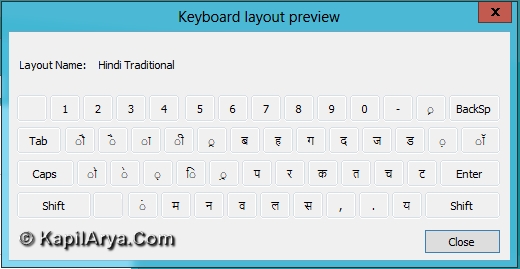
How To : Remove A Language In Windows 8
To remove a language, like Hindi in this case, simple click on language and click Remove like we do in Add or Remove programs.

For Windows 8.1, follow PC Settings -> Time and language -> Region and language and you can remove a language by clicking on it and selecting Remove.
That’s it!
![KapilArya.com is a Windows troubleshooting & how to tutorials blog from Kapil Arya [Microsoft MVP (Windows IT Pro)]. KapilArya.com](https://images.kapilarya.com/Logo1.svg)







![[Latest Windows 10 Update] What’s new in KB5055612? [Latest Windows 10 Update] What’s new in KB5055612?](https://www.kapilarya.com/assets/Windows10-Update.png)


1 Comment
Add your comment
thats useful