Are you having trouble accessing your Virtual Private Network (VPN) on your Windows 10 computer? We are here to help. A VPN provides anonymous web browsing and access to geo-restricted or censored sites, but sometimes Windows 10 users experience blockage after connecting to the internet. This could be due to Windows 10 settings, internet connection settings, or the VPN itself. Don’t worry, we have several workarounds to fix the VPN issue. Use the solutions below to overcome VPN blockage on your Windows 10 computer.
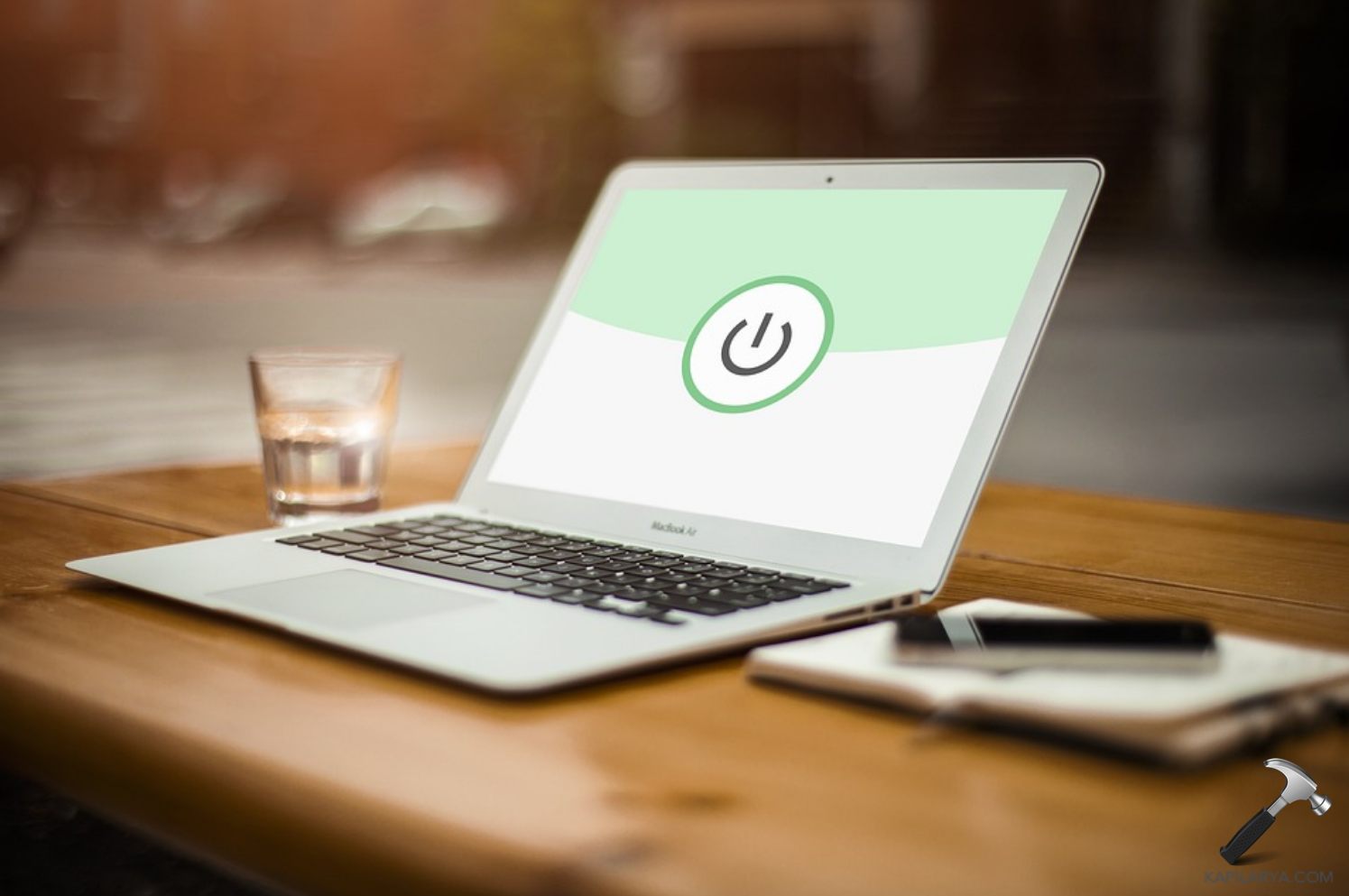
Page Contents
Reasons for the error
Discover the root of your Windows 10 VPN not connecting issue with these common culprits: a bogged-down VPN server, outdated software, improper protocol selection, and more. Take a methodical approach to eliminate each cause and restore your connection.
How to Fix VPN Not Connecting on Windows 10?
#1 Check your connection
If you’re having trouble connecting to the internet, start with the basics. Ensure your network connection is working as it should. If there are issues, you can try troubleshooting methods such as rebooting your router and modem, resetting TCP/IP, flushing DNS, or running a Windows network troubleshooter. You may also want to update or reinstall your network drivers and update your Windows 10 system to the latest version to address VPN issues.
Assuming your regular network connection is stable, you can proceed with additional solutions to address connectivity problems with VPN on Windows 10.
#2 Change your system date and time
Learn how to quickly resolve VPN blocking on Windows 10 by adjusting your system date and time. Sometimes, inaccurate date and time settings can prevent your VPN from functioning properly. Check your date and time settings to ensure they’re accurate. Manually set your date and time parameters if needed, and disable automatic updates via the Internet. Additionally, make sure the region/location you select matches the location of your VPN server. If you’re still experiencing issues, try changing your internet connection to LAN, broadband, Wi-Fi, or another mode.
#3 Make sure the VPN login is correct
Make sure you have entered the right username and password for your VPN connection. If you’re using a free VPN, visit the provider’s website to see if they’ve updated the credentials. Use the new login details to try connecting again.
#4 Fix VPN not connecting by Disabling IPv6 protocol
If you’re having VPN connection problems while using IPv6, it may be because VPNs typically only support IPv4. Luckily, you can easily fix this issue by disabling IPv6 in your connection settings. To do so, follow these simple steps:
- Open the Control Panel in Windows 10 and navigate to Network and Internet.
- Click on Network and Sharing Center and select Change adapter settings.
- Right-click on your VPN network adapter and choose Properties.
- Go to the Networking tab and uncheck the box next to Internet Protocol Version 6 (TCP/IPv6).
- Reboot your Windows 10 PC and try connecting to your VPN again.
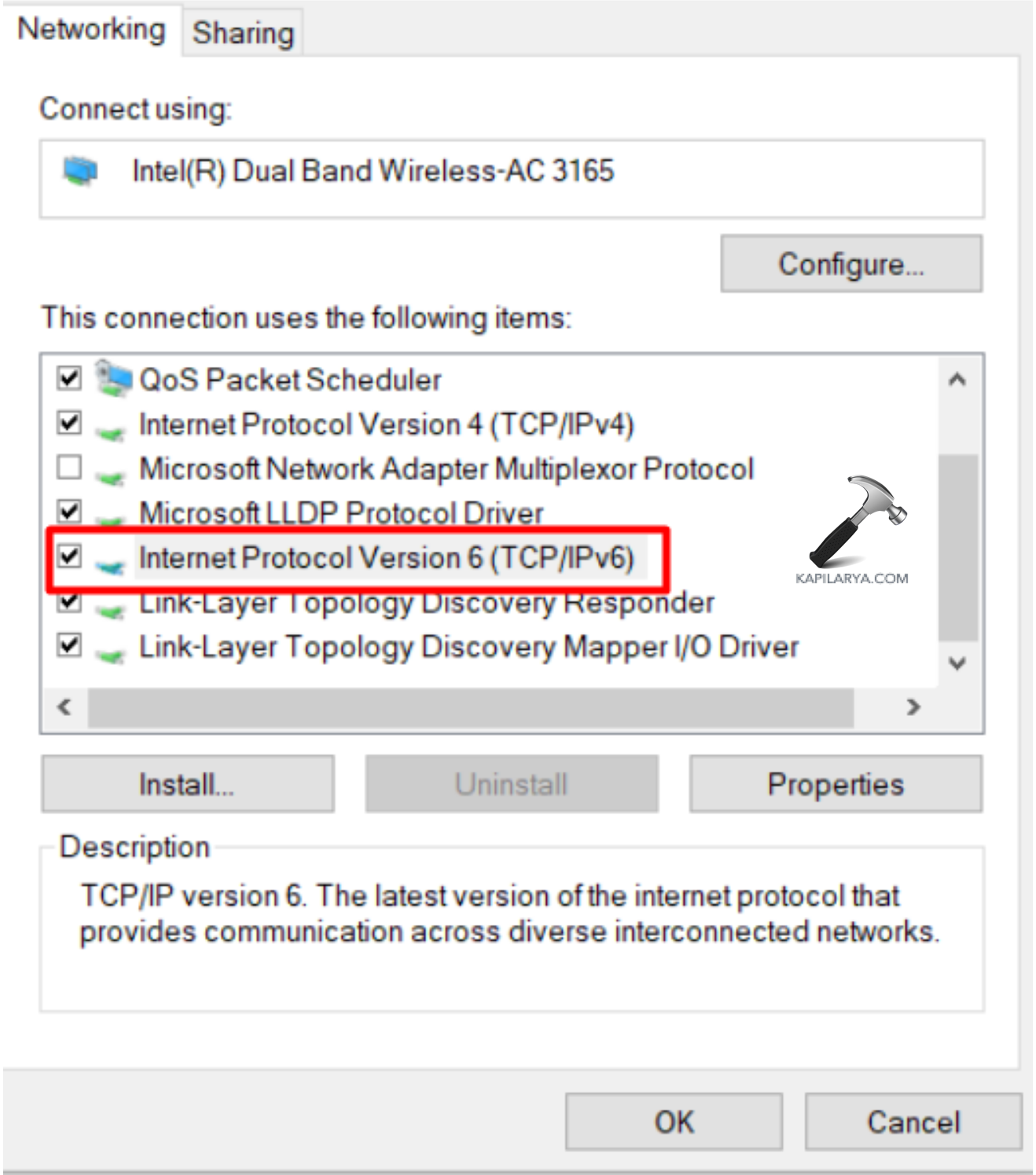
#5 Check your VPN protocol and ports
Improve your VPN connection speed and connectivity by switching to a different protocol in your VPN app. If you’re experiencing issues, it’s possible that the necessary ports for UDP and TCP connections (500 and 443, respectively) are blocked or closed. Check if these ports are open or consider changing your default port setting.
#6 Try a different VPN server
If you’re having trouble connecting to a VPN server or experiencing slow speeds due to heavy traffic, don’t worry. VPN services offer multiple servers that you can switch between to find the best connection. Simply select a different server and try again to experience fast and efficient performance.
It may also be that your VPN provider provides poor-quality services. In this case, it is worth trying more reliable solutions, for example, from VeePN. This provider supports kill switch technologies and AES-256 encryption. VPN protects you from hackers, DDOS attacks, viruses, data interception, etc. In a nutshell, VPN malware protection prevents most types of viruses from infecting your system. VPN from VeePN – your access to any sites in the world and protection in one bottle.
#7 Fix VPN not connecting by checking the firewall blocking
If you’re having trouble connecting to your VPN, your firewall might be the issue. Firewalls can often block VPN traffic or prevent the client from connecting to the server. To resolve this, it’s crucial to check whether your firewall is the root cause. You can do this by temporarily disabling it, or by adding an exception for your VPN client in your personal firewall settings. This will help you quickly identify and resolve any connectivity problems caused by your firewall, including the Windows Defender Firewall.
Conclusion
These troubleshooting tips can help you quickly and easily resolve Windows 10 VPN issues. Make sure to check your system date and time settings, double-check the login credentials for your VPN, disable the IPv6 protocol, switch to a different protocol or port, try a different VPN server, and check if the firewall is blocking traffic. With these steps, you should be able to resolve the error.
![KapilArya.com is a Windows troubleshooting & how to tutorials blog from Kapil Arya [Microsoft MVP (Windows IT Pro)]. KapilArya.com](https://images.kapilarya.com/Logo1.svg)



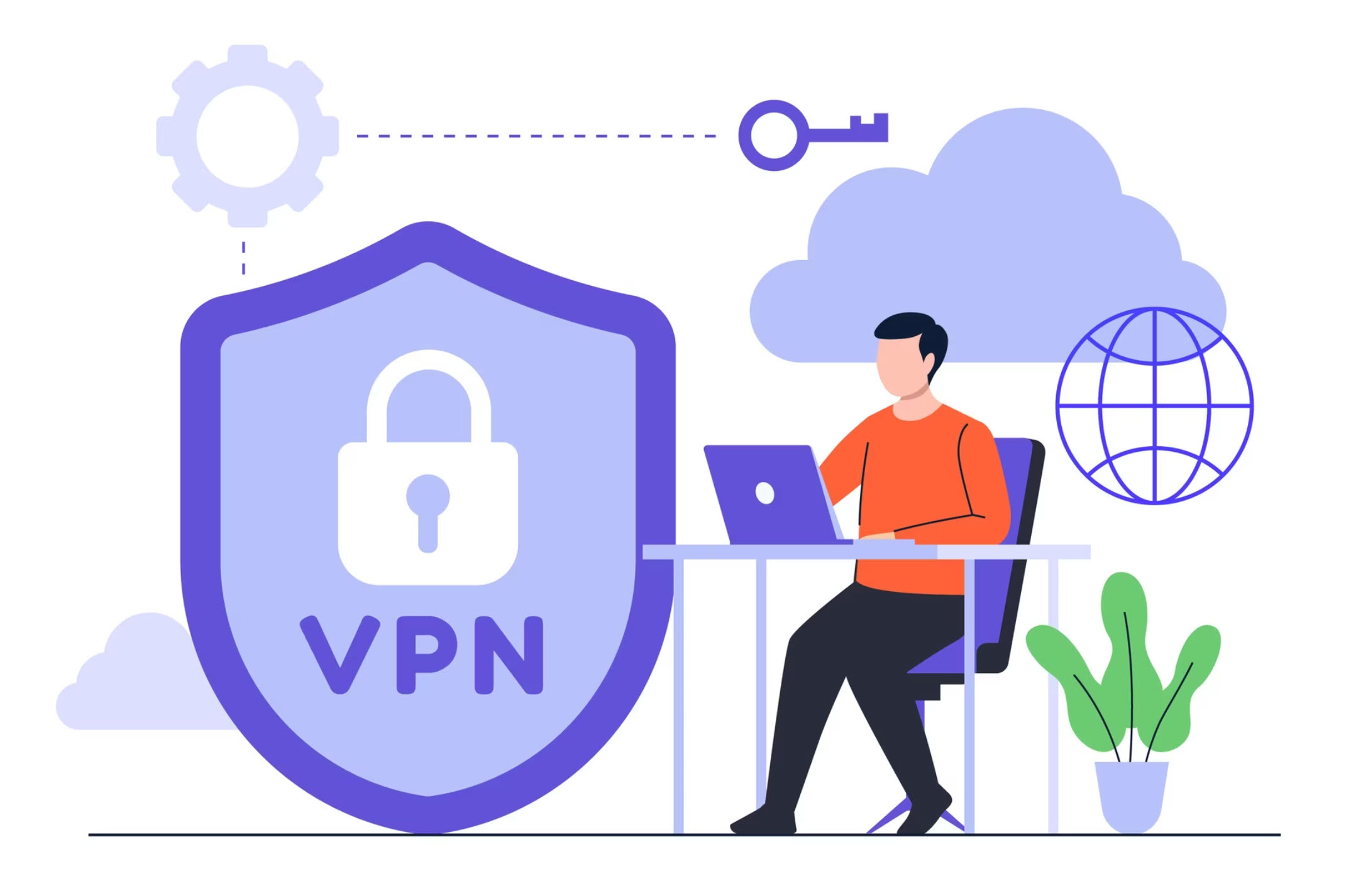







Leave a Reply