We have earlier told you about benefits of having a System Recovery Drive. We’ve also shared you the way to create the same in Windows 8 or later in following article:
Learn how to create System Recovery Drive in Windows
But, today while creating the recovery drive on a Windows 10 Pro running machine, we faced following error due to which the recovery drive creation was failed:
Page Contents
We can’t create a recovery drive on this PC
Some required files are missing. To troubleshoot problems when your PC can’t start, use your Windows installation disc or media.
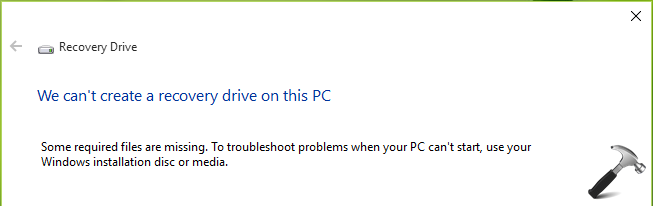
The root cause behind this problem is that Windows Recovery Environment (Windows RE) was disabled on your system. So the straight forward fix to this problem is to let your system locate recovery image location and have Windows RE enabled.
Sometimes, you may see this error as well:
We can’t create the recovery drive
A problem occurred while creating the recovery drive.

In this case, the cause may be various and thus they require the treatment accordingly. However, a common approach used after getting this error has helped many users to bypass issue.
Here are the fixes for both the error messages:
FIX : “We Can’t Create System Recovery Drive” In Windows 10
FIX 1 – Some required files are missing. To troubleshoot problems when your PC can’t start, use your Windows installation disc or media.
As we said earlier, locating the recovery image location for your system should solve this problem. Following article gives you step-by-step instruction to enable Windows RE.
Steps to enable Windows RE and solve this problem
Once you’re able to locate Recovery image location by executing reagentc /info command, you can re-try the steps to create System Recovery Drive and it should work this time.
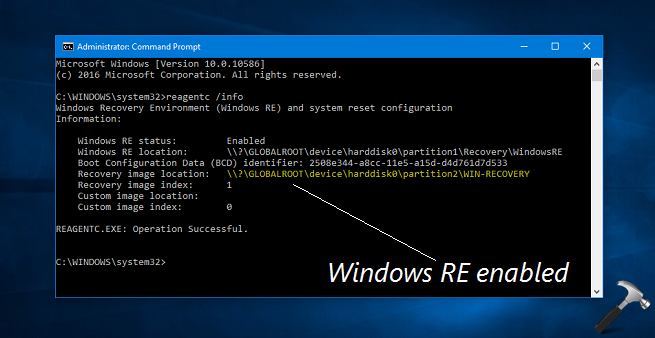
FIX 2 – A problem occurred while creating the recovery drive.
For this error, you must first confirm that USB you’re using to create recovery drive is working properly and is not malfunctioned. Secondly, do not disturb the USB drive while creating recovery drive until you see Your recovery drive is ready message. You can try these steps as well and see if they helps:
1. Start Recovery Drive creation wizard. Make sure you check Backup system files to the recovery drive option here:
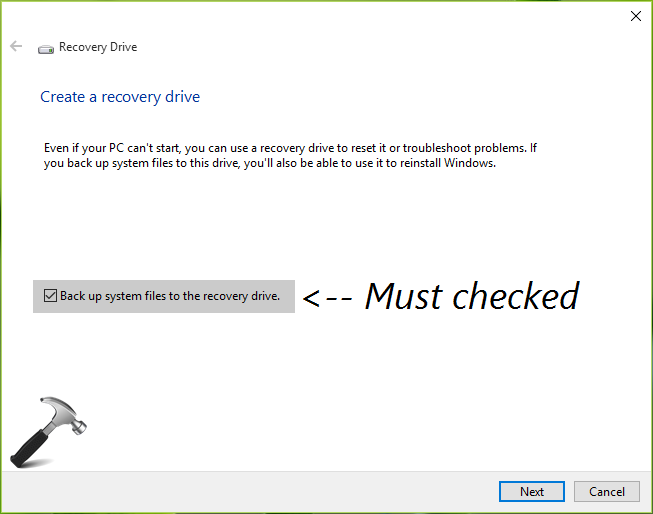
2. Next, locate the USB drive and click Create.
3. When your recovery drive is created successfully, click on Delete the recovery partition link. If you want to gain some space by erasing recovery partition, click Delete after hitting link, else click Finish.

That’s it! Go here to learn how to reinstall Windows 10 without losing your data.
![KapilArya.com is a Windows troubleshooting & how to tutorials blog from Kapil Arya [Microsoft MVP (Windows IT Pro)]. KapilArya.com](https://images.kapilarya.com/Logo1.svg)





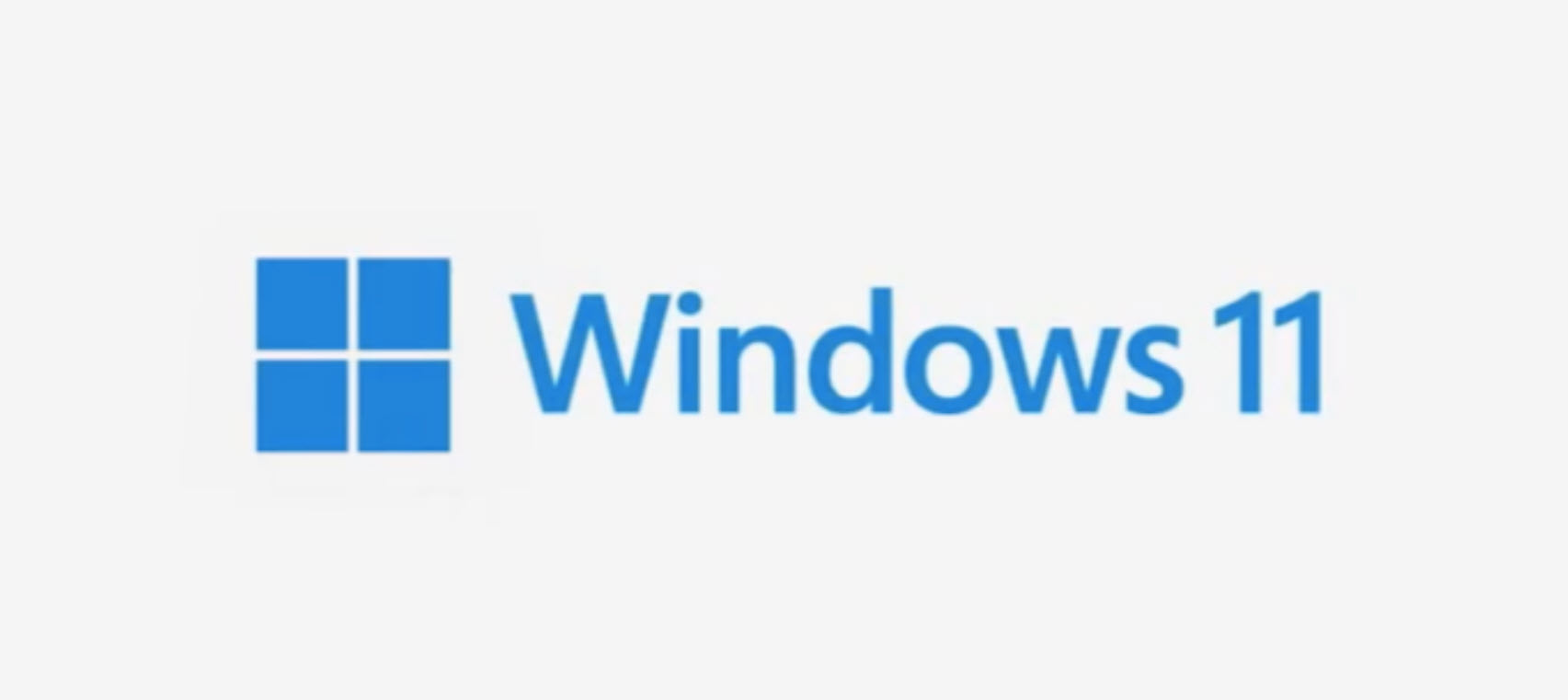






5 Comments
Add your comment
Happy new year, I have a similar issue in that I have purchased a Lenovo Yoga 500 where the previous owner has replaced the Win 8 OS with Win 10 Home edition. The OS does not have any Lenovo software so he must have done a clean install. Before I start to install my apps I have attempted to create a recovery disc but this fails with missing files. sfc /scannow confirms that the software is ok. reagentc /info shows that the Windows Recovery Environment is disabled and all other items are null. I do not have any system recovery data relating to this system but I do have two other live Win 10 Pro systems based on other hardware platforms. Can you advise me how to get around the problem.
^^ Since you’re on a clean install, you must having setup with you. Use it to enable recovery environment as mentioned in FIX 1. Let me know if you need more help :)
The system was setup by the previous user I do not have an windows recovery location identified by reagent /info and do not have a windows iso file (unless I can use one from another system.
I also have a good standing w/sfc /scannow confirms is OK even thought my confirmation is 100% solid there still error backing up a system image due to a failure in preparing the backup image of the volumes all Win 10 services are enable. (0x807800C5). I have adequate space on both mine SSD 250gb and TB drive. What other step can be taken to fix this error ?!!?
^^ Please refer: https://www.kapilarya.com/there-was-a-failure-in-preparing-the-backup-image-of-one-of-the-volumes-in-the-backup-set