We all know that Windows 10 comes with some pre-installed apps called built-in apps. It means whenever we create a new user account, all of these built-in apps will be available on that account. So whenever users have issues with built-in apps, Windows experts give them the advice to create a new user account and sort the issue. But by following that advice, the newly created user account won’t have those app which are installed from Windows Store. Hence, in this way the advice of creating new profile has a limitation and it doesn’t helps for apps installed from Store.
Imagine that a specific app you installed from Store is not working correctly and you want to skip re-installation of app because it will consume extra bandwidth of your data or due to any other reason. For such case, you can try re-registering the app. However, sometimes re-registering the app may not work and Microsoft has introduced a solution for this in the Anniversary Update (AU, Version 1607). The software giant has implemented Reset option for the installed apps, under Settings. This option is quite helpful for the newbies who started using Windows 10 in a short span of time and need to reset apps frequently.
The steps mentioned below will tell you how to use app Reset option:
How To Reset Apps In Windows 10?
1. Right click on taskbar, select Settings option to open Settings app.
![[FAQ] How To Reset Apps In Windows 10?](https://htse.kapilarya.com/FAQ-How-To-Reset-Apps-In-Windows-10.png)
2. In Settings app, go to System > Apps & features. In corresponding right pane, pick the app with which you’ve issues and click on it. Then click on Advanced options link.
![[FAQ] How To Reset Apps In Windows 10?](https://htse.kapilarya.com/FAQ-How-To-Reset-Apps-In-Windows-10-1.png)
3. On the next page, click on Reset button.
![[FAQ] How To Reset Apps In Windows 10?](https://htse.kapilarya.com/FAQ-How-To-Reset-Apps-In-Windows-10-2.png)
4. Again click on Reset button in the warning/confirmation fly-out. This will start resetting operation.
![[FAQ] How To Reset Apps In Windows 10?](https://htse.kapilarya.com/FAQ-How-To-Reset-Apps-In-Windows-10-3.png)
5. After few moments, you’ll be able to spot the checkmark next to Reset button, which is a confirmation that app reset was successful. You can now close Settings app and return to Desktop if you like.
![[FAQ] How To Reset Apps In Windows 10?](https://htse.kapilarya.com/FAQ-How-To-Reset-Apps-In-Windows-10-4.png)
That’s all about how you reset apps in Windows 10. Hope you find the tip useful!
![KapilArya.com is a Windows troubleshooting & how to tutorials blog from Kapil Arya [Microsoft MVP (Windows IT Pro)]. KapilArya.com](https://images.kapilarya.com/Logo1.svg)



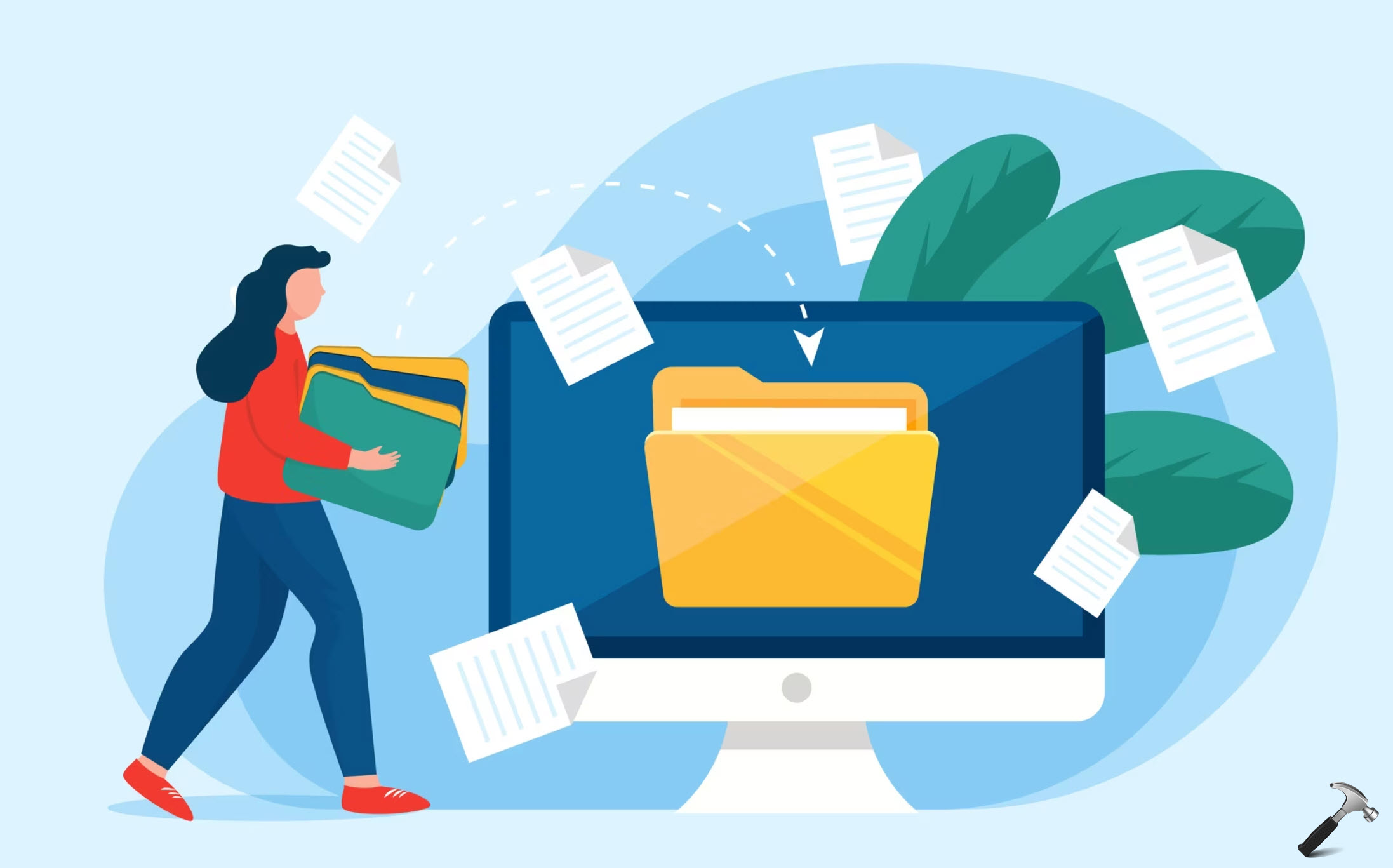








22 Comments
Add your comment
Microsoft store have not open where are install any apps
Not helpful. Can’t download apps from Microsoft windows store
Get error codes
^^ Run Windows Store Apps troubleshooter: https://www.kapilarya.com/how-to-use-built-in-troubleshooters-in-windows-10
Does not work. Store still does not work, neither does Cortina. What else can I do?
How to remove an administrator account in Windows 10
the apps I’m trying to get to work do not have an “advanced options” selection available. I tried uninstalling and re-installing the program and the app still does not work. I can get it to run by right clicking the app and running a compatibility test, but that doesn’t fix the problem.
my windows app store wont work it keep saying error code i tired all thing to restart and trouble shoot ans still doesnt work
^^ Try creating new user account and see if Store works on that.
Reset worked for me. The Photos app would not stay open, now it does. Thank you.
^^ Glad it helped you 😎
still not able to get xbox downloaded ( had unistalled it as I was not able to connect – suggestion from xbox support. starts downloading then says something happened at our end trya again later
The Microsoft EDge App doesnot have Advanced Options!
There is no reset option on my computer.
^^ Are you on Anniversary Update/V1607 or later?
Cant access the app through this method. The app is ‘grey’ cant enter it to change anything.
calculator and stickynote is not working properly in windows 10
^^ You can try re-registering those apps: https://www.kapilarya.com/how-to-re-register-a-specific-app-in-windows-10.
it didn’t work
Not helpful. The mail app is gray unable to do anything with it. So annoying, next time it’s a MAC!
This did not fix my Fotos app
I can never find my exact problem on these pages – settings take a while to appear and the blue screen just sits there eventually the settings menu comes up but i not able to click on any headings in the settings windows 10
^^ Re-register Settings app: https://www.kapilarya.com/fix-settings-app-not-working-in-windows-10.