Microsoft adopted Chromium project for the Edge browser earlier this year. The Chromium open source project has added some great functionalities to Microsoft Edge. The newer browser is available on multiple channels such as Windows, iOS, Mac operating systems. Windows 10 Version 20H2 comes with Microsoft Edge (Chromium) pre-installed. Also, you can join the Edge Insider program to get latest builds of the browser. In this article, we will learn how to configure hardware acceleration in Microsoft Edge (Chromium) browser.
Basically, hardware acceleration is used with system’s dedicated hardware to perform some functions efficiently than performing same using the software. By default, hardware acceleration is enabled in Microsoft Edge browser. However, you can configure it and enable or disable as per your need. Using hardware acceleration, the browser can transition all text plus graphics rendering from CPU to the GPU, when possible or available.
If you are noticing slow working of Microsoft Edge browser during its usage, sometimes you might be recommended to disable hardware acceleration. This may help to fix particularly the rendering issues on the browser. It is suspected that incompatibility with graphics drivers might be the reason here. So here are the steps you can perform to configure hardware acceleration setting.
Configure Hardware Acceleration In Microsoft Edge (Chromium)
1. Open Microsoft Edge. Click on triple dots to open fly-out menu and select Settings.
2. In the Settings screen, click on hamburger icon and click System.
3. Now locate Use hardware acceleration when available setting. This setting is On by default, so if you like, you can turn it Off.
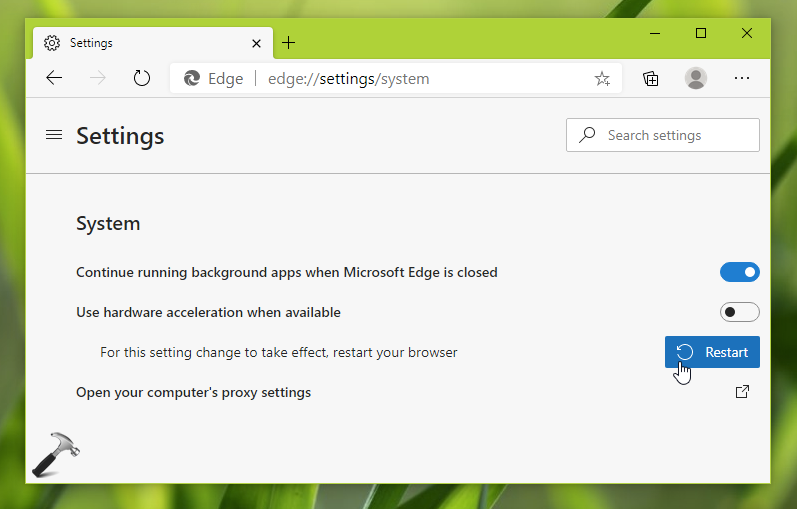
4. You’ll be then asked to restart the browser to make changes effective. Simply hit the Restart button and the browser will re-open with hardware acceleration disabled.
So this is how you can manage hardware acceleration setting in the Chromium Microsoft Edge browser.
That’s it!
![KapilArya.com is a Windows troubleshooting & how to tutorials blog from Kapil Arya [Microsoft MVP (Windows IT Pro)]. KapilArya.com](https://images.kapilarya.com/Logo1.svg)












Leave a Reply