Due to the tendency to switch between Modern UI and classic shell interface, Windows 8 basically have some switches which helps user to switch between both interface. A lot of users have contradicted latest introduced Modern UI so far. If you’re one of them, then read on since this article will provide you a beneficial trick to kill the switches to Modern UI, thus will help you in ignoring it.
The switches introduced in Windows 8 to swap between two interfaces are generally available at corners of the screen. They are called as “hot corners”. Here are the two most famous of them, have a look:
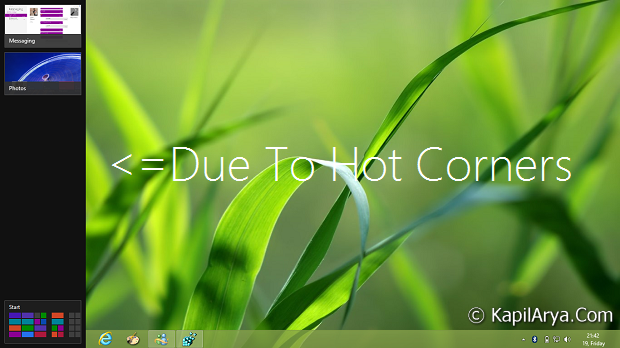
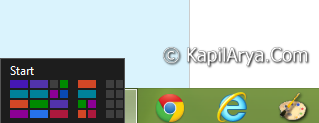
To disable the above stated “hot corners”, you can use the third-party apps, like Classic Shell. But if you don’t want to break the integrity of your Windows 8 using third-party apps then following registry trick will hep you a lot. So without wasting anymore time, lets see how it goes:
Registry Hack To Disable Hot Corners For Dual Screen In Windows 8
Registry Disclaimer: The further steps will involve registry manipulation. Making mistakes while manipulating registry could affect your system adversely. So be careful while editing registry entries and create a System Restore point first.
1. Press  + R and put regedit in Run dialog box to open Registry Editor (if you’re not familiar with Registry Editor, then click here). Click OK.
+ R and put regedit in Run dialog box to open Registry Editor (if you’re not familiar with Registry Editor, then click here). Click OK.

2. Navigate here:
HKEY_USERS\S-1-5-21-2944774474-1080414133-2956492554-1001\Control Panel\Desktop
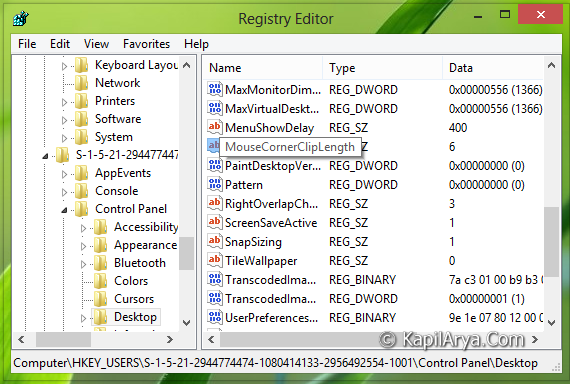
3. In the right pane of this location, you’ll find a DWORD named MouseCornerClipLength which will have default Value data equals to 6. Double click on the same DWORD in order to modify it, you’ll got this:
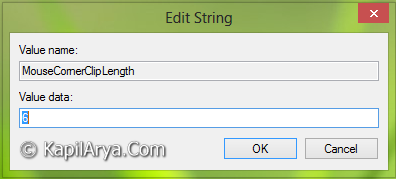
4. In the above shown box, input the Value data to 0. Click OK. We need to do this for the every DWORD named MouseCornerClipLength located inside Registry Editor. To find them, compress all expansions of Registry Editor, then press Ctrl + F, and search for MouseCornerClipLength. From my testings, I’ve found the DWORD at following locations:
HKEY_USERS\S-1-5-19\Control Panel\Desktop
HKEY_USERS\S-1-5-20\Control Panel\Desktop
5. From the resulted locations, where same DWORD exists, replace its Value data to 0 from 6. When all done, reboot once, you shouldn’t see any active “hot corners” now.
Hope this tip helps you, and you find it useful!
![KapilArya.com is a Windows troubleshooting & how to tutorials blog from Kapil Arya [Microsoft MVP (Windows IT Pro)]. KapilArya.com](https://images.kapilarya.com/Logo1.svg)











Leave a Reply