In Windows 11/10, you can use Mobile hotspot feature to share the Internet connection to other nearby devices. The feature is available in almost all Windows editions. To convert your Windows 11/10 into hotspot, simply go to Settings app > Network & Internet > Mobile hotspot and turn On the feature. This post will help you to enable or disable Mobile hotspot in Windows 11/10.
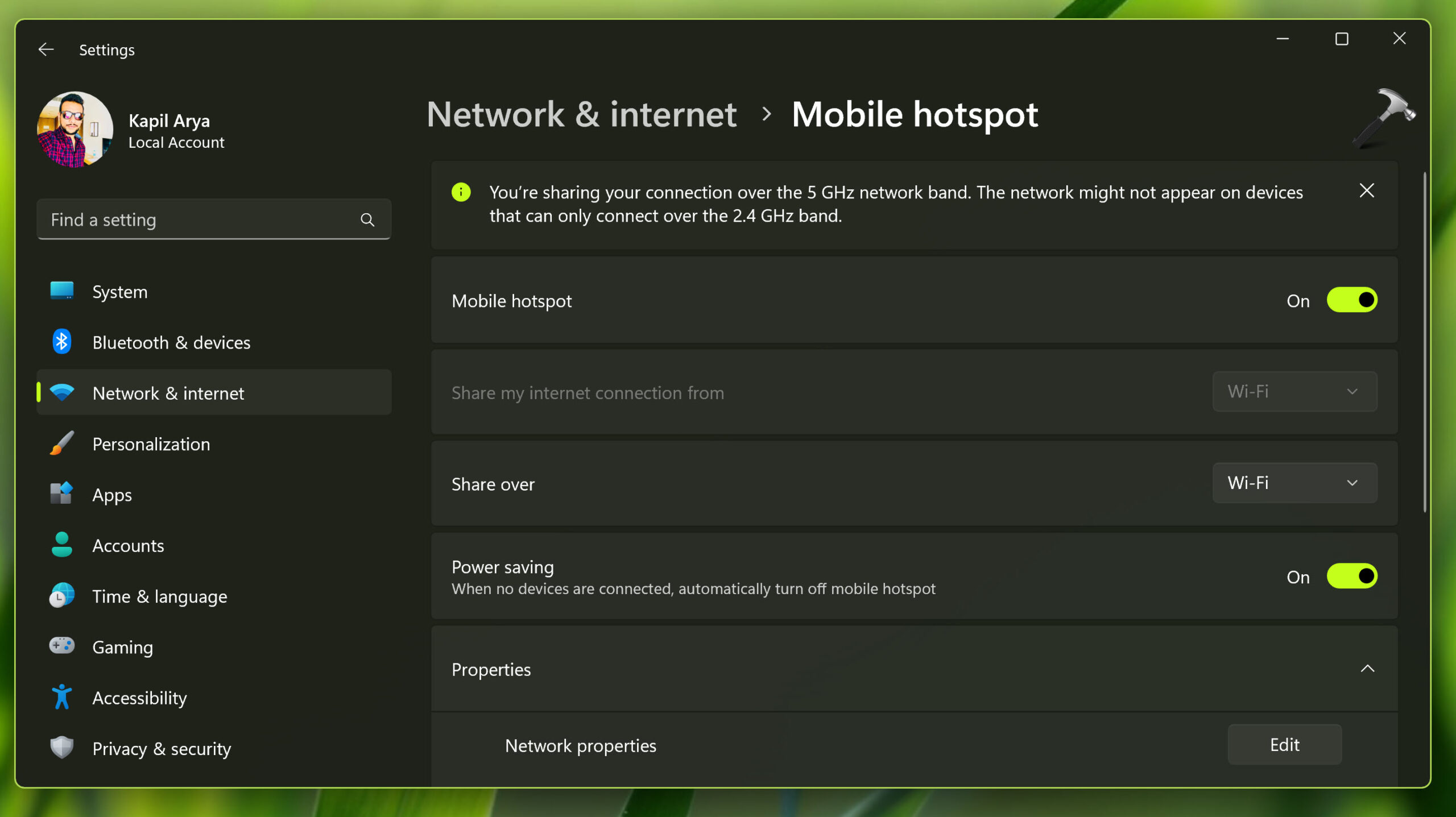
By default, Mobile hotspot feature is configurable by users. The feature will be entirely missing, if your machine or network adapter doesn’t support hosting network due to absence of required hardware. In case if you’re on multiple user system and want to disable Mobile hotspot feature so that others can’t enable it, this article is for you. Try below mentioned registry manipulation to disable Mobile hotspot feature.
Enable or disable Mobile hotspot in Windows 11/10
Registry Disclaimer: The further steps will involve registry manipulation. Making mistakes while manipulating registry could affect your system adversely. So be careful while editing registry entries and create a System Restore point first.
1. Press  + R and put
+ R and put regedit in Run dialog box to open Registry Editor (if you’re not familiar with Registry Editor, then click here). Click OK.

2. In left pane of Registry Editor window, navigate to following registry key:
HKEY_LOCAL_MACHINE\SOFTWARE\Policies\Microsoft\Windows\Network Connections
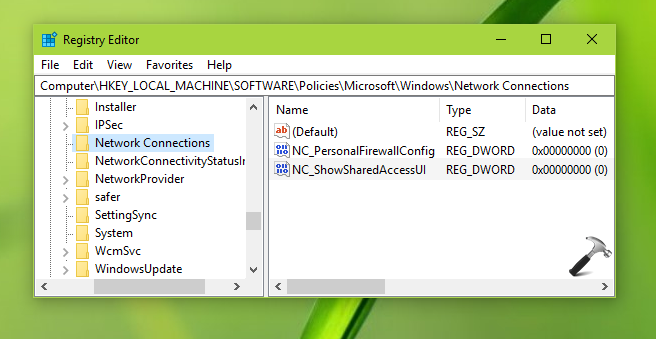
3. Now in the right pane of Network Connections registry key, right click and select New > DWORD Value. Name the newly created registry DWORD (REG_DWORD) as NC_ShowSharedAccessUI. This registry DWORD can be used to enable/disable Mobile hotspot feature in Windows 10. Double click on this registry DWORD to modify its Value data:
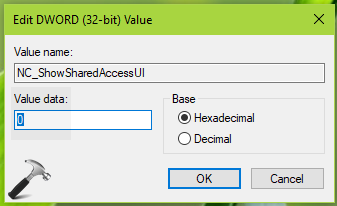
4. Set the Value data for this registry DWORD to 0 for disabling Mobile hotspot feature. Click OK. Close Registry Editor.
Now go to Settings app > Network & Internet > Mobile hotspot. You’ll see that the feature can no longer be enabled or configured because of Some settings are hidden or managed by your organization message at top.
To enable the Mobile hotspot feature again, you can simply delete NC_ShowSharedAccessUI registry DWORD created in step 3.
That’s it!
Related: Hotspot Not Working After Windows Update.
Originally released on Apr 18, 2019. Updated for Windows 11.
![KapilArya.com is a Windows troubleshooting & how to tutorials blog from Kapil Arya [Microsoft MVP (Windows IT Pro)]. KapilArya.com](https://images.kapilarya.com/Logo1.svg)





![[Latest Windows 10 Update] What’s new in KB5055612? [Latest Windows 10 Update] What’s new in KB5055612?](https://www.kapilarya.com/assets/Windows10-Update.png)




14 Comments
Add your comment
Thanks very much! That works!
Thanks for this simple trick.
But I am still wondering would that cause any other side effect?
I search online and seems that mean “Prohibit Internet Connection Sharing”.
I do not need to share anything with anyone in my computer.
Is there anything I need to concern?
^^ There is no side effect. If you disable it, the Internet connection can’t be shared you and reverse is true, when you enable it.
Thank you! It works
^^ Glad it worked 😊
I did so and am able to connect to the hotspot created by my Win computer. However, my phone which i connect to the hotspot says Internet connection now available through I tried this with multiple phone and multiple times. I also tried playing the the sharing properties of the network adapter, both Ethernet and Microsoft Virtual Wifi adapter to see if it solves the issues, but to no avail.
It has recently stopped working this way. I remember it used to work before (after i fixed group policy and UI access issue).
I have a company laptop configured with company administrator settings.
Any idea what might be the issue and how to fix it?
Thanks
^^ Try Network Reset once: https://www.kapilarya.com/how-to-reset-network-settings-to-default-in-windows-10.
Still the same issue. Is there a way to determine which policy/setting in the computer might be stopping internet from being shared?
^^ In case if any GPO setting applied on your system, find it using this guide: https://www.kapilarya.com/how-to-view-configured-group-policies-in-windows-10.
Indeed, “Prohibit use of Internet Sharing on your DNS domain network” is enabled by higher precedence GPO, while i had disabled it using gpedit previously. It shows that GPO over and above my group policy setting of disabled, and does not give me a way to edit it in rsop.msc. Must be set by the central org admin. Is there a way i can override this and disabled the policy with a higher precedence, at least on a per boot instance basis (like write to reg entry every time i want to enable this, even if it can’t be made permanent)?
Thanks a lot for sharing your experience and feedback.
^^ You can’t do that, as long as you’re connected to corporate account. You need to leave domain and login with your local account to make such changes.
Great……Guidance……Thanks
^^ 😊
hello
i did all the steps but still i cannot open my hotspot
some of these settings are hidden or managed by your organization
its happened after newest update and when im trying to to give access for sharing the network its saying that the accesses is denied.
I cannot delete the NC_ShowSharedAccessUI. it says “unable to delete all specified values”