In Windows 11/10, you can use Remote Desktop feature to connect systems remotely. This article talks about an issue which is related to credentials used in Remote Desktop connectivity.
Actually, while connecting systems remotely, recently I received following error:
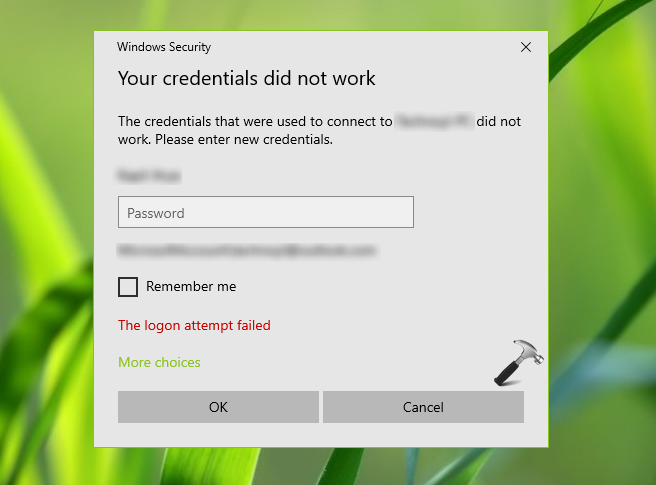
In this case, I was pretty sure that the credentials were correct. Even they worked fine with other machines but one of my machines start throwing this error.
If you’re also facing same issue, here’s how to fix it.
Page Contents
Fix: ‘Your Credentials Did Not Work’ error on Windows 11/10
Fix 1: Via Security Policy Snap-in
1. Press Windows + R and put secpol.msc in Run dialog box. Click OK to open Security Policy snap-in.
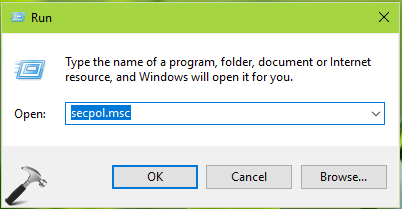
2. Then in Security Policy snap-in window, navigate here:
Security Settings > Local Policies > Security Options

3. In the right pane of Security Options, look for policy setting named Network Security: LAN Manager authentication level which is set to Not Defined, by default. Double click on the policy to modify its status.

4. Finally set the policy setting to Send LM & NTLM – use NTLMv2 session security if negotiated. Click Apply followed by OK. Close Security Policy snap-in.
If this doesn’t works for you, try FIX 2 mentioned below.
Fix 2: Via Group Policy Snap-in
1. Press Windows + R and put gpedit.msc in Run dialog box to open GPO snap-in. Click OK.
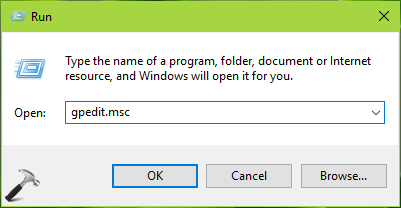
2. Next, in the GPO snap-in window, navigate here:
Computer Configuration > Administrative Templates > System > Credentials Delegation
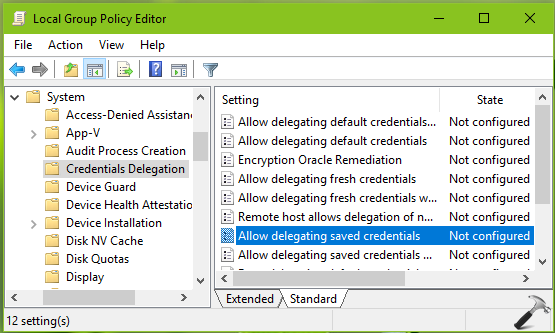
3. In the right pane of Credentials Delegation, look for the policy setting named Allow delegating saved credentials. The policy is Not Configured by default. Double click on it to modify its status:
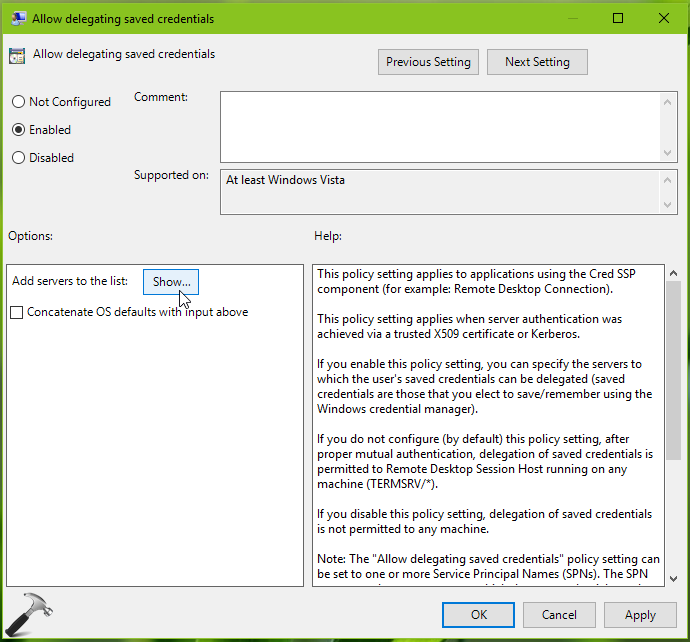
4. On the policy configuration window, set it to Enabled. Under Options, click Show button. In Show Contents window, type TERMSERV/* and click OK. Click Apply followed by OK.
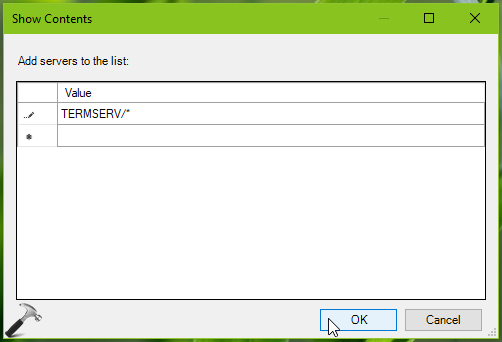
5. Repeat step 4 for following GPO settings as well at same path mentioned in step 2:
- Allow delegating saved credentials with NTLM-only server authentication
- Allow delegating default credentials with NTLM-only server authentication
- Allow delegating default credentials
6. Make sure Deny delegating saved credentials GPO setting at same path mentioned in step 2 is set to Not Configured.
Close GPO snap-in and you can then run gpupdate /force command or reboot your system to make changes effective.
Then check if your Remote Desktop Connection is working. You’ll find that issue is resolved now and you can connect systems remotely without any issue.
Hope this helps!
Originally released on Dec 16, 2018. Updated for Windows 11.
![KapilArya.com is a Windows troubleshooting & how to tutorials blog from Kapil Arya [Microsoft MVP (Windows IT Pro)]. KapilArya.com](https://images.kapilarya.com/Logo1.svg)










18 Comments
Add your comment
For me (Windows 8 ThinkPad), the issue was with my registry editor compatibility level. Steps to resolve: 1) hit the windows key +R and type “regedit” 2) Navigate the file path: Hkey_Local_machine\system\currentcontrolset\Control\ 3) Click on LSA 4) Click on “lmcompatibilitylevel” 5) Change value to 3 and you should be good to go!
^^ Thanks for your input Pete 😊
Hi All
Got the same issue and tried the two fixes given by Kapil ans well as the steps given by Pete, but it didn’t work…
Thanks for any other suggestion.
Thanks, it work for me :)
^^ Glad it worked!
For me still above options are not working
^^ Can you check if you can connect to RDP on other machines?
Can’t connect with new laptop to older pc in my home network. Both running win 10 pro. The PC will connect to the laptop, but not the other way around, which is what i need. Tried all of the above fixes. The registry change recommended by pete didn’t work because LSA doesn’t have “incompatibility level.”
by the way, i’ve never been able to connect to the pc. have been using TeamViewer when possible. they keep suspending my account cuz they think i’m using it for business. i’m retired …
I have a Windows 10 machine that I am able to connect to with a Dell XPS laptop. However when I try to connect with my PC, I keep getting a credentials error. I have tried all of the fixes mentioned above, and nothing works.
I would like to add a solution that worked for me. If during setup you choose an uncompliant password (for example a short one or without special chars or uppercase), you receive the same logon error, so try to change your password with a more complex one.
^^ Thanks AP for adding this!
Start > Run > netplwiz
I cant get it to work. Applied the steps above. Can someone please help me?
@pete eberle, you’re my absolute hero, after trying numerous different solutions and failing, yours worked like a charm, thank you so much!
Works like a charm!
Thanks!
^^ Glad it helped 😎
Thank you, Thank you, thank you, I’ve spent 3 hours trying different things today and these steps worked to fix my problem. November 2024! I had to do both steps but, so happy to have it back again!
^^ Glad issue is resolved 😊