Previously, we have shared you this guide to show how to connect Windows remotely to other machines. Well, recently we came around a strange issue regarding Remote Desktop feature. In this scenario, while connecting to other Windows 11/10 machines, we received This computer can’t connect to the remote computer error:
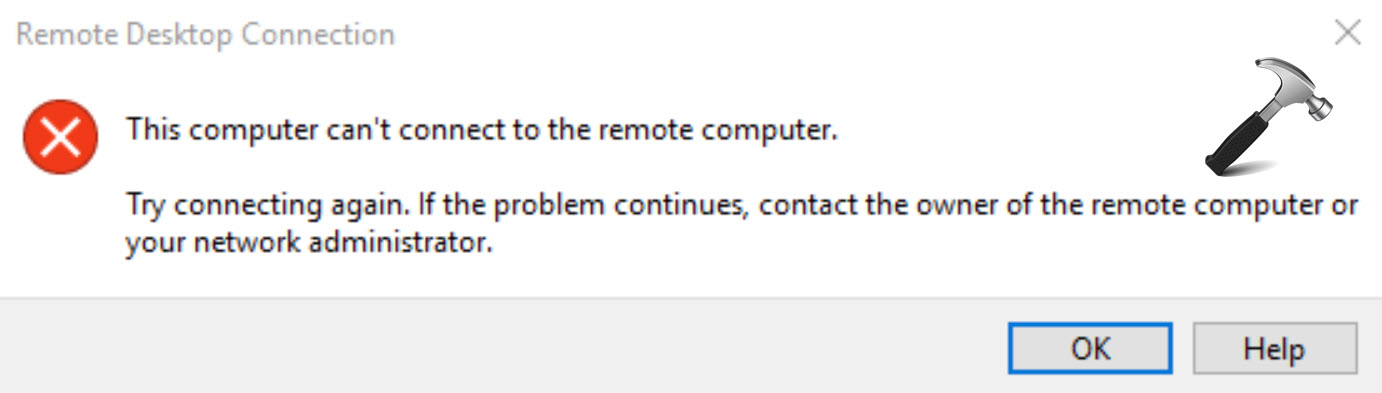
This error is however one of the common errors with Remote Desktop feature. If you’re also facing this issue, you can try below mentioned registry tweak on client machine and see if it works you.
Fix: This computer can’t connect to the remote computer in Windows 11/10
1. Press  + R and type regedit in Run dialog box to open Registry Editor. Click OK.
+ R and type regedit in Run dialog box to open Registry Editor. Click OK.

2. In left pane of Registry Editor window, navigate to following registry key:
HKEY_CURRENT_USER\Software\Microsoft\Terminal Server Client
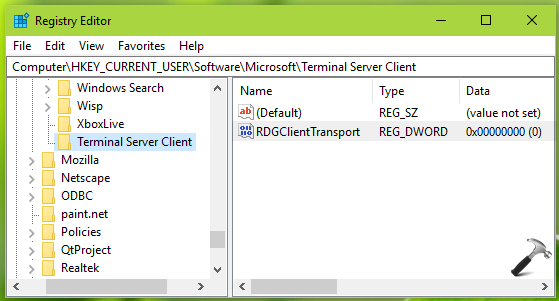
3. Now in the right pane of Terminal Server Client registry key, right click and select New > DWORD Value. Name the newly created registry DWORD (REG_DWORD) as RDGClientTransport. Double click on the DWORD to modify its Value data:
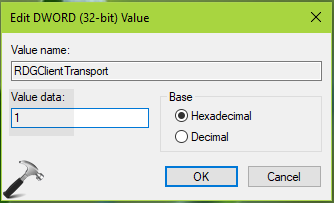
4. Finally, set the Value data to 1 and click OK. Close Registry Editor and reboot the machine.
After restarting your system, you’ll find that the error no longer occurs.
reg.exe Add "HKCU\Software\Microsoft\T and press Enter key. Once the command executed successfully, close Command Prompt and reboot to get fixed.Hope this helps!
![KapilArya.com is a Windows troubleshooting & how to tutorials blog from Kapil Arya [Microsoft MVP (Windows IT Pro)]. KapilArya.com](https://images.kapilarya.com/Logo1.svg)











Leave a Reply