In my recent articles, I have told you about various issues users are coming so far after upgrading to Windows 8.1. From my observational point of view, I found that clean install gives you less issues, however many users preferred to Windows 8 since it is available to them through Windows Store. Well, so far we’ve seen fixing non-working Print Spooler service, Bluetooth drivers and Windows Search service etc. on the systems running Windows 8.1 after upgrade.
Today, the issue is concerned about the main charm of Windows 8/8.1 i.e. Modern Apps. From this thread on Microsoft Community, it can be speculated that this is becoming a common issue on many systems. This shows that if you’re victim of this problem, you can’t use the Modern Apps at all. They are either not starting or crashing. You must first disable the third-party software on your system to verify if the issue gets solve by it.
The fix for this could be simple and straightforward if you haven’t started using Windows 8.1 fully as your primary operating system, that fix is either to Refresh or Reset. But if you’re using Windows 8.1 as your primary OS now, then you can try this fix to solve the problem:
FIX : Modern Apps Not Working After Upgrading To Windows 8.1
Registry Disclaimer: The further steps will involve registry manipulation. Making mistakes while manipulating registry could affect your system adversely. So be careful while editing registry entries and create a System Restore point first.
1. Press  + R and put regedit in Run dialog box to open Registry Editor (if you’re not familiar with Registry Editor, then click here). Click OK.
+ R and put regedit in Run dialog box to open Registry Editor (if you’re not familiar with Registry Editor, then click here). Click OK.

2. Navigate here:
HKEY_CURRENT_USER\Software\Classes\Local Settings\Software\Microsoft\Windows\CurrentVersion\AppModel\Repository\Packages
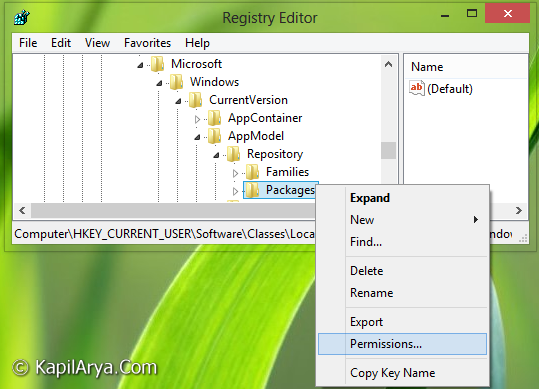
3. In the right pane of this location, right click over the key Packages and select Permissions. Now in the following window, click Advanced.
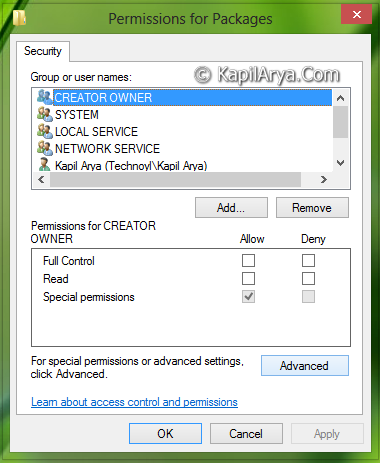
4. Moving on, in the following window, make sure you’ve the Owner here is the SYSTEM. If you’re having this issue, you may not see SYSTEM there and you have to restore it. Click Change for latter case.
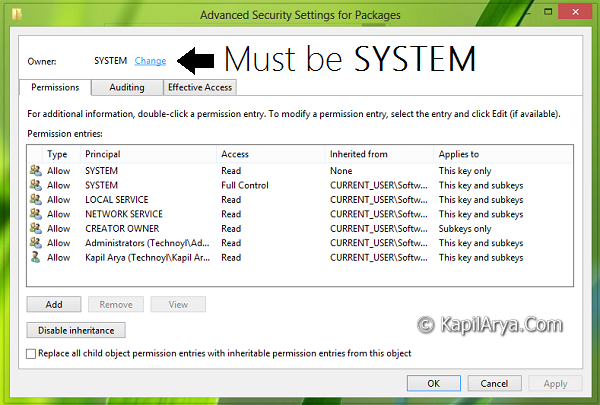
5. After clicking Change as mentioned above, enter SYSTEM here in below shown window and click Check names, your typed SYSTEM would get underlined now. Click OK.
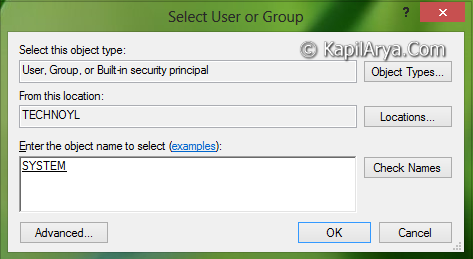
6. In this way, you can restore SYSTEM as Owner. Now click OK and Apply on the previous windows and close the Registry Editor.
7. Finally, open administrative Command Prompt and paste this command followed by Enter key:
Powershell -ExecutionPolicy Unrestricted Add-AppxPackage -DisableDevelopmentMode -Register $Env:SystemRoot\WinStore\AppxManifest.xml
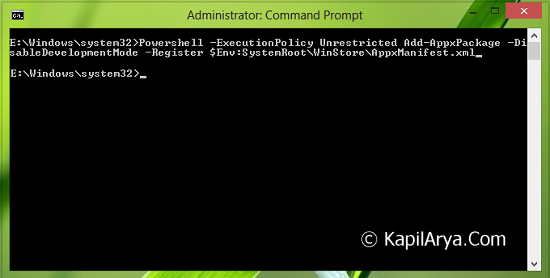
8. If you’re having issues with all Modern apps, then paste this in administrative Windows PowerShell and hit Enter:
((Get-ChildItem "HKLM:SOFTWARE\Microsoft\Windows\CurrentVersion\Appx\AppxAllUserStore\InboxApplications") | Get-ItemProperty).Path | Add-AppxPackage -Register -DisableDevelopmentMode
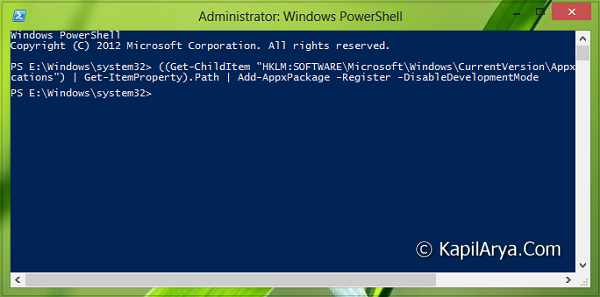
9. In case of issues concerning with third-party apps, delete this registry key:
HKEY_LOCAL_MACHINE\SOFTWARE\Microsoft\Windows\CurrentVersion\Appx\AppxAllUserStore\[UserSID]
You can find out the [UserSID] by executing wmic useraccount get name,sid command in the administrative Command Prompt.
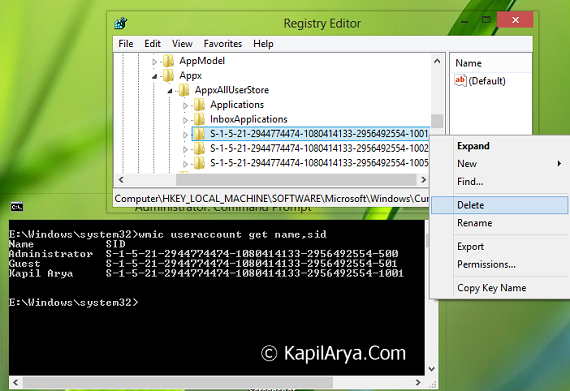
Finally! reboot the system and your issue should be fixed by now.
That’s it!
![KapilArya.com Is A Windows Troubleshooting & How To Tutorials Blog From Kapil Arya [Microsoft MVP (Windows IT Pro)]. KapilArya.com](https://images.kapilarya.com/k.png)





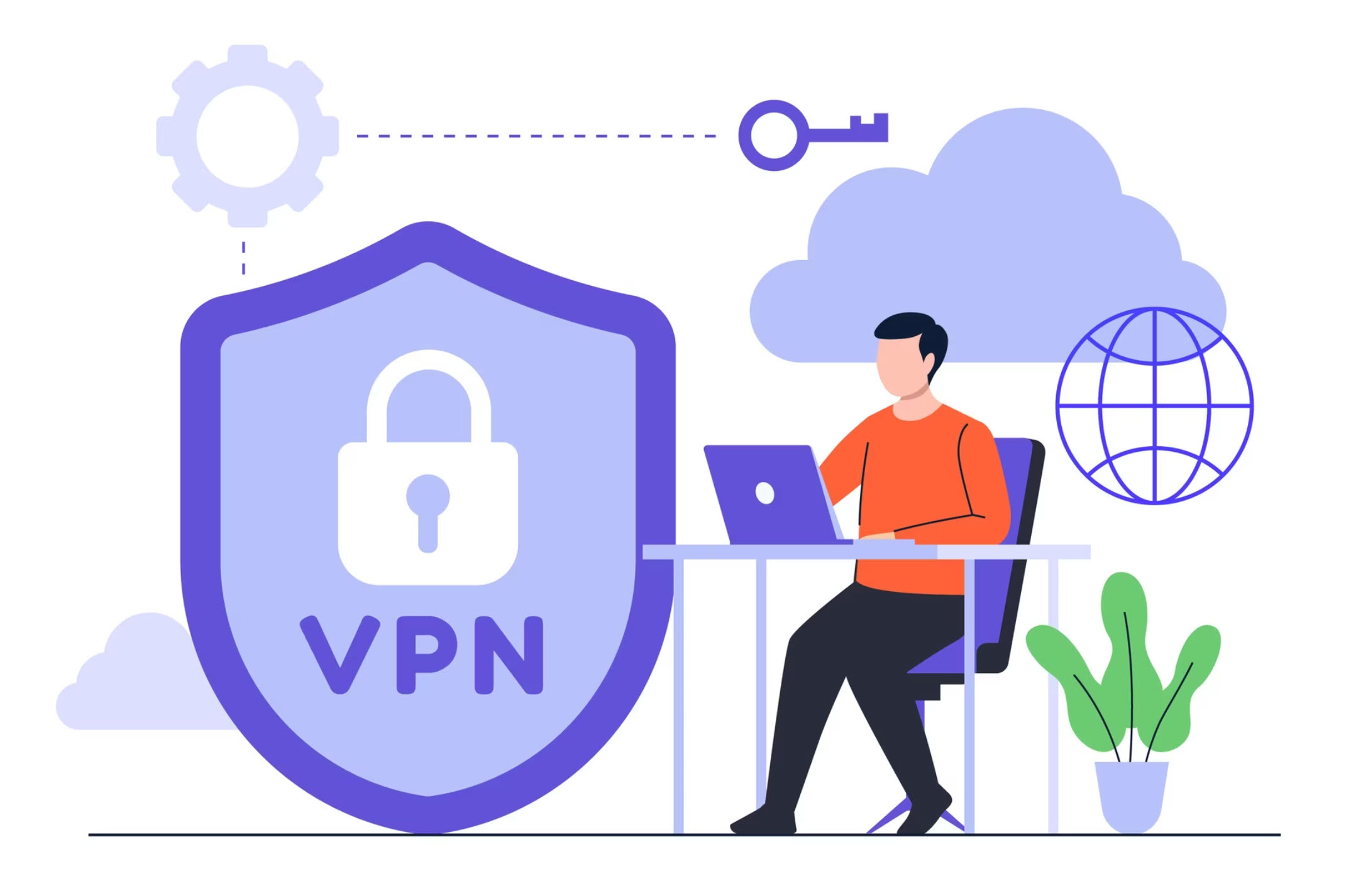




47 Comments
Add your comment
Sure, this is great but when I drop down from HKEY_CURRENT_USER, the first option is AppEvents and NOT Windows as it shows on YOUR screen. How the hell do we make this happen if it’s not the same drop down list from our starting point from HKEY_CURRENT_USER?
^^ Please go through them one by one: HKEY_CURRENT_USER\Software\Classes\Local Settings\Software\Microsoft\Windows\CurrentVersion\AppModel\Repository\Packages
Hello ^^
I’ve tried your recommended to fix modern apps in my laptop. And after I insert a key in command prompt (step 7) it’s error like this
>>Internal Windows PowerShell error. Loading managed Windows PowerShell failed with error 80070002.<<
I've tried 3 times and go like this. Please, any help like this? ._.
Thank you
^^ Try running the same command from administrative Windows PowerShell.
Since installing windows 8.1 I have had nothing but problems, I cannot even get myob to work unless I use a virtual box. after 6 years in the wilderness on linux, think I will go back.
=THANKS=!!!!!!!!!!
=TRIED TO PASTE IN ADMISTTRATIVE POWERSHELL ……-DisableDevelopmentMode AND IT WORKED=!!!!!!!!
=HEHE
=VERY AND VERY THANKS=!!!!!!!!!!!!!!!!!!
=I GOT TORTURED BY THIS PROBLEM ABOUT 4 HOURS CAUSE I GOT NEW NOTEBOOK
=…………
^^ Thanks for feedback, glad we could help :)
I AM GETTING THIS MESSAGE AFTER ABOVE PROCESS AT ADMIN COMMAND PROMPT
.PATH WAS UNEXPECTED AT THIS TIME.
I can’t get the use id by using that command pls helpd
Add-appcpackage: the “add-Appxpackage” command was found in the module “appx” but the module could not be loaded for more information run “import module Appx”
at like: 1 char: 134
etc etc etc came up when i ran both the powershell thing and the command prompt
^^ Until you make the SYSTEM as owner of registry key mentioned in step 2, the module couldn’t be loaded.
Every I open the Powershell it shuts off almost instantly and wont let me type any of the information to fix the problem. WHY?
This worked n fixed my app.. Thank u very much Kapil :)
^^ Glad it helped! :)
hi. i am from iran. my country blocked from usa. cant use store.
change region to usa and use proxifire or kerio vpn for change ip and use fiddler and can sign to store. but cant download :( always pending in download manager . iwant install age of empire castel saiege in windows. how can download manualy and install it ??
please help.
tanx regards.
^^ Try this: https://www.kapilarya.com/fix-windows-store-keep-pending-downloads-in-windows-8-1
I’m having a problem with the windows store. I upgraded my windows 8 to a windows 8.1. Last night I was able to check for the simpsons seasons. Now when I try to click on the simpsons app, it takes too long or it doesn’t come up. What can I do?
Steps 4, 5, & 6 do not make sense to me
Im only on step 1 and I can get to Software\Microsoft\Windows\CurrentVersion\AppModel though in “AppModel” My only folder there is called StateChange and its empty as far as I can tell, what does this mean what do I need to do to make Repository show up?
^^ You can create the key manually. Right click AppModel key and select New -> Key, name it Repository. Similarly create Packages key then.
Thank you for that, I am now up to step 8 paste “((Get-ChildItem “HKLM:SOFTWARE\Microsoft\Windows\CurrentVersion\Appx\AppxAllUserStore\InboxApplications”) | Get-ItemProperty).Path | Add-AppxPackage -Register -DisableDevelopmentMode” into AMP and im getting an error saying its not found help please? :)
Okay sorry I didn’t read it properly, I completed all steps and still cant get it to work with the error code of 0x80072efd any suggestions?
^^ Refer this, in case you’re not be able to open Store: https://www.kapilarya.com/we-werent-able-to-connect-to-the-store
HKEY_CURRENT_USER\Software\Classes\Local Settings\Software\Microsoft\Windows\CurrentVersion\AppModel\Repository\Packages not exist!
T
^^ Refer previous comments for hint :)
I get this message after typing in the second command.
.PATH WAS UNEXPECTED AT THIS TIME.
what should i do?
^^ Be careful while pasting that command. Make sure the command is exact and taking care of spaces and quotes, try again :)
How long does it take for the Command Prompt/Windows PowerShell instructions to work? They come up saying ‘ ‘Deployment Operation Progress: C:\Windows\WinStore\AppxManifest.xml Initialized’ but never seem to go any further…
^^ It takes the time proportional to file corruption on your system :)
Thanks You, Very very Helpful . . .
^^ Thanks for feedback!
hi,can you help me.,windows dont open or when i click on it it closes immediately,i try to resolved it thru troubleshooting and i got the message “Windows store cache may be damage and windows store configuration may be damaged,i dont know what to do.
thanks i hope i can get a response.
^^ Try this to repair cache : https://www.kapilarya.com/fix-windows-store-hangs-or-crashes-in-windows-8-1 and then try the steps mentioned above to repair Store’s configuration.
The first command is stuck on Initialized and won’t get any further.
^^ Try the same command in Windows PowerShell.
I have System as owner but don’t know how to access administrator command prompt or administrator powershell just the standard ones
^^ Search for Command Prompt in Windows. Right click on Command Prompt in results, select Run as administrator.
Hello
I found the owner is SYSTEM. So I don’t have this problem but still MAIL application is not lasting for more than seconds and shutting down. It started happening yesterday and suddenly ! I didn’t change or modified any thing
Please help me
Regards
^^ If your system is a part of domain, please refer: https://www.kapilarya.com/fix-app-minimizes-or-closes-itself-in-windows-8
Step 5 has a typo. Instead of Check, it should be Change.
I am a little wary about Step 9. Which REG folder should I be deleting given the usersids? Should I only be deleting the directory for the account that I am currently logged?
^^ Typo corrected, thanks for inputs. The registry folder corresponding to currently logged user is the one you have to delete.
I STILL CAN NOT SOLVE THIS PROBLEM AFTER TRY YOUR METHOD. CAN YOU GIVE ME SOME OTHER METHOD OR SOMETHING? PLEASE.. THANKS A LOT
^^ If you’re on Windows 10, try step 1 and 5 mentioned in this guide: https://www.kapilarya.com/how-to-re-register-a-specific-app-in-windows-10
I followed your steps but got stuck at step 9 since I couldn’t select the part to delete and using arrow keys seemingly added more data.
Have I screwed over my PC?
Hi there, I did the cmd system part and it initally starts the Powershell and then crashes. I know I am pasting it correctly and it hasn’t worked yet. Please help
Also on the top of the cmd bar it reads Administrator: C:\Windows\System32\cmd.exe
^^ Make sure you open Windows PowerShell as administrator.