Everyone wants to keep his system updated, the way is the have automatic installation of Windows Updates. But there may be certain scenarios when you can’t install all updates fully. The reason behind this could be wast, may be you need to repair your computer in order to fix the issues concerning unsuccessful installation of updates.

Today in this article, we’ll see the some troubleshooting steps which you can follow to fix up the issues with Windows Updates. Many times you face error of similar kind as the one shown in image above, due to this there is installation of Windows Updates is not complete so far. The thing noticeable here is that “Try again” button doesn’t seems working and won’t solve the issue. In such scenarios, you can try this solutions:
Page Contents
Method 1: Windows Updates Troubleshooting Using Troubleshooter
To fix it out initially, you can try the Windows Update Automated Troubleshooter, a specially designed tool to found out and fixes concerning Windows Update. You can download it using following link:
Download Windows Update Automated Troubleshooter
If the troubleshooter was not able to fix your issue, then you can try the following manual fix and we’re pretty sure it will work. Make sure you follow the exact procedure. We recommend you to create a System Restore point before making any changes to system. Here is the fix:
Method 2: Windows Updates Troubleshooting By Resetting Components
Following steps will illustrate you how to reset Windows Update components in Windows:
1. Open the Command Prompt with administrative privileges.
2. Now stop the Background Intelligent Transfer Service (BITS) and Windows Update services using following commands:
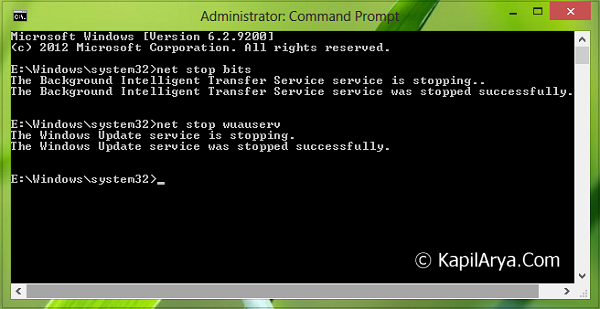
net stop bits
net stop wuauserv
3. Moving on, type following command:
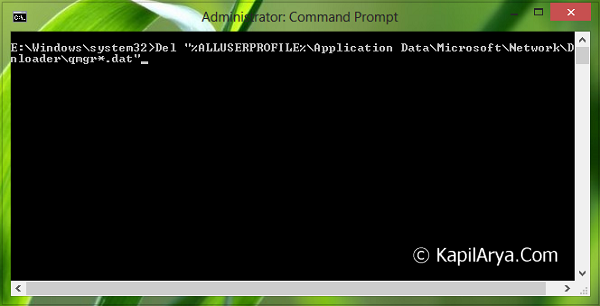
Del "%ALLUSERSPROFILE%\Application Data\Microsoft\Network\Downloader\qmgr*.dat"
After applying above stated command, check whether the issue still persists or not. If it is fixed, then skip the step 4 and directly go to the step 5.
4. This is the aggressive step in order to fix the issue. You need to rename following folders using Command Prompt:
%systemroot%\SoftwareDistribution\DataStore
%systemroot%\SoftwareDistribution\Download
%systemroot%\system32\catroot2
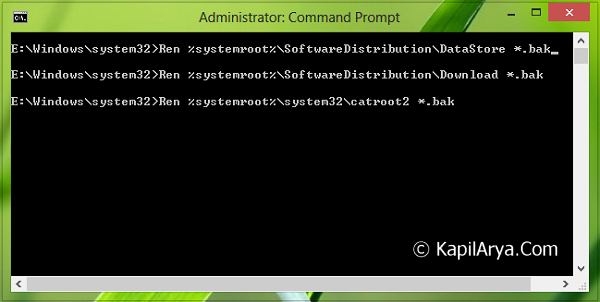
To rename the folders, use following commands respectively:
Ren %systemroot%\SoftwareDistributionData\Store *.bak
Ren %systemroot%\SoftwareDistribution\Download *.bak
Ren %systemroot%\system32\catroot2 *.bak
5. Now we, reset the BITS service and the Windows Update service to the default security descriptor. To do this enter following commands (copy the commands and right click paste it Command Prompt) :

sc.exe sdset bits D:(A;;CCLCSWRPWPDTLOCRRC;;;SY)(A;;CCDCLCSWRPWPDTLOCRSDRCWDWO;;;BA)(A;;CCLCSWLOCRRC;;;AU)(A;;CCLCSWRPWPDTLOCRRC;;;PU)
sc.exe sdset wuauserv D:(A;;CCLCSWRPWPDTLOCRRC;;;SY)(A;;CCDCLCSWRPWPDTLOCRSDRCWDWO;;;BA)(A;;CCLCSWLOCRRC;;;AU)(A;;CCLCSWRPWPDTLOCRRC;;;PU)
Now type the following command:
cd /d %windir%\system32
6. Next, re-register the BITS files and the Windows Update files. This requires the following bunch of commands to be executed:
- regsvr32.exe atl.dll
- regsvr32.exe urlmon.dll
- regsvr32.exe mshtml.dll
- regsvr32.exe shdocvw.dll
- regsvr32.exe browseui.dll
- regsvr32.exe jscript.dll
- regsvr32.exe vbscript.dll
- regsvr32.exe scrrun.dll
- regsvr32.exe msxml.dll
- regsvr32.exe msxml3.dll
- regsvr32.exe msxml6.dll
- regsvr32.exe actxprxy.dll
- regsvr32.exe softpub.dll
- regsvr32.exe wintrust.dll
- regsvr32.exe dssenh.dll
- regsvr32.exe rsaenh.dll
- regsvr32.exe gpkcsp.dll
- regsvr32.exe sccbase.dll
- regsvr32.exe slbcsp.dll
- regsvr32.exe cryptdlg.dll
- regsvr32.exe oleaut32.dll
- regsvr32.exe ole32.dll
- regsvr32.exe shell32.dll
- regsvr32.exe initpki.dll
- regsvr32.exe wuapi.dll
- regsvr32.exe wuaueng.dll
- regsvr32.exe wuaueng1.dll
- regsvr32.exe wucltui.dll
- regsvr32.exe wups.dll
- regsvr32.exe wups2.dll
- regsvr32.exe wuweb.dll
- regsvr32.exe qmgr.dll
- regsvr32.exe qmgrprxy.dll
- regsvr32.exe wucltux.dll
- regsvr32.exe muweb.dll
- regsvr32.exe wuwebv.dll
7. After running and registering all components using above commands, run following command:
netsh winsock reset
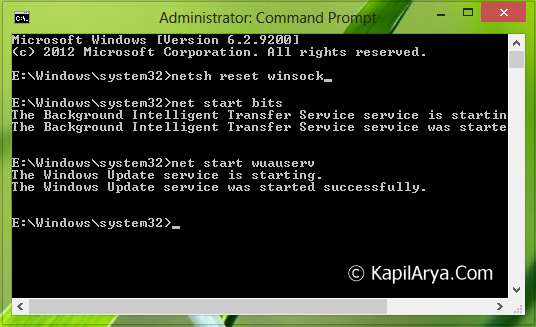
In case you’re running Windows XP, then additionally execute following command to set proxy settings:
proxycfg.exe -d
8. We’re almost done now! Just restart the BITS & Windows Update services again using following commands:
net start bits
net start wuauserv
In this way your issue should be fixed now. Try reinstalling the updates which were not completely installed previously. It should work fine now. If you’re still facing the issues, then please let us know via comment box!
![KapilArya.com is a Windows troubleshooting & how to tutorials blog from Kapil Arya [Microsoft MVP (Windows IT Pro)]. KapilArya.com](https://images.kapilarya.com/Logo1.svg)


![[Latest Windows 10 Update] What’s new in KB5055612? [Latest Windows 10 Update] What’s new in KB5055612?](https://www.kapilarya.com/assets/Windows10-Update.png)







36 Comments
Add your comment
thats what is kapil is known for,
awasome article!
this was article i actually need. Ifaced this issue couple of times; was really helpful.
Hi,
I’ve tried the troubleshooter. It said it fixed some problems and told me to restart which I did. Now in the updater it shows “updates were installed: Never”
From the troubleshooter, I got
Some security settings are missing or have been changed
Fixed
Service registration is missing or corrupt
Fixed
Windows Update error 0x80070057(2013-07-02-T-08_12_09P)
Fixed
Check for missing or corrupt files
Detected
“InformationalSFC Output
Output: Windows Resource Protection could not start the repair service. ”
Problems installing recent updates
Not fixed
“Repair Windows Update services and dependencies”
From Step 3 of your link, I get filename,directory or voluma label is incorrect message. I copy pasted it to cmd so its not a typo.
Same error message for Step 4 too.
For Step 6 third bullet. When I enter it, I get
The module “mshtml.dll” was loaded but the entry-point DllRegisterServer was not found.
Make sure “mshtml.dll” is a valid DLL or OCX file and try again.
Same error for 4th, 5th, 9th, 17th, 18th, 19th, 24th 26th, 27th, 28th, 31th 32th and 34th bullet too. Sigh…
For step 7: The following command was not found: reset winsock
I copied exactly including the netsh
Here’s the copy of what happened in cmd:
————————————————————————
Microsoft Windows [Version 6.2.9200]
(c) 2012 Microsoft Corporation. All rights reserved.
C:Windowssystem32>net stop bits
The Background Intelligent Transfer Service service is stopping..
The Background Intelligent Transfer Service service was stopped successfully.
C:Windowssystem32>net stop wuauserv
The Windows Update service is stopping.
The Windows Update service was stopped successfully.
C:Windowssystem32>Del “%ALLUSERPROFILE%Application DataMicrosoftNetworkDow
nloaderqmgr*.dat”
The system cannot find the path specified.
C:Windowssystem32>Del “%ALLUSERSPROFILE%Application DataMicrosoftNetworkDo
wnloaderqmgr*.dat”
The filename, directory name, or volume label syntax is incorrect.
C:Windowssystem32>Ren %systemroot%SoftwareDistributionDataStore *.bak
The filename, directory name, or volume label syntax is incorrect.
C:Windowssystem32>sc.exe sdset bits D:(A;;CCLCSWRPWPDTLOCRRC;;;SY)(A;;CCDCLCSW
RPWPDTLOCRSDRCWDWO;;;BA)(A;;CCLCSWLOCRRC;;;AU)(A;;CCLCSWRPWPDTLOCRRC;;;PU)
[SC] SetServiceObjectSecurity SUCCESS
C:Windowssystem32>sc.exe sdset wuauserv D:(A;;CCLCSWRPWPDTLOCRRC;;;SY)(A;;CCDC
LCSWRPWPDTLOCRSDRCWDWO;;;BA)(A;;CCLCSWLOCRRC;;;AU)(A;;CCLCSWRPWPDTLOCRRC;;;PU)
[SC] SetServiceObjectSecurity SUCCESS
C:Windowssystem32>cd /d %windir%system32
C:Windowssystem32>cd /d %windir%system32
C:Windowssystem32>regsvr32.exe atl.dll
C:Windowssystem32>regsvr32.exe urlmon.dll
C:Windowssystem32>regsvr32.exe mshtml.dll
C:Windowssystem32>regsvr32.exe shdocvw.dll
C:Windowssystem32>regsvr32.exe browseui.dll
C:Windowssystem32>regsvr32.exe jscript.dll
C:Windowssystem32>regsvr32.exe browseui.dll
C:Windowssystem32>regsvr32.exe vbscript.dll
C:Windowssystem32>regsvr32.exe scrrun.dll
C:Windowssystem32>regsvr32.exe msxml.dll
C:Windowssystem32>regsvr32.exe scrrun.dll
C:Windowssystem32>regsvr32.exe msxml3.dll
C:Windowssystem32>regsvr32.exe msxml6.dll
C:Windowssystem32>regsvr32.exe actxprxy.dll
C:Windowssystem32>regsvr32.exe softpub.dll
C:Windowssystem32>regsvr32.exe wintrust.dll
C:Windowssystem32>regsvr32.exe dssenh.dll
C:Windowssystem32>regsvr32.exe rsaenh.dll
C:Windowssystem32>regsvr32.exe gpkcsp.dll
C:Windowssystem32>regsvr32.exe sccbase.dll
C:Windowssystem32>regsvr32.exe slbcsp.dll
C:Windowssystem32>regsvr32.exe cryptdlg.dll
C:Windowssystem32>regsvr32.exe oleaut32.dll
C:Windowssystem32>regsvr32.exe ole32.dll
C:Windowssystem32>regsvr32.exe shell32.dll
C:Windowssystem32>regsvr32.exe initpki.dll
C:Windowssystem32>regsvr32.exe wuapi.dll
C:Windowssystem32>regsvr32.exe wuaueng.dll
C:Windowssystem32>regsvr32.exe wuaueng1.dll
C:Windowssystem32>regsvr32.exe wuaueng1.dll
C:Windowssystem32>regsvr32.exe wucltui.dll
C:Windowssystem32>regsvr32.exe wups.dll
C:Windowssystem32>regsvr32.exe wups2.dll
C:Windowssystem32>regsvr32.exe wuweb.dll
C:Windowssystem32>regsvr32.exe qmgr.dll
C:Windowssystem32>regsvr32.exe qmgrprxy.dll
C:Windowssystem32>regsvr32.exe wucltux.dll
C:Windowssystem32>regsvr32.exe muweb.dll
C:Windowssystem32>regsvr32.exe wuwebv.dll
C:Windowssystem32>netsh reset winsock
The following command was not found: reset winsock.
C:Windowssystem32>net start bits
The Background Intelligent Transfer Service service is starting.
The Background Intelligent Transfer Service service was started successfully.
C:Windowssystem32>net start wuauserv
The Windows Update service is starting.
The Windows Update service was started successfully.
—————————————————————
Now the failed update previously has installed successfully and it says no other updates are available. I’ll post back in a few days to check if my computer can update itself. Thanks.
^^ It seems your issue is fixed and you can install updates when new updates are available. Thanks for posting the results back :)
so it didnt work. when i typed in
Del “%ALLUSERSPROFILE%Application DataMicrosoftNetworkDownloaderqmgr*.dat”
i got :The system cannot find the path specified.
also, when i typed in:
Ren %systemroot%SoftwareDistributionDataStore *.bak
i got: access is denied
so i didnt try the other two.
when i entered:regsvr32.exe mshtml.dll
i got a popup saying: the module” msgtml.dll” was loaded but the entry-point DLLRegisterServer was not found. Make sure that “mshtml.dll” is a valid DLL or OCX file and then try again.
i get the same popup for the following items do.:
regsvr32.exe shdocvw.dll
regsvr32.exe browseui.dll
regsvr32.exe qmgr.dll
when i tried mscml.dll i got the popup saying:
The module “msxml.dll” failed to load.
Make sure the binary is stored at the specified path or debug it to make sure for problems with the binary or dependent .FLL files
The specified module could not be found.
i got the same error with this too:
regsvr32.exe sccbase.dll
regsvr32.exe slbcsp.dll
regsvr32.exe initpki.dll
regsvr32.exe wuaueng1.dll
regsvr32.exe wucltui.dll
regsvr32.exe wuweb.dll
regsvr32.exe muweb.dll
I also got this:
C:windowssystem32>egsvr32.exe gpkcsp.dll
‘egsvr32.exe’ is not recognized as an internal or external command,
operable program or batch file.
afterwards i got this error :
C:windowssystem32>netsh reset winsock
The following command was not found: reset winsock.
step 8 worked fine:
C:windowssystem32>net start wuauserv
The Windows Update service is starting.
The Windows Update service was started successfully.
C:windowssystem32>net start bits
The requested service has already been started.
More help is available by typing NET HELPMSG 2182.
C:windowssystem32>
please help :'(
^^ Odd! Looks like there are some module corruption prohibiting to reset the components. As it is hard to find such corruption, I suggest you to reset your system:
http://www.kapilarya.com/how-to-reset-windows-8
Thanks! Fix 1 plus Steps 1-2 of Fix 2 seemed to get the Windows Update download process running again, instead of frozen at 0%…
The command “netsh reset winsock” should be “netsh winsock reset” no?
^^ Corrected, thanks for inputs :)
hi
when i tried the 3rd step, it says the file name, directory name, or volume label syntax is incorrect
^^ Ok, leave that step and continue to next steps. When you’re done, check if the issue is resolved or not :)
My BITS in Windows 8.1 would not start, and after a lot of struggling, it turned out that it actually depends on Network List Service, which is not listed as a dependency. I got the idea from here: social.technet.microsoft.com/Forums/windows/en-US/66417b52-285b-4af5-9531-e142c22b8330/windows-8-weird-cant-start-app-when-network-list-service-service-running?forum=w8itprogeneral
which says HomeGroup Provider is a dependency, but I think it is actually Network List Service.
I’m using 8.1 pro. Also Norton Internet Security is my current antivirus.
To observing (Windows 8.1 Could not search for new updates -Error(s) Found, Code 8024401C) this problem, I’m trying to find a solution.
Please explain Easy and Short way to fixed this problem.!
^^ Refer: https://www.kapilarya.com/windows-could-not-search-for-new-updates
I followed the steps exactly but nothing happened.
Step 1: net stop bits and net stop wuauserv
I got “The Background Intelligent Transfer Service service is not started” and the same for The Windows Update service
Step 2: after typing in that long command exactly as listed I got “The filename, directory name, or volume label syntax is incorrect”
I am following the directions exactly but I don’t know what is going on. Does anyone have any ideas?
^^ Try the troubleshooter also, and see if it could work :)
I’ve found this particular error to be quite problematic on WIndows Server 2012 R2.
“Error – WindowsUpdate_8024402F OR WindowsUpdate_dt000″ (0)
I found the troubleshooter method worked on one server that got this error, but not the other. It says it fixes a few things, but the result is still the same error. Have you come across error – 8024402F ?
^^ Have you tried to manually reset Windows Updates components as mentioned above? Do try it and see if it helps.
I’ve fixed the problem. Looking in the Windowsupdate log was pointing to a network issue. I ran the update outside our corp firewall behind a less intrusive FW/Router. It worked no problem behind the outside line FW. Spoke with the vendor tech and created a rule specifically for WAU…seemed to only affect R2. Thanks
^^ Glad to hear that the issue is fixed now :)
Hello ,I’ve been experiencing this problem with Windows Update. I have a “HP” laptop (HP-6730b) {Windows 7 Professional- 32 bit}. When I try to manually reset each Windows Update component to default I couldn’t get further beyond Step “3”. It’s unable to load the following dll files in the Library. Will that become worthless without loading all of the dll files. I just ran sfc /scannow. It didn’t displayed any Error. Can u Help?
regsvr32.exe msxml.dll
regsvr32.exe shdocvw.dll
regsvr32.exe browseui.dll
regsvr32.exe gpkcsp.dll
regsvr32.exe sccbase.dll
regsvr32.exe slbcsp.dll
regsvr32.exe initpki.dll
regsvr32.exe qmgr.dll
regsvr32.exe muweb.dll
regsvr32.exe wucltui.dll
regsvr32.exe wuaueng1.dll
regsvr32.exe wuweb.dll
^^ It should have worked. Perhaps, try the next steps and see if they could help to resolve your issue.
Hi Kapil, will this somehow wipe the Windows Update history?
I think I may have misread an article on the internet. I already have Windows 10 installed. I think a major update is coming August 3rd.
I’ve some problems while the registrations.
For the DLLs
mshtml.dll
shdocvw.dll
browseui.dll
qmgr.dll
I got the message
“Das Modul wurde geladen, aber der
DllRegisterServer-Eingangspunkt wurde nicht
gefunden.
Stellen Sie sicher, dass eine gültige .DLL-
oder .OCX-Datei ist, und wiederholen Sie den Vorgang.”
For the DLLs
msxml.dll
gpkcsp.dll
sccbase.dll
slbcsp.dll
initpki.dll
wuaueng1.dll
wucltui.dll
wuweb.dll
muweb.dll
I got the message
“Fehler beim Laden des Moduls
Stellen Sie sicher, dass die Binärdatei am angegebenen
Pfad gespeichert ist, oder debuggen Sie die Datei, um
Probleme mit der binären Datei oder abhängigen
DLL-Dateien auszuschließen.
Das angegebene Modul wurde nicht gefunden.”
Hi, I was at no. 4.
To rename the folders, use following commands respectively:
Ren %systemroot%\SoftwareDistributionData\Store *.bak
Ren %systemroot%\SoftwareDistribution\Download *.bak
Ren %systemroot%\system32\catroot2 *.bak
But after each command: access denied pops up.
Windows Update (notes:
There were problems installing some updates, but we’ll try again later. If you keep seeing this and want to search the web or contact support for information, this may help:
• Feature update to Windows 10, version 1607 – Error 0xc1900107
We can’t install some updates because other updates are in progress. Restarting your computer may help, and we’ll keep trying to update.
• Security Update for Microsoft Office PowerPoint 2007 (KB2596764) – Error 0x80070643
Retry….
Still persist, please advice. Many thanks
Boon
^^ Try installing failed updates via PowerShell, see if it works for you: https://www.kapilarya.com/install-a-specific-windows-update-in-windows-10
Step 4 has the slash in the wrong place
Ren %systemroot%\SoftwareDistributionData\Store *.bak
should be
Ren %systemroot%\SoftwareDistribution\DataStore *.bak
The text at the beginning talking about the folder name had the slash in the correct location, but the command to copy+paste did not.
when I type net start wuauserv and push enter . it reply “the service name is invalid . I can not register file wuaueng , wuaueng1 .why? when update windows 10 version 1083 only receive a notice error 0x80070424 .
HI, I have the same issue on Surface 2 and nothing seems to resolve this. I have refreshed, reset and also used recovery drive. Nothing helped. I tried with using a different MS account, but that didn’t help either. Initially I found one error which was regarding NAT. Just wondering what’s going wrong.
Please let me know if there are any other points
Thanks
Ram
^^ Which Windows version you’re on? Try performing repair upgrade: https://www.kapilarya.com/how-to-repair-windows-10-using-in-place-upgrade.
Thanks for the link to Windows Update Diagnostics utility. It’s the only page which has working link. After I run this utility from admin prompt and reboot, Windows Update is working again. At last, after 2 weeks of hopeless fight !…
^^ Glad to help!
Fails at Step 3 because the “qmgr*.dat” file is NOT found!
C:\Users\Administrator>Del “%ALLUSERSPROFILE%\Application Data\Microsoft\Network\Downloader\qmgr*.dat”
Could Not Find C:\ProgramData\Application Data\Microsoft\Network\Downloader\qmgr*.dat
^^ Skip and continue to next step.
i have error 14098.
i tried to foloow this guide but in the long section of commands (the 6. step) half of the commands didnt work and gave stataments like “check the binary…
i will be glad if someone can help me, its like all the softwers on the computers dont work (problem with schsore.dll file) and windows cant be updated even manually.