Deployment Imaging and Servicing Management (DISM) has been a very promising way to repair corrupted system image. We’ve told you all about the magical DISM commands in this article. However, we’ve seen some cases where even DISM commands fails to execute and thus you can’t repair your machine. Today, in this article, we’ll discuss about DISM Error 0x800f081f, The Source Files Could Not Be Found issue. While we executed DISM‘s restore health command (i.e. Dism /Online /Cleanup-Image /RestoreHealth), the following message appeared which aborted the operation as well.
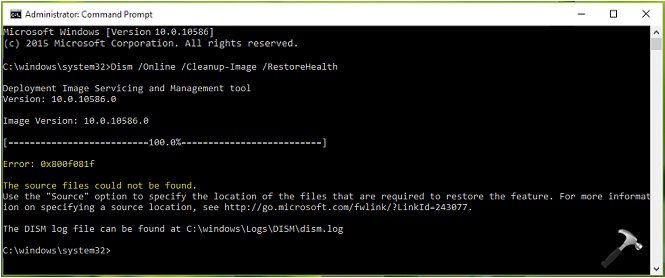
This message clearly indicates that DISM is missing required source file(s) that can be provided with Windows installation disc. So here are the possible solutions that you can try to resolve this problem:
Page Contents
FIX : DISM Error 0x800f081f, The Source Files Could Not Be Found In Windows 11/10
Fix 1: Clean Up Image Components
The first way to tackle this issue is to clean up image components. This can be done by running another DISM command. Here is what you need to do:
1. Open administrative Command Prompt.
2. Type Dism.exe /online /Cleanup-Image /StartComponentCleanup and press Enter key.
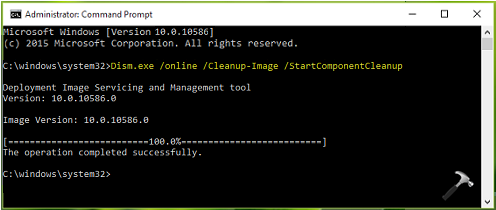
Once you’re done with that, you can retry running Dism /Online /Cleanup-Image /RestoreHealth command.
Fix 2: Using Windows ISO Disc Image
If you’ve Windows 11 ISO file or Windows 10 ISO file with you, it can be used to resolve this problem very easily. You need to follow these simple steps:
1. Locate Windows OS ISO file using File Explorer and right click on it, select Mount. This will mount the disc image to your Windows with a temporary drive letter.
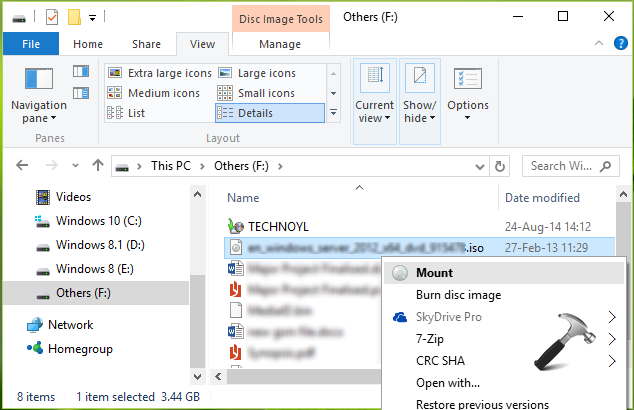
2. Next, type following commands one-by -one and press Enter key after each:
diskpart
list volume
exit
After executing these commands, you have to identify correct drive letter on which Windows ISO file is mounted. Then run this final command:
DISM /Online /Cleanup-Image /RestoreHealth /source:WIM:X:\Sources\Install.wim:1 /LimitAccess
Or you can also execute this command:
DISM /Online /Cleanup-Image /RestoreHealth /Source:X:\sources\install.wim /LimitAccess
* Substitute X with correct system drive letter in your case.
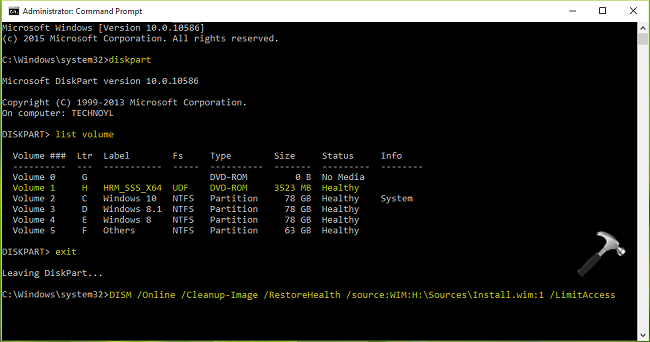
You’ve now redirected DISM to mounted Windows ISO file. Hence, you can now run DISM command i.e. Dism /Online /Cleanup-Image /RestoreHealth and it should work.
Check out this video to illustrate the above steps:
Hope this helps!
Originally released on Dec 26, 2020. Last updated for Windows 11.
![KapilArya.com is a Windows troubleshooting & how to tutorials blog from Kapil Arya [Microsoft MVP (Windows IT Pro)]. KapilArya.com](https://images.kapilarya.com/Logo1.svg)











22 Comments
Add your comment
The ISO Fix is a bit of a problem for me. The Install.wim file in the Windows 10 ISO Sources folder, is labeled Install.esd. The extensions are not interchangeable as far as I can determine.
Do you have any information as to how to use the Install.esd file in the DISM.exe command;
Dism /online /cleanup-image /restorehealth /source:wim:H \install.wim:1 /limitaccess?
Thanks
^^ You can use ESD to ISO file converter (Google it) to convert the file into ISO format. The ISO file contains install.wim file and once you mounted it, browse this file on mounted drive and use the same file location in DISM command.
Thank you for your reply. I used Media Creation Tool to create an iso file for Windows 10. When the ISO is mounted the install file is still Install.esd.
I will look for a converter and try that, as per your comments.
Thanks
converting the Install.esd file to Install.wim as you recommended worked fine.
All is now good on the Windows 10 computer in SFC.exe and DISM.exe.
I used NTLITE as the converter program, which can be found at ntlight.com.
regards,
Bill Carn
^^ That’s the perfect news this morning, Willilam! :)
In addition I would like to add that 0x800f081f is also thrown when the corrupt file is of a higher version than the ISO.
For Example an Installation media of 10240 Build of windows 10 cannot repair 10586 Build
^^ Thanks for your inputs, Sumit :)
you do not need to do any conversion, just download the techbench .iso for you version of win10. it will come with the install.wim.
Microsoft Windows 10 Techbench website:
microsoft.com/en-us/software-download/techbench
^^ Thanks for the info, cybot 😊
GREAT MY 20 DAY SLEEP DISTURBED DUE TO THIS…GOD BLESS YOU BROTHER..
S N SINGH .
^^ Glad we could help 😊
microsoft.com/en-us/software-download/techbench
Site is no longer available.
I am currently running into this issue, but even using the install.wim file results in the same error.
So far, my Windows 10 version is completely jacked up (limited use) and unrepairable. Reimaging is not an option. I will continue to look for an answer, but just know that my system broke (store, printing capability, all Windows 10 specific items such as Edge, Camera, Start button, Settings, Windows Update, etc.). Do NOT install the patch that takes you to version 1607 (OS Build 14393.447) – at least some portion of your system will no longer function (I have confirmed 10/10 users I deal with have some issues) – of those 10, 3 have been able to recover from fail states with local .WSU patch files from Dec. 13, but the rest are unable to even get the patch to apply.
^^ Get the Windows 10 ISO from here: https://www.kapilarya.com/download-latest-windows-10-iso-files.
I have tried to get windows 10 download from microsoft site to usb drive.
I have done what they said and get to the download window. It says downloading windows 10 but it
never makes any progress. It just keeps going around that circle. I once got an error number 0x 80070652.
Why can’t I get this download?
I am still having the DISM error message inspite of trying all the methods above..
Error: 0x800f081f
The source files could not be found.
Use the “Source” option to specify the location of the files that are required to restore the feature. For more information on specifying a source location, see go.microsoft.com/fwlink/?LinkId=243077.
The DISM log file can be found at C:\windows\Logs\DISM\dism.log
Any other suggestions I can try?
^^ If above method doesn’t works for you, try to perform repair upgrade: https://www.kapilarya.com/how-to-repair-windows-10-using-in-place-upgrade
This did not work for me
I am on windows 11 and I installed the iso for the same but the error still persists
Please help if possible
THIS ACTUALLY WORKED! I had this issue on Windows 11 22H2 10.0.22621.819
Thank You!
^^ Glad to help 😎
thanks, the startcomponentcleanup worked for me, restorehealth ran successfully after, quick question – does using win 10 iso to fix work on win 11? or is a win 11 iso needed
Glad it helped 😎 No, Windows 10 ISO won’t work for Windows 11.