We all know that using Microsoft Office in Safe Mode is really helpful when we don’t want to face the unresponsiveness from its components. Safe Mode, as the name implies gives you the possible safest options available so that you can use Office without any hitch. Recently, one of my reader reported me that he is unable to use any of the Office component in the normal mode. But when he run these components in the Safe Mode, they just works fine. He was using Office 2013 on Windows 7.
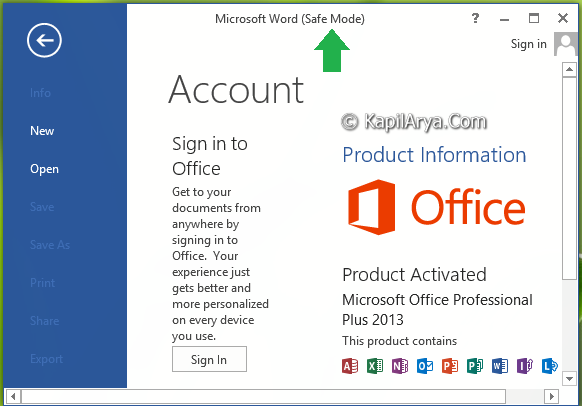
He tried to disable the add-ins but that doesn’t helped him either. The problem is that when he tries to open the component program in normal mode, the program either became unresponsive or crashes. This happened with not only a single component but with all the components installed. Then, how to fix this weird issue? Well, I suggested him following registry fix and it worked like a charm for him.
If you too are facing this issue, then please do follow this:
FIX : Office 2013 Works Only In Safe Mode
Registry Disclaimer: The further steps will involve registry manipulation. Making mistakes while manipulating registry could affect your system adversely. So be careful while editing registry entries and create a System Restore point first.
1. Press  + R and put regedit in Run dialog box to open Registry Editor (if you’re not familiar with Registry Editor, then click here). Click OK.
+ R and put regedit in Run dialog box to open Registry Editor (if you’re not familiar with Registry Editor, then click here). Click OK.

2. Navigate here:
HKEY_CURRENT_USER\Software\Microsoft\Office\15.0\Common
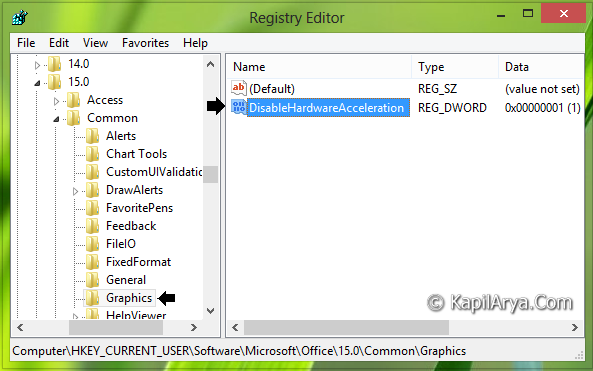
3. In the left pane of above shown window, right click on the Common key, navigate New -> Key. Name the newly created key as Graphics. Now came to the right pane of this Graphics subkey (HKEY_CURRENT_USER\Software\Microsoft\Office\15.0\Common\Graphics) and create a new DWORD value using Right click -> New -> DWORD Value. Name the DWORD so created as DisableHardwareAcceleration. Now double click on the same DWORD to get this:

4. In the above shown box, put the Value data equals to 1. Click OK. You may now close the Registry Editor and finally reboot to get the issue fixed. After restarting the machine, you’ll find that all Office components are working perfectly in normal mode as well.
That’s it!
![KapilArya.com is a Windows troubleshooting & how to tutorials blog from Kapil Arya [Microsoft MVP (Windows IT Pro)]. KapilArya.com](https://images.kapilarya.com/Logo1.svg)












11 Comments
Add your comment
Thanks for this. Word 2013 started hanging after the March Office 2013 update when I attempted to open the Review Pane, and the Find/Replace dialogue box. I spent 3 hours on a chat with Microsoft Support (Answer Tech), uninstalled and reinstalled Office, tried repairing, disabled all add-ins – you name it. Safe mode worked; regular mode didn’t. Disabling Hardware Acceleration did the trick. It would have been nice if MS Support would have known this solution.
Thanks for providing it!
^^ Glad to hear that :)
THANKS!!!!!
It worked for me too. Will this change the performance of my computer or any programs on it?
Thanks again,
Rob
Excellent stuff. I spent ages trawling the Internet for solutions to this. Tried disabling the Add-ins, removing registry keys, repairing, re-installing from scratch, and then eventually found this article. Excellent information, worked a charm. Thank you!
Thank you very much.
I was having lots of problems in a Windows 7 VM under VMWare. This has fixed the crashes and instability – so far.
Robert
^^ Glad we could help :)
What sorcery is this?? I have no clue why, but IT WORKS!
Thank you!
^^ Cool :)
Fix worked for me like a charm! Thank you for sharing!
^^ Awesome 😎
Well – I have the same problem with Windows 10. Unfortunately, the items in the path do not match what you have in your pictorial example. My path has Feedback, General, Identify, Internet rather than Fixed Format, General, Graphics as is shown above. I have uninstalled and reinstalled Office 2013 three times, have turned off all add ins and it definitely is looking like a problem with the registry as you have fixed here. The programs do run in Safe mode. I like the way they run in Safe mode as clutter is eliminated. Too bad I am not knowledgeable enough as to what the cryptic code is all about. I was good with autoexec.bat and config.sys, but did other things after Windows 3.1 came about years ago.