Recently, I upgraded to Office 2013 from Office 2010 on my old computer and everything gone fine. Except from the condition that I received several features disabled message from the Office components. Actually, when I tried to connect my Office programs with SkyDrive, I faced the error that this feature is disabled by administrator. This seems to be happened while I tried to use some another features as well. Here is the screenshot of that error:
Page Contents
This feature has been disabled by your administrator.
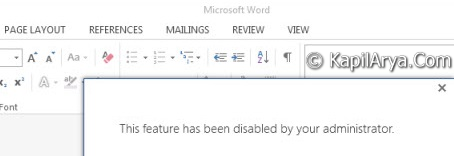
The first and foremost thing came to my mind after seeing this error that may be it is due to some sort of mess up in Group Policy. But there are no Group Policy settings that can be configured and this issue can be fixed out with that. So, finally I look for the registry way, and fortunately solved this issue by following registry modification:
FIX : ‘This Feature Has Been Disabled By Your Administrator’ Error For Office 2016/2013
Registry Disclaimer: The further steps will involve registry manipulation. Making mistakes while manipulating registry could affect your system adversely. So be careful while editing registry entries and create a System Restore point first.
1. Press  + R and put regedit in Run dialog box to open Registry Editor (if you’re not familiar with Registry Editor, then click here). Click OK.
+ R and put regedit in Run dialog box to open Registry Editor (if you’re not familiar with Registry Editor, then click here). Click OK.

2. Navigate here:
HKEY_CURRENT_USER\Software\Microsoft\Office\15.0\Common\Internet
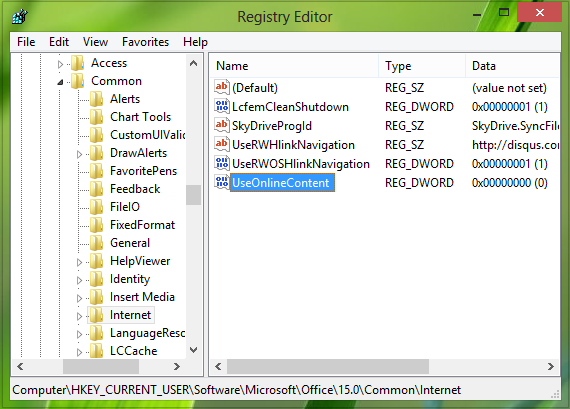
3. In the right pane of this location, look for the DWORD named UseOnlineContent. If it is there, it must having its Value data set to 0. If you don’t find this DWORD here, you can create it manually using Right click -> New -> DWORD Value. Double click on the same DWORD to modify its Value data:
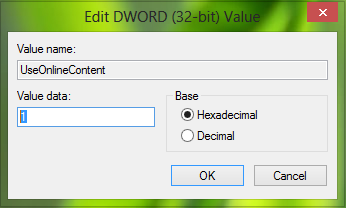
4. In the above shown box, replace the Value data to 1. Click OK then. You may now close the Registry Editor and reboot to get fixed.
Hope you find the fix useful!
![KapilArya.com is a Windows troubleshooting & how to tutorials blog from Kapil Arya [Microsoft MVP (Windows IT Pro)]. KapilArya.com](https://images.kapilarya.com/Logo1.svg)












Leave a Reply