In Windows 8 / 8.1, you can easily switch in between apps, thanks to app switching and hot corners. By default, Windows follows the policy to switch to most recently used app, when you press  + arrow keys. But if you’re not able to switch to recent apps using this policy, something is going wrong on your Windows and you should rectify it.
+ arrow keys. But if you’re not able to switch to recent apps using this policy, something is going wrong on your Windows and you should rectify it.

This article will be helpful for you to get the default behavior of Windows 8 / 8.1 regarding app switching. There exists manual way and registry modification to sort out this issue. So without wasting your time anymore, let us refer to them:
Page Contents
FIX : Can’t Switch To Most Recent Used App In Windows 8/8.1
FIX 1 – Via PC Settings
1. If you’re using Windows 8 then press  + I, click Change PC Settings, then select General in the left hand pane.
+ I, click Change PC Settings, then select General in the left hand pane.
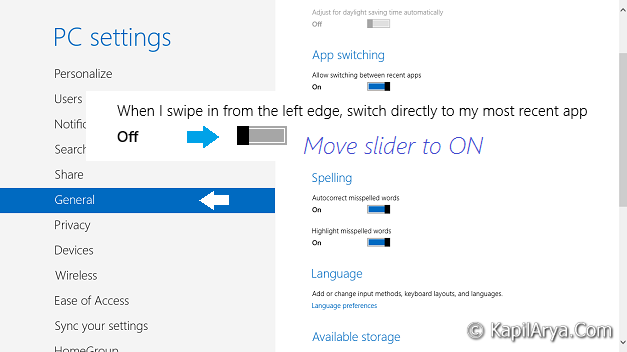
Or if you are using Windows 8.1, then press  + I, click Change PC Settings, from navigation pane, navigate PC & Devices -> Corners & edges.
+ I, click Change PC Settings, from navigation pane, navigate PC & Devices -> Corners & edges.
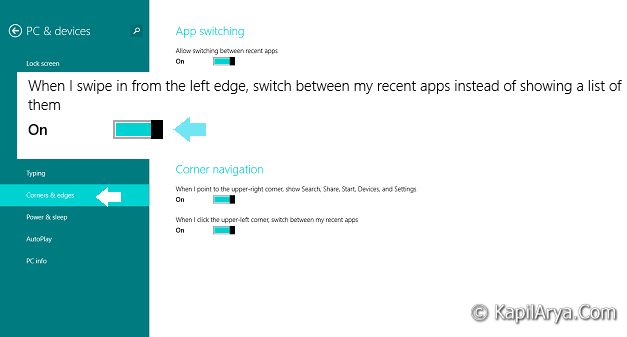
2. In the right pane of above shown screen, you’ll find “When I swipe in from the left edge, switch between my most recent apps” in Windows 8 and “When I swipe in from the left edge, switch between my recent apps instead of showing a list of them” options” in Windows 8.1. If you’re really facing the issue, slider for these options should be towards Off. Just slide it to right (On). Close PC Settings, reboot to get results.
FIX 2 – Via Registry Editor
Registry Disclaimer: The further steps will involve registry manipulation. Making mistakes while manipulating registry could affect your system adversely. So be careful while editing registry entries and create a System Restore point first.
1. Press  + R and put regedit in Run dialog box to open Registry Editor (if you’re not familiar with Registry Editor, then click here). Click OK.
+ R and put regedit in Run dialog box to open Registry Editor (if you’re not familiar with Registry Editor, then click here). Click OK.

2. Navigate here:
HKEY_CURRENT_USER\Software\Microsoft\Windows\CurrentVersion\ImmersiveShell\Switcher

3. In the right pane of this location, you’ll find the DWORD BackstackMode having Value data as 1. Double click on it modify:

4. In the above shown box, replace the Value data to 0. Click OK. You may close the Registry Editor now, and reboot to get results.
That’s it!
![KapilArya.com is a Windows troubleshooting & how to tutorials blog from Kapil Arya [Microsoft MVP (Windows IT Pro)]. KapilArya.com](https://images.kapilarya.com/Logo1.svg)











4 Comments
Add your comment
Hi there,
Please help me.
First of all, thanks for creating a page like to help people like me.
Unfortunately, I need a little more help if you don’t mind (and if you do, I understand).
I was able to get as far as:
HKEY_CURRENT_USERSoftwareMicrosoftWindowsCurrentVersionImmersiveShellSwitcher
…but there was no REG_DWORD BackstackMode file to update.
I would think I could add it but I’m not sure and if so, where would I pull the file from to add it?
Please know I greatly appreciate any assistance you’re able to provide me.
Thanks again and hope you have a wonderful weekend!
Sincerely,
Li
^^ You can right click on blank space, navigate New -> DWORD Value. It will create NewValue1 name DWORD, right click and select Rename, give it name BackstackMode. Now proceed as directed in article :)
Hello,
I need some more help.
All of my settings, everywhere in my computer, are switched on for the swipes but it still doesn’t work. When I updated to 8.1 it stopped working. I have one thing different than what you have listed. There is an extra item in the reg:
“BackstackEnabled REG_DWORD 0x00000001 (1)”
Any help is appreciated.
^^ Change the DWORD Value data to 0, see if that helps, Good luck!