Multiple user functionality is one of the best bet to use Windows in public domain. To avail this feature, you can create numerous profile in the same Windows copy with having one administrator account in the center. But sometimes, you may be subjected to issues after creating new user account and then using them. Today, we’ll discuss one such issue in which you’re not able to logon an user account/secondary account created on your machine.
The User Profile Service failed the sign-in.
User profile cannot be loaded.
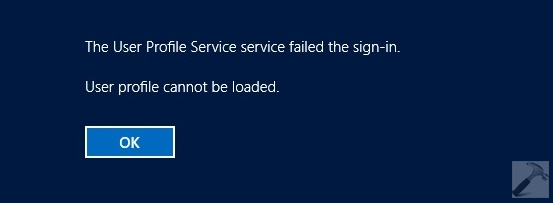
After creating a new user and then log in into that account, you may face the issue login failed. Generally, the root cause here is User Profile Service, that manages the user account activities in Windows.
Except the error message, there is nothing provided to overcome this weird situation. If you’re the admin of your system, and faced this issue after creating a new user account, you can use this procedure to fix this issue:
Page Contents
FIX : The User Profile Service Failed The Sign-in. User Profile Cannot Be Loaded.
Note:
Before proceeding, make sure you’re logged in to your administrator account. We’ve illustrated this procedure with C: drive, so remember to replace it with your current system root drive for successive steps.
FIX 1 – Via File Explorer
1. Press  + R and type C:\Users and click OK. Switch to View tab in the folder so opened, and check Hidden items option in the ribbon. You’ll see a new folder now located inside this folder, named as Default. Rename this folder to Default.old.
+ R and type C:\Users and click OK. Switch to View tab in the folder so opened, and check Hidden items option in the ribbon. You’ll see a new folder now located inside this folder, named as Default. Rename this folder to Default.old.
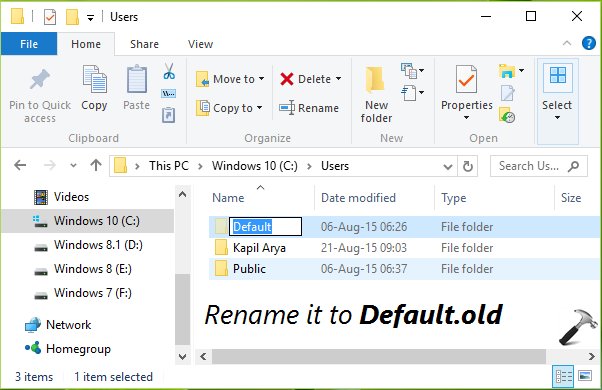
2. Now create a new folder named Default under C:\Users. Inside it, create following empty folders such that their location became:
C:\Users\Default\AppData
C:\Users\Default\AppData\Local
C:\Users\Default\AppData\Roaming
C:\Users\Default\Desktop
C:\Users\Default\Documents
C:\Users\Default\Downloads
C:\Users\Default\Favorites
C:\Users\Default\Links
C:\Users\Default\Pictures
C:\Users\Default\Save Games
C:\Users\Default\Videos
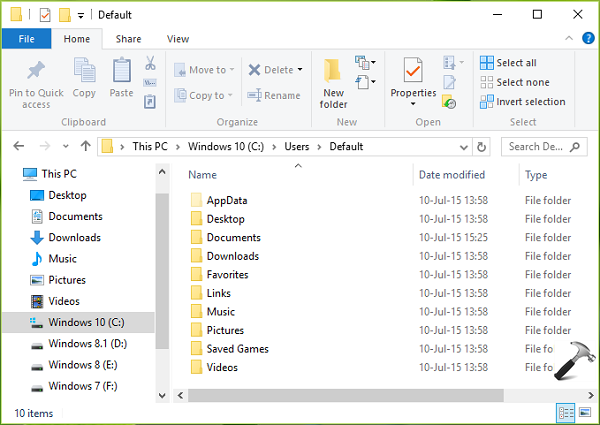
3. Next, open administrative Command Prompt and copy NTUSER.DAT file of issued account to C:\Users\Default using following command (replace <USERNAME>):
xcopy C:\Users\<USERNAME>\NTUSER.DAT C:\Users\Default
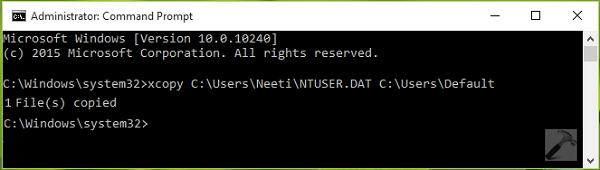
4. You can now create another user account and reboot, then log-in to that account. You’ll find that you could easily logon there and issue doesn’t occurs now.
FIX 2 – Via File Explorer & Group Policy
Checkout following video to see live illustration of this fix:
Hope this helps! See this fix if Group Policy Client service failed the logon on your user account.
![KapilArya.com Is A Windows Troubleshooting & How To Tutorials Blog From Kapil Arya [Microsoft MVP (Windows IT Pro)]. KapilArya.com](https://images.kapilarya.com/k.png)


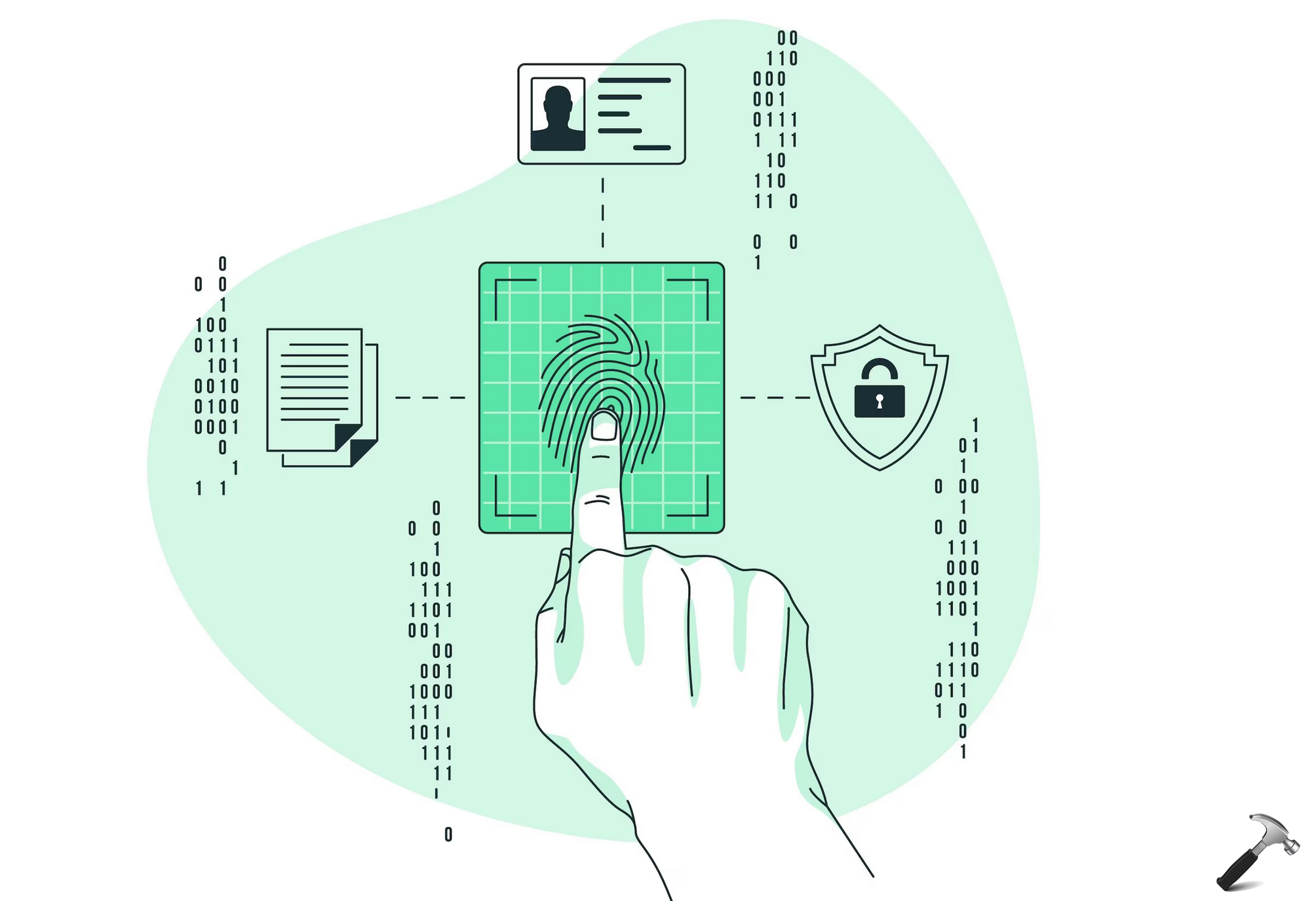







112 Comments
Add your comment
Thanks
This was not a solution for me. The Users group already had read permissions which I believe is all that is required. The new user’s folder is created without generating an error so access to the Default folder would not seem to be the problem. I see that some people with this problem and it seems prevalent, have fixed it by copying the Default folder from a working copy of Windows 10. Since I have only one machine on Win 10, that is not an option.
^^ Article updated for Windows 10 on Oct 6, 2015. :)
I can see post after post about this issue and tried various fixes none of which get even close to working anyone got a fix they have used that works.
Fixed it by copying the ‘C:\Users\Default’ folder from another PC with windows 10 installed (VIA a flash drive). I renamed the one on my problem machine ‘Default.old’, then I copied the new one in.
I Note: The ‘Default folder (in C:\Users)’ is hidden, so you have to click on the ‘view’ and check ‘hidden files’.
I then created a new user. Signed off my ID and signed back on with the new user and — WOW – it worked.
If you don’t have another Windows 10 PC – just checked the forums, I saw where someone from the UK dropboxed a Default folder for others to use for this fix. They actually had the link to the dropbox in there comments.
^^ Thanks for adding this, will help others for sure :D
Didn’t work for me. i am lost at the CMD section
^^ What happens when you run the command? Make sure you’ve substitute your username there.
Hi, I couldnt use this method as i am not able to access the admin user at all. And i have only a guest user in my laptop which doesnt allow running command prompt in admin mode(if i try that, after i give my password my laptop just freezes). Please help me out guys.
^^ If you’re on guest account, that’s a different situation. You need to be first opt-out from guest logging and then try the steps.
This solution did not work, although I no longer get the error message. Instead, after entering the password for the new account, I get a short loading screen, and it returns me to the login screen that shows both accounts. I can still log into my admin account. Thoughts?
^^ Have you tried step 3 successfully?
Ron Davis solution worked for me. Not sure why it does not work for others. Microsoft needs to fix this for all users. This problem has been occurring for months and months.
^^ Nice to see it helped! :)
I am stuck on step 3. I am unable to locate file NTUser.dat in any established User folder. I made sure that I updated the view settings to see hidden files and folders and am still unable to locate. I tried to run the xcopy command with several usernames and all have returned “0 File(s) copied”. Where am I going wrong?
^^ Can you try Ron Davis’s suggestion mentioned above and see if it helps.
My problem is same like Ben’s…I am unable to locate file NTUSER.DAT in any established User folder…I would to what Ron Davis had said but i do not have a window 10 installed PC :(
Is it possible to do it with a window 7 PC?
^^ I am not sure about that as I have never tried it. If you like, you may give it a try.
what if this issue happened with the administrator account. Is there any other possible way.
^^ You may then reinstall Windows 10 without affecting your data:
https://www.kapilarya.com/reinstall-windows-10-without-affecting-personal-files
I can create new user accounts from Windows 10 Settings, see image.
But a review of regedit shows that no profile has been created for any of these new accounts, only for my original administrator account.
When I try to sign as as any other user, I get the message saying The User Profile Service Failed the sign-in.
^^ Please try above mentioned procedure and let me know if it helps.
This process didn’t work for me. NTUSER.DAT file was not found.
This is what worked for me:
As Admin, renamed C:/Users/Default to C:/Users/Default.bak
From C:Windows.old/Users, copied the Default folder
Pasted this Default folder in C:/Users
Did I do something that will cause me a problem?
^^ Nope, if it is working fine :)
Seems to be working fine.
In general, have to say that as a Windows user since 1993, continue to be surprised at the ways Microsoft finds to disappoint me and nudge me toward Apple products. Have a dozen friends who have moved from Windows and all tell me that they would never go back.
Looks like a got problem when trying to copy the NTUSER.DAT file from the current user. ” 0 file copied”. From the prompt command, i issued the correct xcopy command Under the Root prompt.
I am logon using the working Admistrator account that works perfectly so far, and i tried to copy the NTUSER.DAT file of this administration account. Could you please help?
Thank you
^^ You can try Kumar Shah’s way mentioned above and see if it helps you!
Ron Davis’ fix worked for me. I was unable to run apps using “run as different user” or sign in to my computer with a user who had never signed into my computer before. Coworker on Win10 did not have this issue. Copied his Default user profile folder to my machine and functionality was restored on my machine!
^^ Glad you sorted the issue! :)
Another way to resolve is to rename the C:\Users\Default folder to Default.old, then copy the Default folder from a known good working host (same OS/version) and paste it into the same folder ie C:\Users\. This worked for me and was a more easy way to test out.
^^ All that matters is you get it sorted :D
I tried to copy the folder in the command prompt but it said 0 files copied. I’d love to get this from a working windows 10 PC but I don’t know anybody else who is dumb enough to use this stupid platform. I just want windows 7 back.
it works for me,many thanks kapil :)
Hi,
as seen in posts up, the only way to soluce for me was to copy a “Default” Profile on another PC with Win10 (native) on my laptop (migrated 7 -> 10)…
Win 10 is really a……***************************………
Brilliant guys, struggling with this for hours. Copying a c:\Users\Default from a Windows 7 machine did the trick for me!
^^ Awesome 😎
Ron Davis’ fix worked for me…. I was going crazy until I found this page of suggestions. I did Kapil’s fix but that did not work. Fortunately I had another laptop running Windows 10 that I could copy the default folder from – onto a flash drive. Thank you all…. you are all geniuses!
I would like to try this fix except it appears I am unable to find a non-corrupt NTUSER.DAT file from another computer (I have several, but they were all upgraded so presumably also have corrupt files .. I tried using an upgraded Windows 7 file, but no luck). Question is, is there a reliable source from where I can get this file (e.g., just Microsoft allow a legitimate download of this file)?
^^ NTUSER.DAT is system specific file, you won’t get it from Microsoft. In this case you’ve to use it from the issued user account, as directed in the article.
As most windows 10 will be upgrades, rename the C:\users\default folder the go to the c:\windows.old\users folder and copy the default folder from there. That worked for me
^^ Glad the issue is resolved 😎
worked for me. I had to reboot the Laptop to enable it to work.
Renamed Default profile –> Copied Default from C:\Windows.old\Users\ –> Rebooted machine –> Logged on no problem. Reboot before writing off solution. ;)
^^ Post updated with instructions to reboot, thanks for your efforts! :)
REPLACE C:\USERS\DEFAULT FOLDER FROM A WORKING MACHINE. THIS FIXED MY ISSUE.
^^ Great 😊
“REPLACE C:\USERS\DEFAULT FOLDER FROM A WORKING MACHINE. THIS FIXED MY ISSUE.”
I copied the folder from a Win7 Ultimate PC to fix a Win10 Home laptop… apparently, it doesn’t have to be the same version. Be sure to delete any .DAT files when you copy – they are unique to the user, and don’t appear to be used (that I can tell) in Win10
^^ Appreciate your feedback, thanks! :)
This profile problem is a permission issue with the NTUSER.DAT registry file. It appears that there is two set of registry files in the default user file, one is the old registry file and the other is the new registry file created during the upgrade. So when you create a new user on your computer, there is an access denial permission problem when the new user tries to log on to create or copy the default user files. These registry files are hidden. Delete the bad registry files in the default user folder will solve the problem. It works for me.
There are at least 9 hidden registry files in the default user folder. Delete the bad files will solve the problem.
^^ Glad it worked 😊
it worked :)
^^ 😎
Hi. I’m stuck on step 3 as the NTUSER.DAT file won’t copy.
I don’t have access to another machine so I’m limited on that front.
I looked at Ron Davis’ solution – the link to the dropbox folder he mentioned doesn’t work as it goes to Facebook. Does anyone else have that link?
I also tried to find c:\windows.old\users but it doesn’t exist on this laptop so I can’t use that solution.
Any ideas would be welcome as the upgrade to Windows 10 has caused my external hard drives to stop working and creating a new user profile is the latest solution suggested by Seagate.
Thanks
^^ Suggest you to try solution mentioned by James in previous comments. See if that helps :)
Hi. I can’t use the solution suggested by James because I can’t find a C:\Windows.old\Users\ file on my laptop. Any other options?
^^ Since you tried all possible options and you still have issue, suggest you to go ahead with clean install: https://www.kapilarya.com/how-to-make-clean-install-of-windows-10
Worked for me. Thanks Kapil
^^ Excellent!
This worked for me. I got the 0 files copied message but this was caused by NTUSER.DAT being marked as “Hidden”. Once I removed the tick, the file copied OK.
Why is this simple solution not provide by Microsoft or any of the Blogs?
At last I can create and use other User Accounts.
^^ Thanks for your inputs!
Excellent fix. This was happening on accounts that had been created on a shared machine but not ever logged into. Existing accounts were fine. Recreated the Default user as per instructions and copied an NTUSER.dat from the default profile on another PC (xcopy didn’t work) which then enabled me to log into all the existing accounts. Thanks
^^ I appreciate your feedback, thanks for writing back!
my computer set the default admin account to “user 1″… any tips on how to do it when the username has a space in it?
Hi, there a miss in copy :-) /H for hidden file
xcopy.exe C:\Users\Kerphil\NTUSER.DAT C:\Users\Default /H
Great work
^^ Its up to you to use /H switch as we already enabled Hidden items in step 1 😎
I succeed ! creating directories manually and coping NTUSER.dat from another C/Users/ exiting on my computer (Fortunately, my two first children had an account without issues and so I took one of the NTUSER.dat) Many thanks.
^^ Glad it worked for you!
This work for me:
Renamed Default profile –> Copied Default from C:\Windows.old\Users\ –> coud log on broken user and csn create new user ;)
^^ That’s cool!
Hello, can you help me? I always get this message when I type in the CMD. “The process cannot accept the file because it is being used by another process.”
^^ Let us know which step gives you this error?
In step 3 wich username should we choose??? The admin username or the username from the not working account??
^^ Obviously, the working one, i.e. the admin account.
In the cmd section it says 0 files copied
Kapil, This worked for me where all the other fixes failed…I did have the user profile freeze on me…I restarted explorer…The the profile was working…At that point I reset CLASSIC MENU SETTINGS which may have caused the freeze…I also had to reload Malwarebytes….New profile now seems to be working…Bad thing is I had tried copying profiles from my other PCs first and that did not work so I am thinking I have corrupt DEFAULT on all my computers as all were Migrated from WIndows 7 (Ten in all)…Thanks for the FIX.
^^ That’s the perfect news this morning, glad I could help 😊
I’m stuck on step 3. I can’t get out of
C:\Users\Michael G.
I still had good admin Accounts I could log into on the machine in question that I was having this issue with.
I tried cleaning up the old profiles in registry and removing the user folders manually for the accounts that would not log on and that did not work.
I just could not get new accounts to the machine to create any new profiles at all. This machine was in a domain.
I am assuming after working through this fix, Looks like the Default folder was corrupt.
I simply renamed the old default folder in the user folder and copied the one from my PC and rebooted the PC. Magic, new profiles all work again.
Thanks.
^^ Glad the issue sorted now, thanks for your comment 😊
Thanks Kapil, your trick worked for me, except that in Commandprompt I had to add /H /R to copy the hidden file. :-)
^^ Thanks a lot for your feedback, Tor 😊
Default profile copy method worked for me. MS needs to patch this soon.
^^ Glad you sorted it 😊
Worked Great for me :) Thanks a lot :)
^^ You’re most welcome 😊
9 Sep 17 – I created a new user which appeared on the Windows login screen along with other user accounts that worked. However on logging in with the new user, the ‘…user profile cannot be loaded’ error message appeared. Following your advice I use an Admin User account to replace the NTUSER.dat. But when I opened the C:\User folder, I could see all the other working users but not the one I created. So I cannot replace the NTUSER.dat file. I tried creating other new users which seems to be created but their details are missing in the C:\User folder too. My problem seems to be the system is not even creating the new user folder at all. Please help.
^^ Try creating new user using lusrmgr.msc and see it works then.
Hi Kapil,
I’m not very computer literate and can not really follow your tutorial. Particularly, I don’t understand what I’m trying to rename. Is it a folder that’s supposed to be associated with the User Profile I’m trying to create, or the main User Profile I can sign onto fine? How is changing the main User Profile folder going to help with a different newly created User Profile? And if the main User Profile’s NTUser.DAT file is corrupted, how is copying it into another folder supposed to work?
^^ Here, we’re copying NTUSER.DAT file from working account to corrupted account, so that we can fix corrupted account.
OK, so I have a working account, my main account that I sign into on my computer. It has Administrator privileges. I am trying to create a local account without Administrator privileges. I can’t sign into the local account. I guess I’m not understanding how to get the NTUSER.DAT file copied from my Administrator account (that’s working) to my local account (that’s not working). The Default folder you’re describing above would be the one from my Administrator account, right?
thanks folks, after seeing many other guides, this 1 works like a charm. had to use the method with copying default folder from another pc.
Super A very good Solution.
Hi. I tried setting up an account on my laptop for my daughter using her Microsoft (Xbox) account. All I got when logging it on was the profile service error. I tried everything suggested on here with no success. Recreating the Default folders, copying NTUSER.DAT from my account or my wifes (both admins), copied Default folders from another machine. Nothing worked.
In the end I deleted all I had done, renamed Default.OLD back, deleted all files (not folders) from the original Default folder and copied in the NTUSER.BAT from the Public folder. That worked!!
How weird…..
I’ve worked as a Network Admin for 20 years and not seen anything like this. Had my whole team baffled.
Don’t you just love Microsoft 😂
The problem with the solution offered is that you are assuming I can still login in.
Let’s make this very clear: turn on the computer, login screen appears, password that has worked for months is entered, error message appears.
NO OTHER LOGIN option exists.
This isn’t too challenging to understand, is it?
I didn’t understand how to copy the NTUSER.DAT folder, or rather where I was supposed to copy it from since I only use the one User Profile, and was trying to create a secondary User Profile from that one, which is the one corrupted, right?! I don’t have access to another computer with Windows 10.
Anyway, what I did was go here: microsoft.com/en-us/software-download/windows10. I clicked on Update Now which installed the fall creators build, which is not reinstalling the entire OS, something I did not want to do. It took several hours for the download & install, but it solved the problem.
@RON DAVIS — Thank you VERY much. I was totally stuck and none of the profile handlings worked as the profile wasn’t listed in the registry. This is a TRUE MS bug they need to sort out. Every other domain user I tried signed in perfectly but that one. Reinstalling of course would have worked but I can count on one hand I have resorted to that to fix an issue after MANY years in IT. Thanks again Ron! aA true needle in a hay stack.
Hi, thanks for the post, albeit some time ago I wanted to thank you!
I also read through dozens of articles and forum threads, so far with no help. Your post helped with a variety:
It was not enough to rename the former Default folder and creating a new one, perhaps because I am working on a German localized version and there are some “hard links” in place. Thus I ensured to use an (local) administrative account and set the properties to see both system and hidden files/folders. Afterwards I needed to delete all folders and files within the Default folder and manually created the folders.
At last I copied the ntuser.dat from another computer, rebooted and was finally able to login with both domain and local users whom did not logged onto that machine before.
Thanks again for the suggestion! Oaito.
PS: One small adjustment though, one of the folders should be named: Saved Games
2.PS: Is it my browser or why are there no timestamps for the comments? Just would be interested to know whether this comment thread is still active…
^^ Glad we could help 😎
Timestamp on comments is disabled on this site but I will keep your suggestion and work on it. The thread is still active for sure 😊
If i can’t log in, I can’t get to my user administrator. I’m at the login page and no way to get past it. This did not help. When I begin with the windows symbol and R, it goes right in to the password box. If I use my password, I get the message as stated above in original question. If I try to use the windows symbol and R while the error message is open, nothing opens for a way to communicate anything. The screen remains static with error message only.
It worked for me thank you😊
^^ Glad to help Abhishek 😊
For me, none of this works. I get same error in windows 10. All accounts get that error.
And in safe mode i get sihost.exe System Warning / Unknown Hard Error
Same happens in Safe mode /w networking and Safe mode /w command prompt
Computer is also in windows domain. I think it is based Windows Server 2012 R2
The fix can also be as simple of not having enough hard drive space available to create, or update, the profile. As I experienced this issue on several Windows 10 tablets from users who had just returned form vacation as they received the “user profile service” error. I started with the simple checks and there was less than 300MB of hard drive space available. Deleted old profiles and cleaned up the hard drive in general and this resolved the issue.
Ron Davis’ fix worked for me. on a known good domain connected PC, run “\\HOSTNAME\C$\Users” (where hostname is corrupt PC name) and change “Default” to “Default.old”. Next copy “Default” from known good PC (C:\Users\Default) to the corrupt one.
DONE
^^ Thanks for confirming, John!
I have a unique problem with this error.
I am able to input my password in the Windows login. For a few seconds I see the word “Welcome” and then the error message “The User Profile Service failed the sign-in. The user profile cannot be loaded.” appears.
● I have done the reset thing many times; I have been resetting for months and it still doesn’t work.
● System Restore & Windows Reset do not work.
● Tried chkdsk /f but it says access denied. I am doing this while I’m in the “x” drive and not the “c” root directory.
● I can maybe apply the fixes discussed here if only I can access the “c” drive and manually replace the c:/users/default file mentioned in this thread. Also good if I can get into windows even in safe mode, as long as I can get in.
Please help. Thanks.
^^ Is your system part of domain?
If you are still able to sign in Eventually………….. Change account to local…sign out then back in then switch back to Microsoft…I find some (junk file) removers accidentally delete profile info file.
^^ Thanks for adding this!
I managed to resolve this issue in Windows 11 by turning off fast start up in power options.
^^ Thanks for sharing this, Dave!
the answer is wrong since the profile cant login you can’t do nothing