Microsoft Word is one of the best component I have ever used on Office 2013. Lots of features, great compatibility, and fabulous capability are some of the key advantages of Word 2013. But sometimes you may receive errors of non-working of this productivity suite. Surely, it is due to the corruption in program entries. Recently, I came around following error for Word 2013:
An average Office user may try to open Word 2013 in Safe Mode but that doesn’t resolves this issue. Add to these, re-installing Office 2013 may not be helpful almost. Since this error is related to corruption in registry entries so both of the ways don’t work. Then, how to fix this issue? Well, you can try the following fixes to sort out this:
Page Contents
FIX : Microsoft Word 2013 Has Stopped Working
FIX 1 – Using File Explorer
1. Press  + R, type following in the Run dialog box and hit Enter:
+ R, type following in the Run dialog box and hit Enter:
C:\Users\<USER NAME>\AppData\Roaming\Microsoft\Word
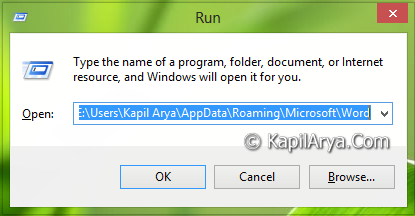
Replace C: with you system root drive and <USER NAME> with your user account name.
2. In the Word folder, you’ll find following items, move them to Desktop.
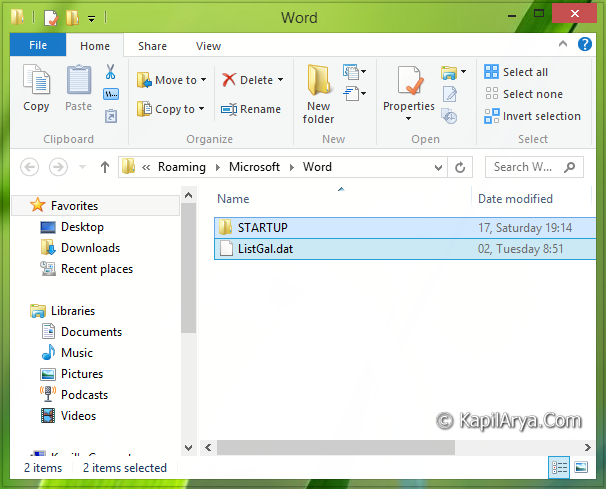
3. After moving these items, try to open Word. In most of cases, Word should work fine by now but still if the issue persists try the FIX 2.
FIX 2 – Using Registry Editor
Registry Disclaimer: The further steps will involve registry manipulation. Making mistakes while manipulating registry could affect your system adversely. So be careful while editing registry entries and create a System Restore point first.
1. Press  + R and put regedit in Run dialog box to open Registry Editor (if you’re not familiar with Registry Editor, then click here). Click OK.
+ R and put regedit in Run dialog box to open Registry Editor (if you’re not familiar with Registry Editor, then click here). Click OK.

2. Navigate here:
HKEY_CURRENT_USER\Software\Microsoft\Office\15.0\Word
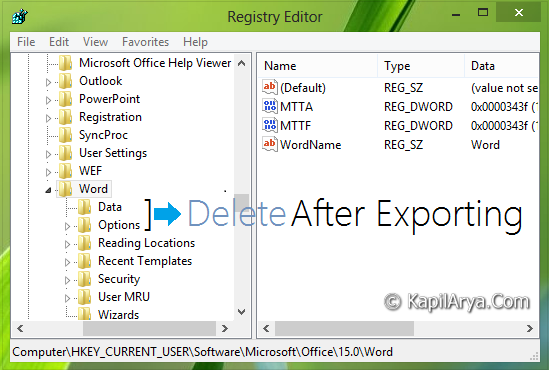
3. In the left pane of this location, export the Data and Options subkeys to registry files. And now delete these subkeys. After deleting the subkeys, close the Registry Editor and reboot to verify the results. Word should not encounter stopped working error now.
Hope this helps! Go here, if you’re getting Microsoft Excel has stopped working error.
![KapilArya.com is a Windows troubleshooting & how to tutorials blog from Kapil Arya [Microsoft MVP (Windows IT Pro)]. KapilArya.com](https://images.kapilarya.com/Logo1.svg)






![[Latest Windows 11 Update] What’s new in KB5058411? [Latest Windows 11 Update] What’s new in KB5058411?](https://www.kapilarya.com/assets/Windows11-Update.png)
![[Latest Windows 10 Update] What’s new in KB5058379? [Latest Windows 10 Update] What’s new in KB5058379?](https://www.kapilarya.com/assets/Windows10-Update.png)


8 Comments
Add your comment
I solved my issue last weekend. Turned out to be one of the add-ins, LABBY Finereader. Not sure where that one came from, but I disabled it for Outlook and Excel, and everything is working fine now.
I’m having the exact same issue. After the first time, I rebooted my PC and I got further before I received the error, but that was as far as I ever got. I had to uninstall Office2013, and then had to run Office 2010 in Repair mode before I could use it again.
Funny thing, I was never prompted to enter my activation code or to register the software. Lol :)
This worked for me,very thanks sir….
This FIx doesn’t work for me … i’m sick of getting around the problem and don’t get a solution …..
Fix one was excellent for me
registry soln. worked for me thank you.
After removed add-in from excel again i am facing same stopping error please help me..
^^ This won’t work for Excel crashes!