Today, while navigating through Explorer, I observed that when we select more than 15 files at once, the right click context menu gets shrink. The option to Open, Edit, Print something that is provided in right click context menu just disappears when you have highlighted more than 15 items. Here is the screenshot of the window with more than 15 selections:
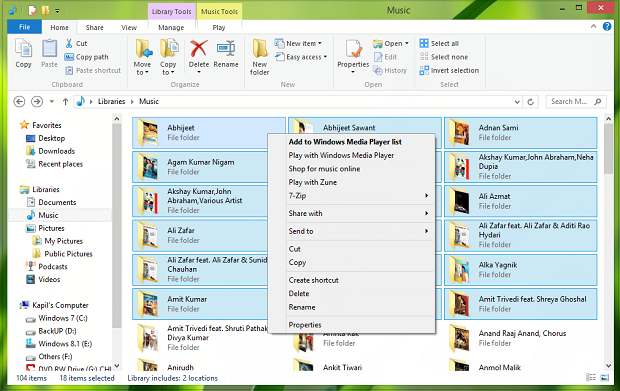
As you can see in the above image, the option Open is missing. Moreover, the context menu is somehow looking shortened than default one. So how to fix this? Well, I have a registry solution to sort out this issue. After making modification in the registry data, the issue solves up significantly and you’re able to see the expanded context menu:
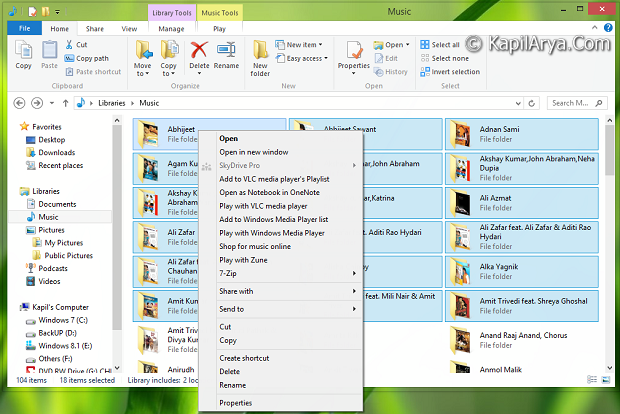
Now lets see the how to part:
FIX : Can’t Use “Open” After Selecting More Than 15 Files
Registry Disclaimer: The further steps will involve registry manipulation. Making mistakes while manipulating registry could affect your system adversely. So be careful while editing registry entries and create a System Restore point first.
1. Press  + R and put regedit in Run dialog box to open Registry Editor (if you’re not familiar with Registry Editor, then click here). Click OK.
+ R and put regedit in Run dialog box to open Registry Editor (if you’re not familiar with Registry Editor, then click here). Click OK.

2. Navigate here:
HKEY_CURRENT_USER\Software\Microsoft\Windows\CurrentVersion\Explorer
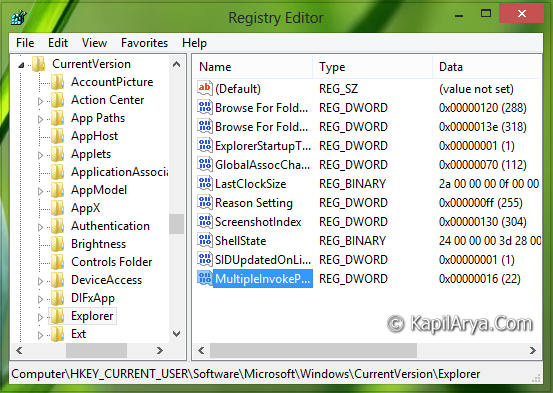
3. In the right pane of this location, create a new DWORD using Right click -> New -> DWORD Value. Name this newly created DWORD as MultipleInvokePromptMinimum. Double click on the same DWORD to modify its Value data:
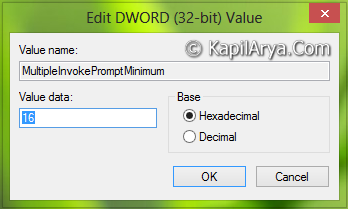
4. Inputting a Value data as 16 or above will let the Windows to show Open, Edit, and Print options always with the context menu which is a solution to our issue. Click OK. You may close Registry Editor now and restart the Explorer to see results.
Hope you find the fix useful!
![KapilArya.com is a Windows troubleshooting & how to tutorials blog from Kapil Arya [Microsoft MVP (Windows IT Pro)]. KapilArya.com](https://images.kapilarya.com/Logo1.svg)












2 Comments
Add your comment
If you enter 500, it is enough virtually, and this is the number I finally entered in my system. I am using Windows 7 Ultimate.
Thanks for excellent post :D
^^ Glad you find it useful!