We know that Windows 8 has inbuilt ribbon to provide all sort of folder options in Explorer. The Explorer contains the Copy to and Move to options by default for a folder/item that has been selected in the Explorer. This has made an easy to carry out operation for a user in order to copy or move. Here are those options that I’m talking about, highlighted with green:
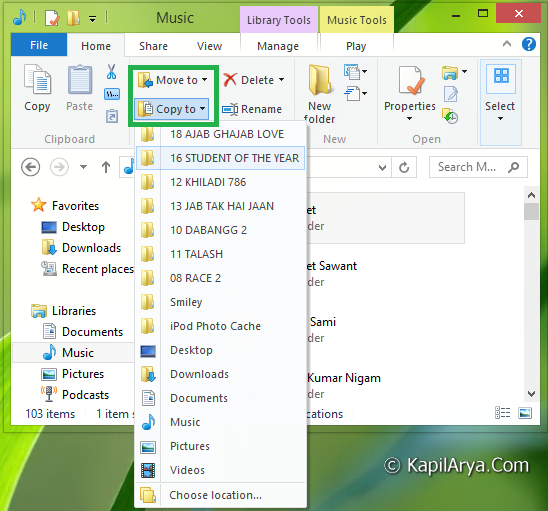
As you can see in the image above, both the options are really helpful from operational point of view. The similar option to both of these options exists inside the right click context to an item i.e. Send to. If you highlight an item inside Explorer, then you’re able to get Move to and Copy to options inside ribbon but if you highlight the same item outside the Explorer, then you won’t got both of these options. The item highlighted on Desktop have only Send to option which resides in the right click context menu.
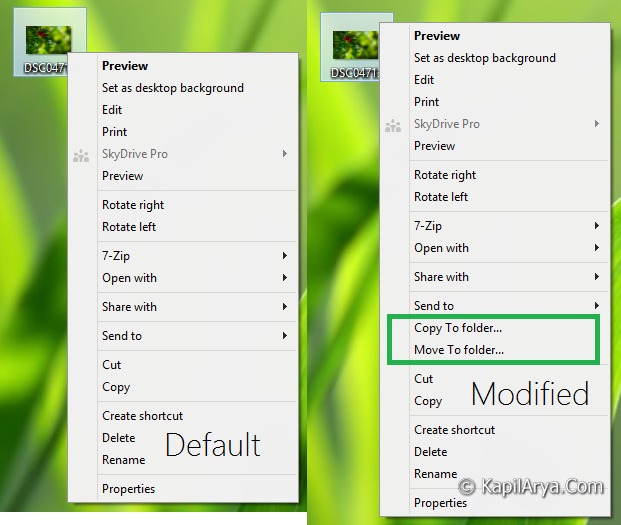
So if by any how we add both the options to right click context menu then we can easily perform copy and move operations from Desktop as well. But how to do that? Well, we have an awesome trick for adding both the options to context menu using Registry Editor. Here is how to that:
Add “Copy To” & “Move To” Options To Context Menu Using Registry Editor
Registry Disclaimer: The further steps will involve registry manipulation. Making mistakes while manipulating registry could affect your system adversely. So be careful while editing registry entries and create a System Restore point first.
1. Press  + R and put regedit in Run dialog box to open Registry Editor (if you’re not familiar with Registry Editor, then click here). Click OK.
+ R and put regedit in Run dialog box to open Registry Editor (if you’re not familiar with Registry Editor, then click here). Click OK.

2. Navigate here:
HKEY_CLASSES_ROOT\AllFilesystemObjects\shellex\ContextMenuHandlers

3. In the left pane of this location, right click on the ContextMenuHandlers key. Pick New -> Key and create a new subkey with the name as {C2FBB630-2971-11D1-A18C-00C04FD75D13}. It will immediately add the Copy to folder… option to context menu.

4. Finally, create another subkey in the same way as done in step 3 and this time name the newly created subkey as {C2FBB631-2971-11D1-A18C-00C04FD75D13}. Thus it will add Move to folder… option to the context.
That’s it! So you can now easily do copy and move operations from Desktop as well :cool:. Clicking on the options added above will yield:
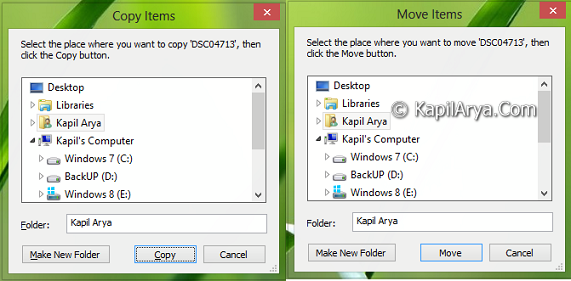
In case if you want to remove the added options, then simply delete the sukeys {C2FBB630-2971-11D1-A18C-00C04FD75D13} & {C2FBB631-2971-11D1-A18C-00C04FD75D13} you’ve created.
Hope you enjoyed the tip and find it useful!
![KapilArya.com is a Windows troubleshooting & how to tutorials blog from Kapil Arya [Microsoft MVP (Windows IT Pro)]. KapilArya.com](https://images.kapilarya.com/Logo1.svg)










Leave a Reply