Windows 8 shows only the folder name in the explorer title bar, we all know this very well. While there are certain circumstances when you want to show the full path of a folder location rather than displaying folder name only.
In this article, we’ll tell you how you can show the complete path in title bar doing some simple tweaking. Here is the preview of explorer title bar which we’re talking about:
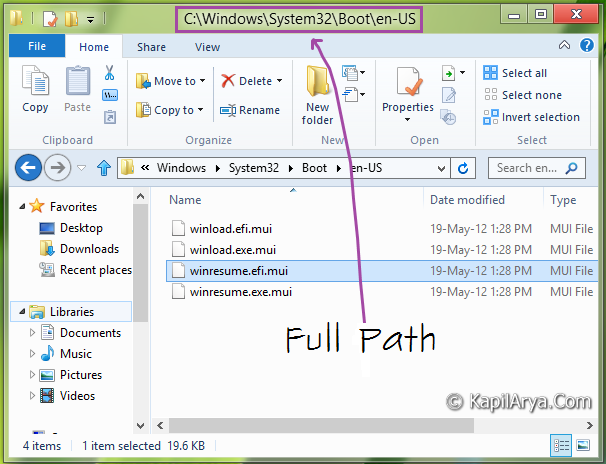
So without wasting your time anymore, lets jump to the trick. For your convenience, we have shown three simple methods. Here are they…
Page Contents
How To : Display Complete Path In Windows 8 Explorer Title Bar
1. Open Control Panel, select View by: Small icons. Then click Folder Options.

2. In Folder Options window, switch to View tab.

3. Do as stated for highlighted setting in above window:
To Display Only Folder Name, Remove check mark (Default)
To Display Full Path, Put check mark
Click Apply followed by OK and reboot to get results.
Display Complete Path In Windows 8 Explorer Title Bar Using Registry Editor
1. Press  + R and put regedit in Run dialog box to open Registry Editor (if you’re not familiar with Registry Editor, then click here). Click OK.
+ R and put regedit in Run dialog box to open Registry Editor (if you’re not familiar with Registry Editor, then click here). Click OK.

2. Navigate here:
HKEY_CURRENT_USER\Software\Microsoft\Windows\CurrentVersion\Explorer\CabinetState

3. In the right pane, find or create a DWORD and name it FullPath.

4. Right click on above created DWORD, select Modify. Use following values in Value data section:
To Display Only Folder Name, Put 0 (Default)
To Display Full Path, Put 1
5. Close Registry Editor and reboot to get results.
Download Direct Registries
To made the work easy, we’ve created direct registries. All you need to do is to open these files with Registry Editor. Click Yes for prompts.
Reboot and get results.
That’s it!
![KapilArya.com is a Windows troubleshooting & how to tutorials blog from Kapil Arya [Microsoft MVP (Windows IT Pro)]. KapilArya.com](https://images.kapilarya.com/Logo1.svg)












3 Comments
Add your comment
Thanks for awesome tutorial :)
Gud article.
Is thereany GPO for this? aNyways.. gr8 article