It’s very annoying for you if your Windows 7 is taking too long time for shut down. We’ve already discussed how to shrink this shut down time in the following article:
Today, in this article we’re going to tell you yet another cool tip to automatically turn off your Windows 7 when you just unwrap the notebook. So without wasting any more time in talks, lets start the task…
How To : Turn Off Windows 7 By Closing Lid
1. Open Control Panel, choose the System and Security option.
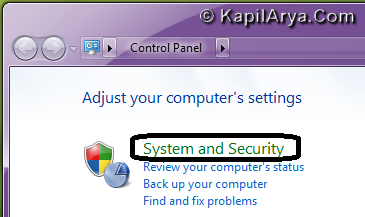
2. Select the Power Options in the window opened next.
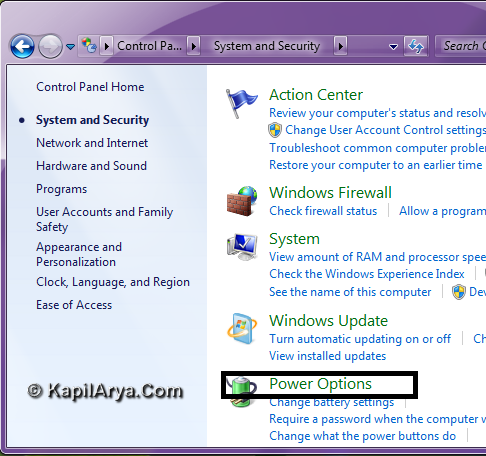
3. Now pick the Choose what closing the lid does option in the left pane.
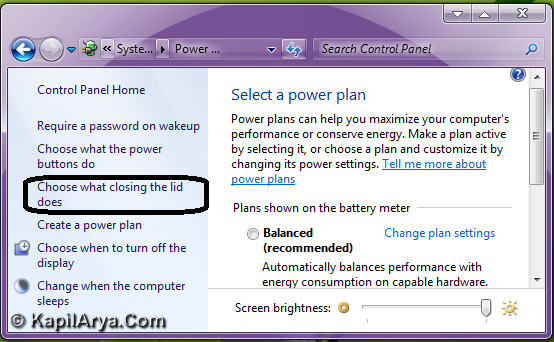
4. Now look for the drop down menus against When I close the lid section. Select Shut down in On battery and Plugged in column. That’s it.
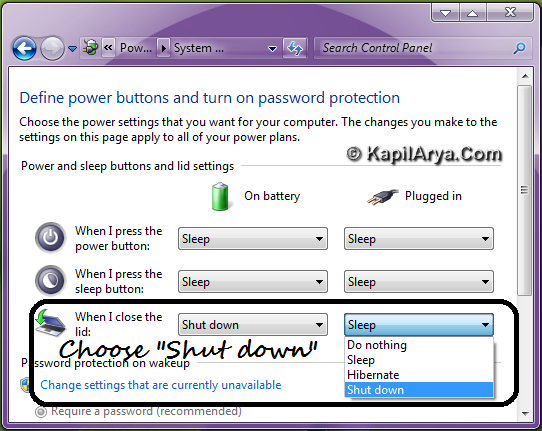
Now Windows will automatically shut down when you close the laptop lid. This should work on Windows 8 too.
That’s it!
![KapilArya.com is a Windows troubleshooting & how to tutorials blog from Kapil Arya [Microsoft MVP (Windows IT Pro)]. KapilArya.com](https://images.kapilarya.com/Logo1.svg)












8 Comments
Add your comment
nice tip, but I knew it already. thanks 4 reminding :)
Hi mr. kapil.. i’m using win 7 professional but gettin error on running task manager ,showing some weird disable error what to do ??????
^^ Are you the administrator of OS? Also give me the exact error which you are getting.
ya i’m d administrator it is saying the task manager is disabled by admin
^^ It seems that any 3rd party software has chocked task manager or it is some kind of malware. Try this
Delete DisableTaskMgr DWORD from following branch locations using Registry Editor (regedit.exe):
HKEY_LOCAL_MACHINESoftwareMicrosoftWindowsCurrentVersionPoliciesSystem
HKEY_CURRENT_USERSoftwareMicrosoftWindowsCurrentVersionPoliciesSystem
HKEY_USERS.defaultSoftwareMicrosoftWindowsCurrentVersionPoliciesSystem
If you are really facing this problem, you must found DisableTaskMgr :)
@ Kapil, Thanks for the tip man!
and @schloicka, run sfc /scannow command and reboot #
thanks guys.. FIXED Now!!!!!!!!
thank u for sharing
good article