Windows 11 is the newest version of Microsoft’s computer system, and it comes with a bunch of cool stuff for all kinds of users. One special thing it has for people who like to create and play around with computer programs is called “Dev Home.” Dev Home is like a central clubhouse for these creators. It gives them all the tools and things they need to make, test, and put their programs on Windows. In this guide, we’ll find out how to uninstall or reinstall Dev Home on Windows 11. We’ll also talk about why it’s such a useful tool for creators and when you might need to reinstall it.
Page Contents
Understanding Dev Home
Dev Home is a specialized section within Windows 11 that caters specifically to developers, offering a range of tools and features to streamline the app development process. It provides a unified space where developers can access essential resources, manage development settings, and deploy their applications efficiently.

Some key features of Dev Home include:
- Developer Mode Activation: Dev Home allows users to easily switch their Windows 11 device into Developer Mode. This mode unlocks additional capabilities and access to development features that are restricted in regular user modes.
- Device Portal: Dev Home includes a Device Portal that enables developers to remotely manage their Windows devices. This feature facilitates debugging, performance monitoring, and deployment of apps directly to the target device.
- App Deployment: Developers can use Dev Home to sideload applications onto their Windows 11 device during the development and testing phases. This is particularly useful for testing apps that are still in development before submitting them to the Microsoft Store.
How to uninstall or reinstall Dev Home in Windows 11
While Dev Home is designed to enhance the development experience on Windows 11, users may encounter situations where a reinstallation becomes necessary. Common scenarios that may prompt the need to reinstall Dev Home include:
- Corrupted Installation: Like any software, Dev Home installations can become corrupted over time, leading to malfunctioning or incomplete features. Reinstalling Dev Home can resolve such issues and ensure a clean, functional installation.
- Compatibility Concerns: Windows 11 may receive updates and changes that affect the compatibility of Dev Home. In such cases, reinstalling Dev Home ensures that it is aligned with the latest updates, providing a seamless and compatible development environment.
- Development Environment Reset: Developers may choose to reinstall Dev Home as part of a broader effort to reset their development environment. This can be beneficial when troubleshooting persistent issues or transitioning to a different development setup.
Below is the step-by-step process of uninstalling and reinstalling Dev Home on Windows 11:
Solution 1: Uninstall Dev Home for All users
1. Open the command prompt and run as administrator.
2. Copy and paste the below command:
PowerShell "Get-AppxPackage -AllUsers -PackageTypeFilter Bundle -Name "*Windows.DevHome*" | Remove-AppxPackage -AllUsers"

Press Enter.
Else copy and paste the below command in Windows PowerShell:
Get-AppxPackage -AllUsers -PackageTypeFilter Bundle -Name "*Windows.DevHome*" | Remove-AppxPackage -AllUsers
3. Close all the Windows and restart the PC.
Solution 2: Uninstall Dev Home for the Current User
1. Open the command prompt and run as administrator.
2. Copy and paste the below command:
PowerShell "Get-AppxPackage *Windows.DevHome* | Remove-AppxPackage"

Press Enter.
Else copy and paste the below command in Windows PowerShell:
Get-AppxPackage *Windows.DevHome* | Remove-AppxPackage
3. After executing the command, close all the windows and restart the PC.
Solution 3: Reinstall Dev Home for the Current User
1. Open the Microsoft Store App.
3. Search for “Dev Home” and then click “Install” to install the Dev Home app.
4. After installing the Dev home app, click “Open“.

5. Close all the tabs and restart the PC.
That’s It!
![KapilArya.com is a Windows troubleshooting & how to tutorials blog from Kapil Arya [Microsoft MVP (Windows IT Pro)]. KapilArya.com](https://images.kapilarya.com/Logo1.svg)




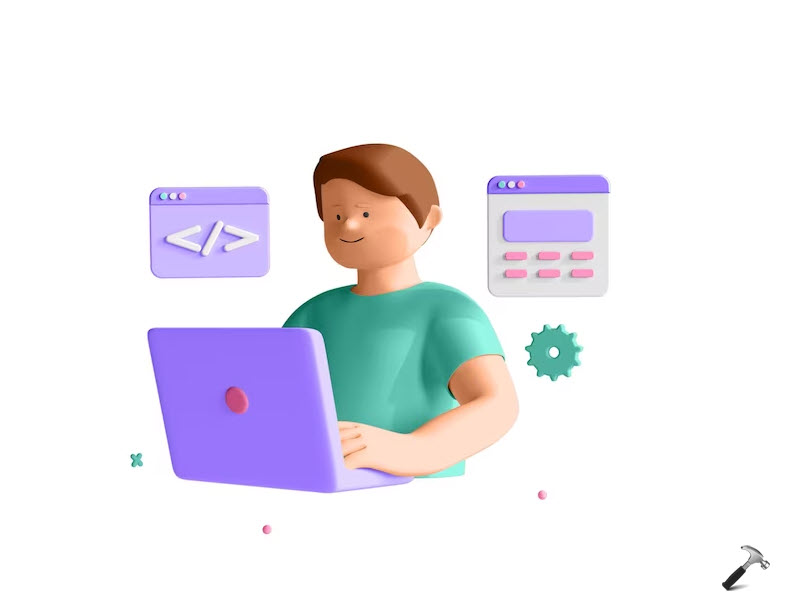







Leave a Reply